How To Install CoreFreq on Rocky Linux 9

In this tutorial, we will show you how to install CoreFreq on Rocky Linux 9. For those of you who didn’t know, CoreFreq is a useful tool for monitoring the performance of x86 CPUs and identifying potential issues or bottlenecks. Its real-time monitoring capabilities and support for multiple CPUs make it a valuable tool for system administrators and developers.
This article assumes you have at least basic knowledge of Linux, know how to use the shell, and most importantly, you host your site on your own VPS. The installation is quite simple and assumes you are running in the root account, if not you may need to add ‘sudo‘ to the commands to get root privileges. I will show you the step-by-step installation CoreFreq to display real-time information about your CPU performance on Rocky Linux. 9.
CoreFreq features:
- Real-time monitoring of CPU performance counters
- Support for multi-core and multi-threaded CPUs
- Detailed statistics and graphs of CPU utilization, frequency, and temperature
- Support for custom thresholds and alerts
- Support for multiple monitoring modes, including automatic detection of CPU topology and frequency scaling.
Prerequisites
- A server running one of the following operating systems: Rocky Linux 9.
- It’s recommended that you use a fresh OS install to prevent any potential issues.
- A 64-bit x86 compatible CPU
- SSH access to the server (or just open Terminal if you’re on a desktop).
- An active internet connection. You’ll need an internet connection to download the necessary packages and dependencies for CoreFreq.
- A
non-root sudo useror access to theroot user. We recommend acting as anon-root sudo user, however, as you can harm your system if you’re not careful when acting as the root.
Install CoreFreq on Rocky Linux 9
Step 1. The first step is to update your system to the latest version of the package list. To do so, run the following commands:
sudo dnf check-update sudo dnf install dnf-utils sudo dnf group install 'Development Tools'
Step 2. Installing CoreFreq on Rocky Linux 9.
By default, CoreFreq is not available on Rocky Linux 9 base repository. Now run the following command below to clone the CoreFreq source code from the GitHub repository, move into the download folder and compile and build the program:
git clone https://github.com/cyring/CoreFreq.git cd CoreFreq make
Next, run the following commands to load the Linux kernel module from the local directory followed by the daemon:
sudo insmod corefreqk.ko sudo ./corefreqd
Step 3. Accessing CoreFreq on Rocky Linux 9.
Once successfully installed, you can run CoreFreq using the following command below:
./corefreq-cli
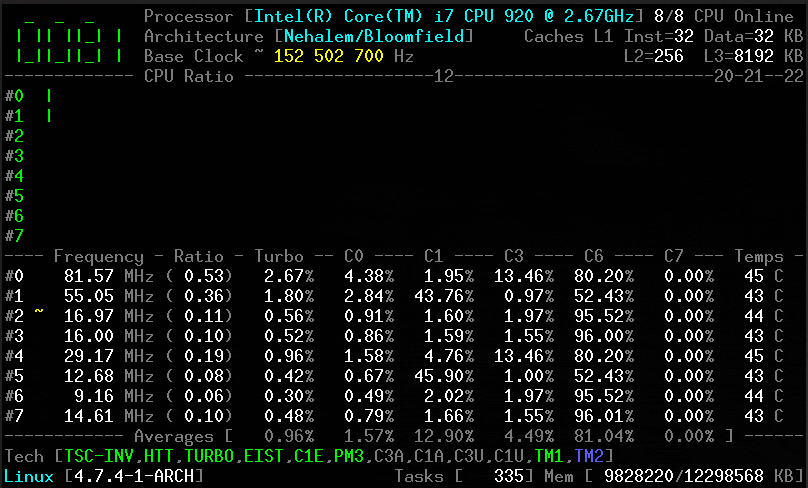
Congratulations! You have successfully installed CoreFreq. Thanks for using this tutorial for installing CoreFreq on your Rocky Linux 9 system. For additional help or useful information, we recommend you check the official CoreFreq website.