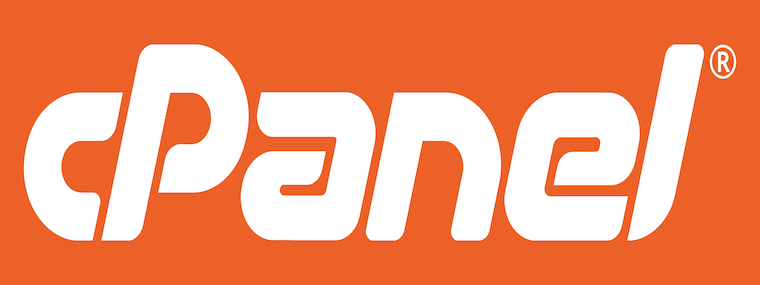
In this tutorial, we will show you how to install cPanel on cPanel 8. For those of you who didn’t know, cPanel is a commercial enterprise-grade web hosting control panel. It is designed for hosting needs and used by most of the hosting companies for dedicated hosting, semi-dedicated hosting, shared hosting as well as cloud VPS hosting providers. This is one of the best control panels for every web hosting service.
This article assumes you have at least basic knowledge of Linux, know how to use the shell, and most importantly, you host your site on your own VPS. The installation is quite simple and assumes you are running in the root account, if not you may need to add ‘sudo‘ to the commands to get root privileges. I will show you through the step-by-step installation of cPanel on an AlmaLinux 8. You can follow the same instructions for Fedora, RHEL, CentOS, and Rocky Linux distributions.
Prerequisites
- A server running one of the following operating systems: AlmaLinux 8, Fedora, RHEL, CentOS, and Rocky Linux distributions.
- It’s recommended that you use a fresh OS install to prevent any potential issues.
- A
non-root sudo useror access to theroot user. We recommend acting as anon-root sudo user, however, as you can harm your system if you’re not careful when acting as the root.
Install cPanel on AlmaLinux 8
Step 1. First, let’s start by ensuring your system is up-to-date.
sudo dnf update sudo dnf install epel-release
Step 2. Set Host Name.
Cpanel requests for a hostname that should be in (FQDN) Fully Qualified Domain Name format. Here is the command to set it:
hostnamectl set-hostname cpanel.idroot.us
Step 3. Installing cPanel on AlmaLinux 8.
By default, cPanel is not available in the AlmaLinux 8 base repository. Now we download the cPanel script installation from the official page using the following command below:
curl -o latest -L https://securedownloads.cpanel.net/latest
After downloading, we start the execution process of the downloaded script by using the given command:
sh latest
Step 4. Accessing cPanel WHM Web Interface.
Once successfully installed, open your web browser and access the cPanel using the URL http://your-server-ip-address:2087. You will be redirected to the cPanel login page:
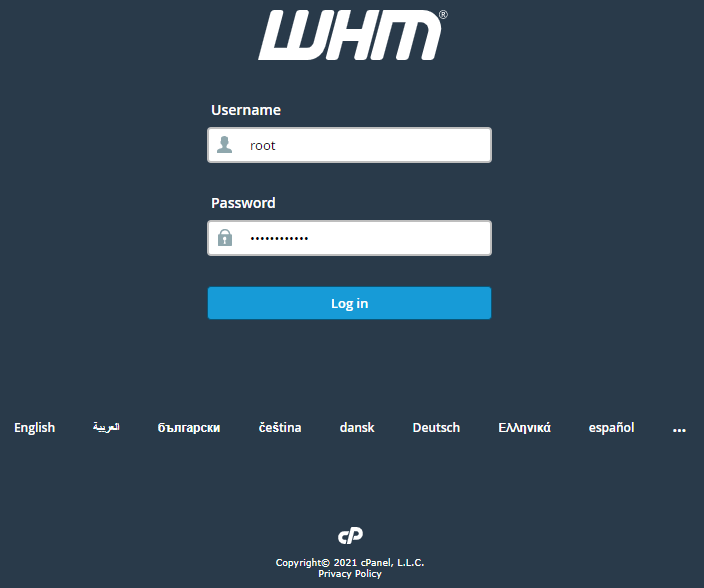
Now login with user “root” and your password. There are some more clicks remaining to complete the cPanel installation. After successful login, you need to access the dashboard panel of cPanel and WHM:
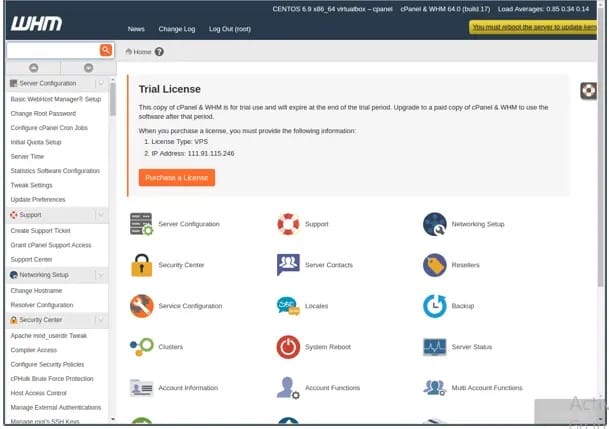
Congratulations! You have successfully installed cPanel. Thanks for using this tutorial to install the cPanel on your AlmaLinux 8 system. For additional help or useful information, we recommend you check the official cPanel website.