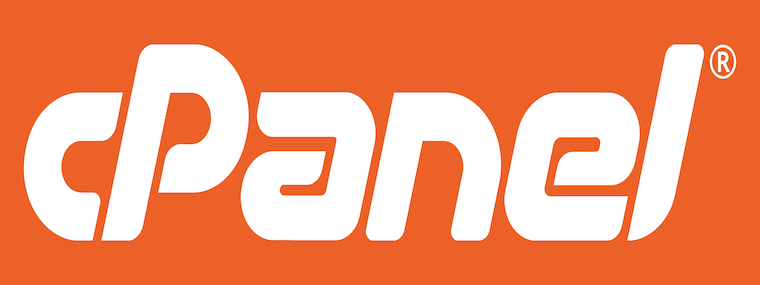
In this tutorial, we will show you how to install cPanel on CentOS 8. For those of you who didn’t know, cPanel is a widely used commercial hosting control panel for hosting services that provide more secure and easy to manage options. It is designed for hosting needs and used by most of the hosting companies for dedicated hosting, semi-dedicated hosting, shared hosting as well as cloud VPS hosting providers. cPanel comes with a Web Host Manager (WHM), which makes web hosting easier for web admins as it provides a root and reseller level access interface, where users can manage settings related to server administration and account management. This is while cPanel offers a user-level access interface to manage a web hosting account on the server.
This article assumes you have at least basic knowledge of Linux, know how to use the shell, and most importantly, you host your site on your own VPS. The installation is quite simple and assumes you are running in the root account, if not you may need to add ‘sudo‘ to the commands to get root privileges. I will show you through the step-by-step installation of the cPanel control panel on a CentOS 8.
Prerequisites
- A server running one of the following operating systems: CentOS 8.
- It’s recommended that you use a fresh OS install to prevent any potential issues.
- A
non-root sudo useror access to theroot user. We recommend acting as anon-root sudo user, however, as you can harm your system if you’re not careful when acting as the root.
Install cPanel on CentOS 8
Step 1. First, let’s start by ensuring your system is up-to-date.
sudo dnf update sudo dnf install epel-release
Step 2. Setup Hostname of Your Server.
Set a valid hostname (FQDN) for your system:
hostnamectl set-hostname idroot.us
Step 2. Installing cPanel on CentOS 8.
Now we download the latest installer cPanel script from the official website to the home directory:
curl -o latest -L https://securedownloads.cpanel.net/latest
Then, run the auto-installer script using the following command:
sh latest
Wait for the installation to complete. It takes 20-30 mins to complete the installation depending on your server resources and Internet connection speeds.
Step 3. Accessing cPanel WHM Web Interface.
Once the installation is completed, you need to complete the installation wizard from its web-based interface and you can access WHM with the following URL:
https://your-server-ip-address:2087
Now login with user “root” and your password. There are some more clicks remaining to complete the cPanel installation.
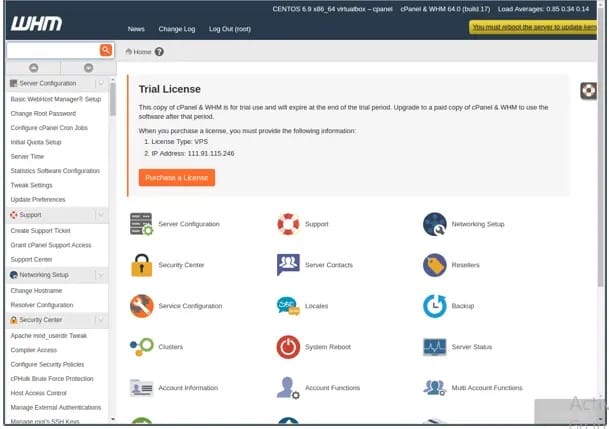
Congratulations! You have successfully installed cPanel. Thanks for using this tutorial for installing the cPanel control panel on your CentOS 8 system. For additional help or useful information, we recommend you check the official cPanel website.