How To Install Craft CMS on Debian 12

In this tutorial, we will show you how to install Craft CMS on Debian 12. Craft CMS, a flexible and powerful content management system, has gained popularity among developers and content creators alike. Its intuitive interface, robust features, and high customizability make it a preferred choice for building and managing websites.
This article assumes you have at least basic knowledge of Linux, know how to use the shell, and most importantly, you host your site on your own VPS. The installation is quite simple and assumes you are running in the root account, if not you may need to add ‘sudo‘ to the commands to get root privileges. I will show you the step-by-step installation of the Craft CMS on a Debian 12 (Bookworm).
Prerequisites
- A server running one of the following operating systems: Debian 12 (Bookworm).
- It’s recommended that you use a fresh OS install to prevent any potential issues.
- SSH access to the server (or just open Terminal if you’re on a desktop).
- You will need an active internet connection to download the Craft CMS package.
- A domain name pointed to your server IP (optional but recommended for a production environment).
- A
non-root sudo useror access to theroot user. We recommend acting as anon-root sudo user, however, as you can harm your system if you’re not careful when acting as the root.
Install Craft CMS on Debian 12 Bookworm
Step 1. Keeping your operating system up-to-date is a fundamental step in maintaining a secure and stable environment. To update your Debian 12 system, open your terminal and execute the following commands:
sudo apt update sudo apt upgrade
This will refresh your package lists and upgrade all your installed software to the latest versions.
Step 2. Create a Non-Root User
Operating as a non-root user with sudo privileges is a best practice for security. Create a new user and grant them the necessary permissions:
sudo /usr/sbin/adduser craftcms sudo /usr/sbin/usermod -aG sudo craftcms su - craftcms
Step 3. Installing LAMP Stack.
Before starting this tutorial, the LAMP server must be installed on your server. If you do not have LAMP Stack installed, you can follow our guide here.
Step 4. Create a Database for Craft CMS
Craft CMS requires a MySQL database to store its data. To create a new database, log in to MySQL as the root user:
sudo mysql -u root -p
Next, create a new database and user for Craft CMS:
CREATE DATABASE craftcms; CREATE USER 'craftuser'@'localhost' IDENTIFIED BY 'your-strong-password'; GRANT ALL PRIVILEGES ON craftcms.* TO 'craftuser'@'localhost'; FLUSH PRIVILEGES; EXIT;
Step 5. Installing Craft CMS Using Composer.
Craft CMS recommends using Composer, a dependency management tool for PHP, for installation. If you don’t have Composer installed, you can install it with the following commands:
curl -sS https://getcomposer.org/installer | php sudo mv composer.phar /usr/local/bin/composer
Next, navigate to the Apache web root directory and install Craft CMS:
cd /var/www/html sudo composer create-project craftcms/craft craftcms
Step 6. Configure Apache for Craft CMS
To make Craft CMS accessible via the web, you need to configure Apache. Create a new configuration file for Craft CMS:
sudo nano /etc/apache2/sites-available/craftcms.conf
In the file, add the following configuration:
<VirtualHost *:80>
ServerAdmin admin@your-domain.com
DocumentRoot /var/www/html/craftcms/web
ServerName your-domain.com
ServerAlias www.your-domain.com
<Directory /var/www/html/craftcms/web>
Options Indexes FollowSymLinks
AllowOverride All
Require all granted
</Directory>
ErrorLog ${APACHE_LOG_DIR}/error.log
CustomLog ${APACHE_LOG_DIR}/access.log combined
</VirtualHost>
Replace ‘your-domain.com‘ with your domain name. Save and close the file, then enable the new site and rewrite the module:
sudo a2ensite craftcms sudo a2enmod rewrite sudo systemctl restart apache2
Step 7. Securing Craft CMS with SSL.
First, you need to install Certbot, which is a client package that manages Let’s Encrypt SSL. You can install it using the following command:
sudo apt-get install python3-certbot-apache
Next, you can use Certbot to obtain and install an SSL certificate for your domain. Replace your-domain.com with your actual domain:
sudo certbot --apache -d your-domain.com
During the installation process, Certbot will prompt you for some basic information including your email address and domain name. Follow the prompts to complete the installation.
Step 8. Configure Firewall.
First, you need to install UFW, which is a user-friendly front-end for managing a Linux firewall. You can install it using the following command:
sudo apt update sudo apt upgrade sudo apt install ufw
Now we set up an Uncomplicated Firewall (UFW) with Apache to allow public access on default web ports for HTTP and HTTPS:
sudo ufw allow 'Apache Full' sudo ufw allow 'Apache Secure'
Step 9. Access Craft CMS Web Interface
You can now access the Craft CMS installation wizard by navigating to your domain in a web browser. Follow the on-screen instructions to complete the installation.
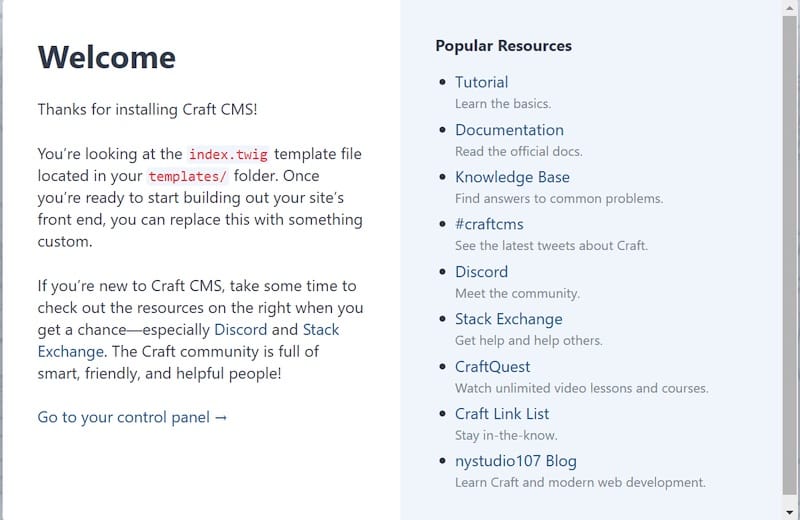
Congratulations! You have successfully installed Craft CMS. Thanks for using this tutorial to install the latest version of the Craft CMS on Debian 12 Bookworm. For additional help or useful information, we recommend you check the official Craft CMS website.