How To Install CyberPanel on Ubuntu 22.04 LTS
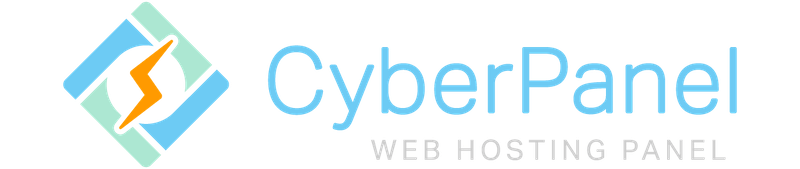
In this tutorial, we will show you how to install CyberPanel on Ubuntu 22.04 LTS. CyberPanel is a modern web hosting control panel powered by OpenLiteSpeed, offering a high-performance, easy-to-use interface for managing websites, databases, and email accounts. Its importance in simplifying web hosting tasks while ensuring efficiency and security cannot be overstated.
This article assumes you have at least basic knowledge of Linux, know how to use the shell, and most importantly, you host your site on your own VPS. The installation is quite simple and assumes you are running in the root account, if not you may need to add ‘sudo‘ to the commands to get root privileges. I will show you the step-by-step installation of CyberPanel web hosting management on Ubuntu 22.04. You can follow the same instructions for Ubuntu 22.04 and any other Debian-based distribution like Linux Mint, Elementary OS, Pop!_OS, and more as well.
Prerequisites
Before proceeding with the installation, ensure your system meets the following requirements:
- A server running one of the following operating systems: Ubuntu 22.04, 20.04, and any other Debian-based distribution like Linux Mint.
- It’s recommended that you use a fresh OS install to prevent any potential issues.
- SSH access to the server (or just open Terminal if you’re on a desktop).
- An active internet connection. You’ll need an internet connection to download the necessary packages and dependencies for CyberPanel.
- A
non-root sudo useror access to theroot user. We recommend acting as anon-root sudo user, however, as you can harm your system if you’re not careful when acting as the root.
Install CyberPanel on Ubuntu 22.04 LTS Jammy Jellyfish
Step 1. To ensure your server’s packages are up-to-date, execute the following command:
sudo apt update sudo apt upgrade
Step 2. Setting Up a Non-Root User with Sudo Privileges.
Operating as the root user is risky. Set up a non-root user with sudo privileges to enhance security:
sudo adduser yourusername sudo usermod -aG sudo yourusername
Step 3. Installing CyberPanel on Ubuntu 22.04.
Now, let’s dive into the installation process. First, download the CyberPanel installer and make it executable:
wget -O installer.sh https://cyberpanel.net/install.sh chmod +x installer.sh
With the installer ready, initiate the installation process:
sudo bash installer.sh
Step 4. Basic Configuration During Installation:
The installation script will prompt you for essential information like the hostname, admin email, and MySQL root password. Provide accurate details to ensure a smooth installation.
- Initial Configuration and Security:
With CyberPanel installed, it’s time to secure your system and access the web interface:
- Accessing CyberPanel’s Web Interface: Open your web browser and navigate to
https://your-server-ip:8090. - Changing Default Passwords and Security Settings: Upon accessing the web interface, change the default passwords to bolster security. Navigate to “User” > “Change Password” and follow the prompts.
-
Enabling Firewall and Securing Server Ports: Secure your server by configuring the Uncomplicated Firewall (UFW):
sudo apt install ufw sudo ufw allow 8090/tcp # Allow CyberPanel port sudo ufw enable
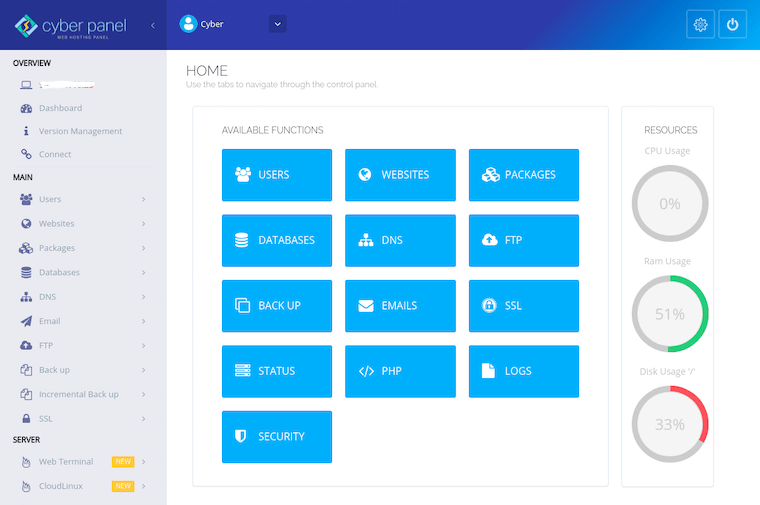
- Domain and DNS Setup:
A crucial step to establishing your online presence is setting up domains and DNS records:
- Adding a Domain to CyberPanel: In the CyberPanel interface, go to “Websites” > “Create Website” and input your domain details.
- Configuring DNS Records for the Domain: Head to your domain registrar’s control panel and set up the required DNS records, including A, AAAA, and CNAME records.
-
Setting Up SSL Certificate Using Let’s Encrypt: Secure your website with an SSL certificate using Let’s Encrypt:
sudo apt install certbot sudo certbot --nginx -d your-domain.com -d www.your-domain.com
- Creating Websites and Virtual Hosts:
Maximize your website’s potential by creating websites and configuring virtual hosts:
- Adding a New Website to CyberPanel: In the CyberPanel interface, navigate to “Websites” > “Create Website” and fill in the required details.
- Configuring Virtual Hosts and Directories: Customize your virtual host settings and website directories under the “Websites” section in the CyberPanel interface.
-
Uploading Website Files Using CyberPanel’s File Manager: Easily upload your website files through CyberPanel’s File Manager. Navigate to “Websites” > “List Websites” > “FileManager.”
- Database Management:
Efficient database management is pivotal for seamless website functionality:
- Creating MySQL Databases Through CyberPanel: In the CyberPanel interface, go to “Databases” > “Create Database” and specify database details.
- Configuring Database Users and Permissions: Set up database users and permissions in the CyberPanel interface under “Databases” > “List Databases.”
- Connecting Websites to Databases: Link your websites to the respective databases via the CyberPanel interface.
- Email Configuration:
Effective communication is vital. Set up email accounts and enhance deliverability:
- Setting Up Email Accounts for the Domain: Create email accounts through the CyberPanel interface under “Email” > “Create Email Account.”
- Configuring Email Clients and Webmail Access: Access your emails via webmail or configure email clients like Thunderbird or Outlook.
-
Implementing SPF, DKIM, and DMARC Records for Email Deliverability: Strengthen email deliverability by configuring SPF, DKIM, and DMARC records in your domain’s DNS settings.
- Enhancing SEO with CyberPanel:
Optimize your website for SEO prowess using CyberPanel’s features:
- Enabling and Configuring LiteSpeed Cache: Accelerate loading times by activating LiteSpeed Cache through the CyberPanel interface under “Websites” > “List Websites.”
- Optimizing Website Performance Through CyberPanel’s Tools: Leverage CyberPanel’s optimization tools under “Websites” > “List Websites” to fine-tune performance.
-
Implementing SEO-Friendly URL Structures and Meta Tags: Craft SEO-friendly URLs and enrich your content with relevant meta tags to improve search engine visibility.
- Monitoring and Backups:
Ensure your website’s health with monitoring and robust backup strategies:
- Monitoring Server Performance Using CyberPanel’s Tools: Keep a watchful eye on your server’s health via the CyberPanel interface under “Metrics.”
- Configuring Automated Backups for Websites and Databases: Safeguard your data by scheduling automated backups under “Backups” > “Create Backup Plan.”
-
Utilizing CyberPanel’s Disaster Recovery Features: Familiarize yourself with CyberPanel’s disaster recovery capabilities and plan for unforeseen events.
- Troubleshooting Common Issues:
Navigating obstacles is part of the journey. Address common issues with confidence:
- Addressing Common Installation Errors: If you encounter installation hiccups, refer to CyberPanel’s documentation or community forums for solutions.
- Troubleshooting Website Loading and Database Connectivity Problems: If your website faces loading or database issues, investigate logs and configurations within CyberPanel.
- Seeking Support from CyberPanel Community and Resources: The CyberPanel community and resources are invaluable assets. Don’t hesitate to seek guidance when needed.
Congratulations! You have successfully installed CyberPanel. Thanks for using this tutorial for installing CyberPanel web hosting management on the Ubuntu system. For additional help or useful information, we recommend you check the official CyberPanel website.