How To Install CyberPanel on AlmaLinux 8
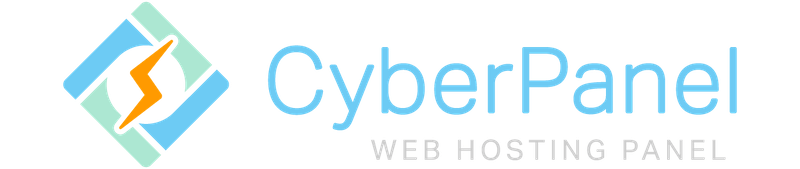
In this tutorial, we will show you how to install CyberPanel on AlmaLinux 8. For those of you who didn’t know, CyberPanel is a free and open-source web hosting control panel that comes with an OpenLiteSpeed Web server to provide the best possible performance. With CyberPanel, you can manage SSL certificates, use a user-friendly file manager, configure the web application firewall, manage DNS, manage emails, and more.
This article assumes you have at least basic knowledge of Linux, know how to use the shell, and most importantly, you host your site on your own VPS. The installation is quite simple and assumes you are running in the root account, if not you may need to add ‘sudo‘ to the commands to get root privileges. I will show you the step-by-step installation of the CyberPanel open-source web hosting control panel on AlmaLinux 8. You can follow the same instructions for Fedora, RHEL, CentOS, and Rocky Linux distributions.
Prerequisites
- A server running one of the following operating systems: AlmaLinux 8.
- It’s recommended that you use a fresh OS install to prevent any potential issues.
- SSH access to the server (or just open Terminal if you’re on a desktop).
- A
non-root sudo useror access to theroot user. We recommend acting as anon-root sudo user, however, as you can harm your system if you’re not careful when acting as the root.
Install CyberPanel on AlmaLinux 8
Step 1. First, let’s start by ensuring your system is up-to-date.
sudo dnf clean all sudo dnf update
Step 3. Installing CyberPanel on AlmaLinux 8.
By default, CyberPanel is not available on the AlmaLinux 8 base repository. Now we run the following command to download the latest auto-installation script from the official page:
sh <(curl https://cyberpanel.net/install.sh || wget -O - https://cyberpanel.net/install.sh)
Output:
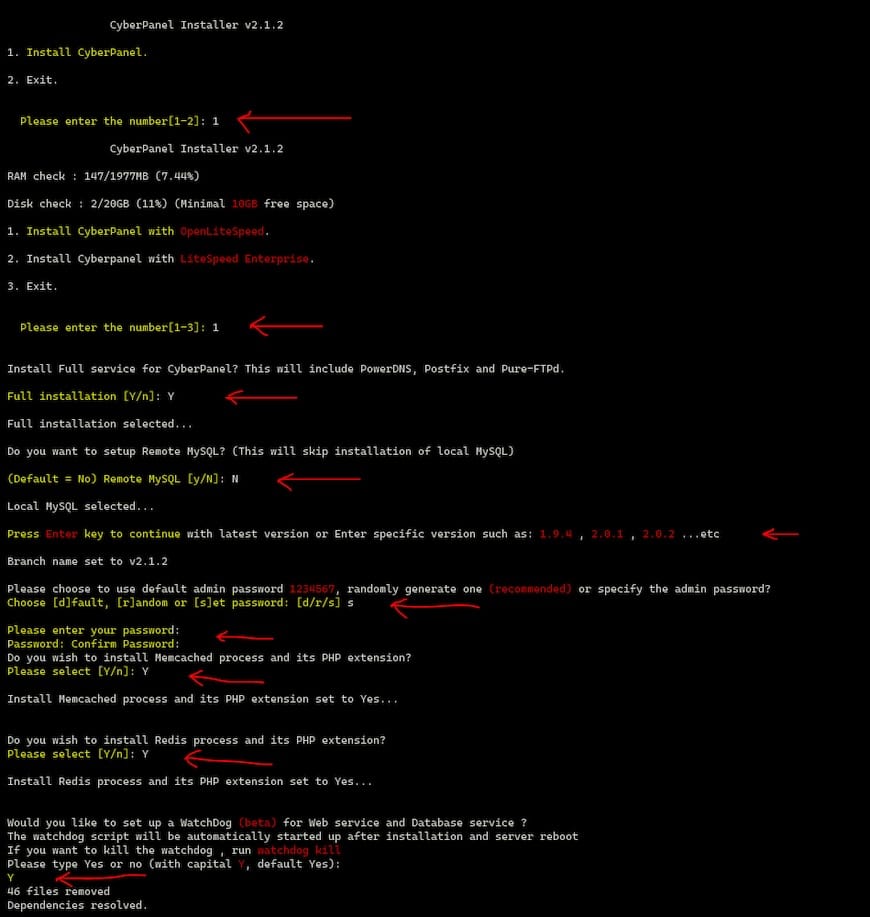
Step 3. Configure Firewall Rules.
By default, CyberPanel listens on ports 8090 and 7080. If any firewall is installed and configured on your server, then you will need to allow both ports via firewalld. You can allow them with the following command:
sudo firewall-cmd --zone=public --permanent --add-port=7080/tcp sudo firewall-cmd --zone=public --permanent --add-port=8090/tcp sudo firewall-cmd --reload
You can verify by listing the current firewall settings:
sudo firewall-cmd --permanent --list-all
Step 4. Accessing CyberPanel Web Interface.
Once successfully installed, open your web browser and access the CyberPanel default page using the URL http://your-server-ip:8090. You will be redirected to the CyberPanel login page:
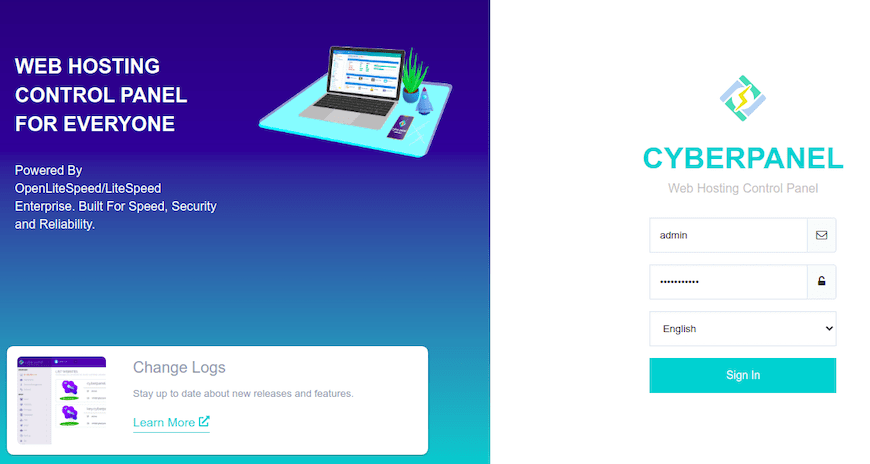
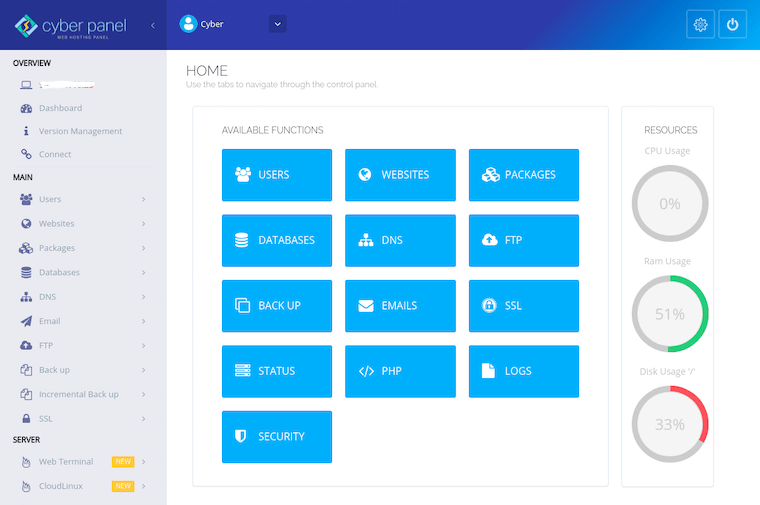
Congratulations! You have successfully installed CyberPanel. Thanks for using this tutorial for installing the CyberPanel web hosting control panel on your AlmaLinux 8 system. For additional help or useful information, we recommend you check the official CyberPanel website.