How To Install Darktable on Fedora 40
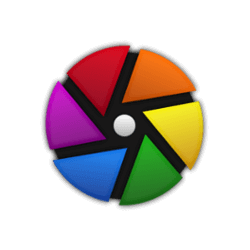
Darktable is a powerful, open-source photography workflow application that provides a comprehensive suite of tools for managing and processing digital images. As a photographer or enthusiast, using the latest version of Darktable ensures access to new features, improved performance, and enhanced stability. Fedora 40, a popular Linux distribution known for its cutting-edge technology and stability, is an excellent platform for running Darktable. In this article, we will guide you through the process of installing Darktable on Fedora 40, covering various methods and providing troubleshooting tips to ensure a smooth experience.
Prerequisites for Installation
Before proceeding with the installation of Darktable on Fedora 40, it’s essential to ensure that your system meets the necessary requirements and has the required dependencies installed. Darktable is a resource-intensive application, so having a computer with sufficient processing power and memory is crucial for optimal performance. Additionally, make sure your Fedora 40 system is up to date by running the following command in the terminal:
sudo dnf updateThis command will update your system packages to their latest versions, ensuring compatibility with Darktable and its dependencies.
Installation Methods
Fedora 40 offers several methods to install Darktable, catering to different user preferences and system configurations. We will explore three popular installation methods: using the DNF package manager, Flatpak, and Snap.
Method 1: Install Using DNF
The most straightforward method to install Darktable on Fedora 40 is by using the DNF package manager, which is the default package management system in Fedora. Follow these step-by-step instructions:
- Open the terminal on your Fedora 40 system.
- Run the following command to install Darktable:
sudo dnf install darktable- Press ‘Y’ and hit Enter when prompted to confirm the installation.
- Wait for the installation process to complete. DNF will handle the download and setup of Darktable and its dependencies.
Once the installation is finished, you can launch Darktable from your application menu or by typing ‘darktable’ in the terminal.
Method 2: Install Using Flatpak
Flatpak is a universal package management system that allows you to install applications across various Linux distributions. It provides a sandboxed environment, ensuring that the installed applications are isolated from the rest of your system. To install Darktable using Flatpak on Fedora 40, follow these steps:
- Install the Flatpak package manager if it’s not already installed:
sudo dnf install flatpak- Add the Flathub repository, which hosts a wide range of Flatpak applications:
flatpak remote-add --if-not-exists flathub https://flathub.org/repo/flathub.flatpakrepo- Install Darktable using the following command:
flatpak install flathub org.darktable.Darktable- Once the installation is complete, you can run Darktable using:
flatpak run org.darktable.DarktableFlatpak provides a convenient way to install and manage Darktable, ensuring that it runs in a contained environment separate from your system libraries.
Method 3: Install Using Snap
Snap is another popular package management system that allows you to install applications in self-contained packages called snaps. Snaps provide automatic updates and better security through confinement. To install Darktable using Snap on Fedora 40, follow these steps:
- Enable Snap support on Fedora 40 by running:
sudo dnf install snapd- Enable the Snap service:
sudo systemctl enable --now snapd.socket- Install Darktable using the Snap package manager:
sudo snap install darktable- After the installation completes, you can launch Darktable from your application menu or by running:
snap run darktableSnap offers a straightforward and secure way to install and manage Darktable on your Fedora 40 system.
Post-Installation Steps
After successfully installing Darktable on Fedora 40, it’s essential to verify the installation and perform some initial configuration steps to ensure optimal performance. To verify the installation, simply launch Darktable from your application menu or terminal and check if it starts without any errors.
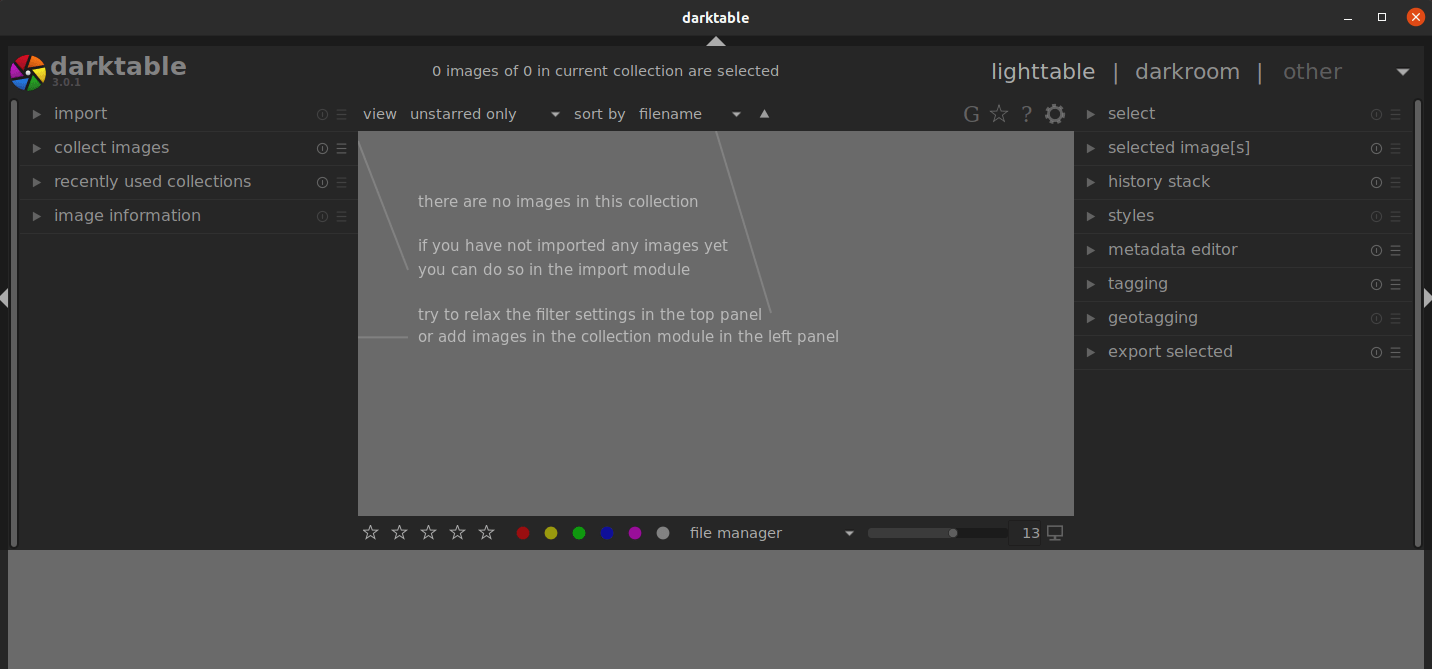
To optimize Darktable’s performance, consider adjusting the following settings:
- Enable OpenCL support for faster image processing, especially if you have a compatible GPU.
- Adjust the number of background threads based on your system’s CPU cores to improve parallel processing.
- Configure the cache size and location to strike a balance between performance and storage space.
Additionally, you can explore various plugins and modules available within Darktable to extend its functionality and tailor it to your specific needs.
Troubleshooting Common Installation Issues
While installing Darktable on Fedora 40 is generally a smooth process, you might encounter some common issues. Here are a few problems and their solutions:
- Missing Dependencies: If you encounter errors related to missing dependencies during installation, ensure that your Fedora 40 system is up to date and try installing the dependencies manually using DNF.
- OpenCL Support: If you experience issues with OpenCL support, particularly on AMD GPUs, make sure you have the latest graphics drivers installed. You can also try disabling OpenCL in Darktable’s preferences if the issues persist.
- Flatpak or Snap Issues: If you face problems while installing or running Darktable via Flatpak or Snap, ensure that you have the latest versions of these package managers installed. Additionally, check if the Flathub repository is correctly added for Flatpak and if the Snap service is running properly.
Congratulations! You have successfully installed Darktable. Thanks for using this tutorial for installing the Darktable open-source photography app on the Fedora 40 system. For additional help or useful information, we recommend you check the official Darktable website.