How To Install Darktable on openSUSE
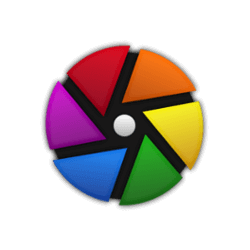
Darktable is a powerful open-source photography workflow application that offers a comprehensive suite of tools for RAW image development and management. As a photographer using Linux, Darktable provides an excellent solution for processing and organizing your digital images. In this article, we will focus on how to install Darktable on the openSUSE Linux distribution, enabling you to leverage its features for your photography needs.
Understanding openSUSE
Before diving into the installation process, let’s briefly discuss openSUSE as a Linux distribution. openSUSE comes in two main versions: Leap and Tumbleweed. Leap is a stable release that provides a reliable and consistent experience, while Tumbleweed offers a rolling release model with the latest software updates. Both versions of openSUSE are well-suited for running photography software like Darktable, thanks to their stability, performance, and extensive package repositories.
Pre-installation Requirements
To ensure a smooth installation of Darktable on openSUSE, you should first check that your system meets the necessary requirements. Darktable requires a 64-bit operating system and a minimum of 4 GB of RAM for optimal performance. Additionally, make sure your system is connected to the internet, as the installation process will download packages from online repositories.
Before proceeding with the installation, it’s a good practice to update your system packages to their latest versions. Open a terminal and run the following command:
sudo zypper refresh && sudo zypper updateInstallation Methods
There are several methods to install Darktable on openSUSE, each with its own advantages. We will cover three common installation methods: using the openSUSE repository, installing via Snap package, and building from source.
1. Installing Darktable via openSUSE Repository
The easiest and most straightforward method to install Darktable on openSUSE is using the official repositories. Follow these step-by-step instructions for your specific openSUSE version:
Step-by-step guide for Leap:
-
- Open a terminal and add the necessary repository by running:
sudo zypper addrepo https://download.opensuse.org/repositories/graphics/openSUSE_Leap_15.6/graphics.repo-
- Refresh the repositories and install Darktable using the following command:
sudo zypper refresh && sudo zypper install darktableStep-by-step guide for Tumbleweed:
The steps for installing Darktable on openSUSE Tumbleweed are similar to Leap, with version-specific commands:
-
- Open a terminal and add the necessary repository:
sudo zypper addrepo https://download.opensuse.org/repositories/graphics/openSUSE_Tumbleweed/graphics.repo-
- Refresh the repositories and install Darktable:
sudo zypper refresh && sudo zypper install darktable2. Installing Darktable via Snap Package
Snap is a universal package format that allows you to install applications across different Linux distributions. To install Darktable using Snap on openSUSE, follow these steps:
Enabling Snap on openSUSE:
-
- Open a terminal and add the snappy repository:
sudo zypper addrepo --refresh https://download.opensuse.org/repositories/system:/snappy/openSUSE_Leap_15.3 snappy-
- Import the GPG key and refresh the package cache:
sudo zypper --gpg-auto-import-keys refreshInstalling Darktable using Snap:
-
- Install Snap using the following command:
sudo zypper install snapd-
- Enable and start the snapd services:
sudo systemctl enable --now snapd-
- Install Darktable using Snap:
sudo snap install darktable3. Installing Darktable from Source
For advanced users who want more control over the installation process, building Darktable from the source is an option. Here’s how to do it:
Downloading Darktable source code:
-
- Visit the official Darktable GitHub repository.
- Download the source code for the desired version or clone the repository using Git:
git clone https://github.com/darktable-org/darktable.gitBuilding Darktable on openSUSE:
-
- Open a terminal and install the necessary build dependencies:
sudo zypper install cmake gcc-c++ libexiv2-devel libgphoto2-devel libjpeg-devel liblcms2-devel libpng-devel libtiff-devel libxml2-devel sqlite3-devel pugixml-devel-
- Navigate to the downloaded Darktable source directory:
cd darktable-
- Create a build directory and navigate to it:
mkdir build && cd build-
- Configure the build using CMake:
cmake ..-
- Compile the source code:
make -j$(nproc)-
- Install the compiled Darktable package:
sudo make installPost-installation Configuration
After successfully installing Darktable on your openSUSE system, you can launch the application and start configuring it for your specific needs. Take some time to explore the preferences and settings to customize Darktable’s behavior and appearance. You can also begin importing your photos into Darktable’s library and start processing them using its powerful tools and modules.
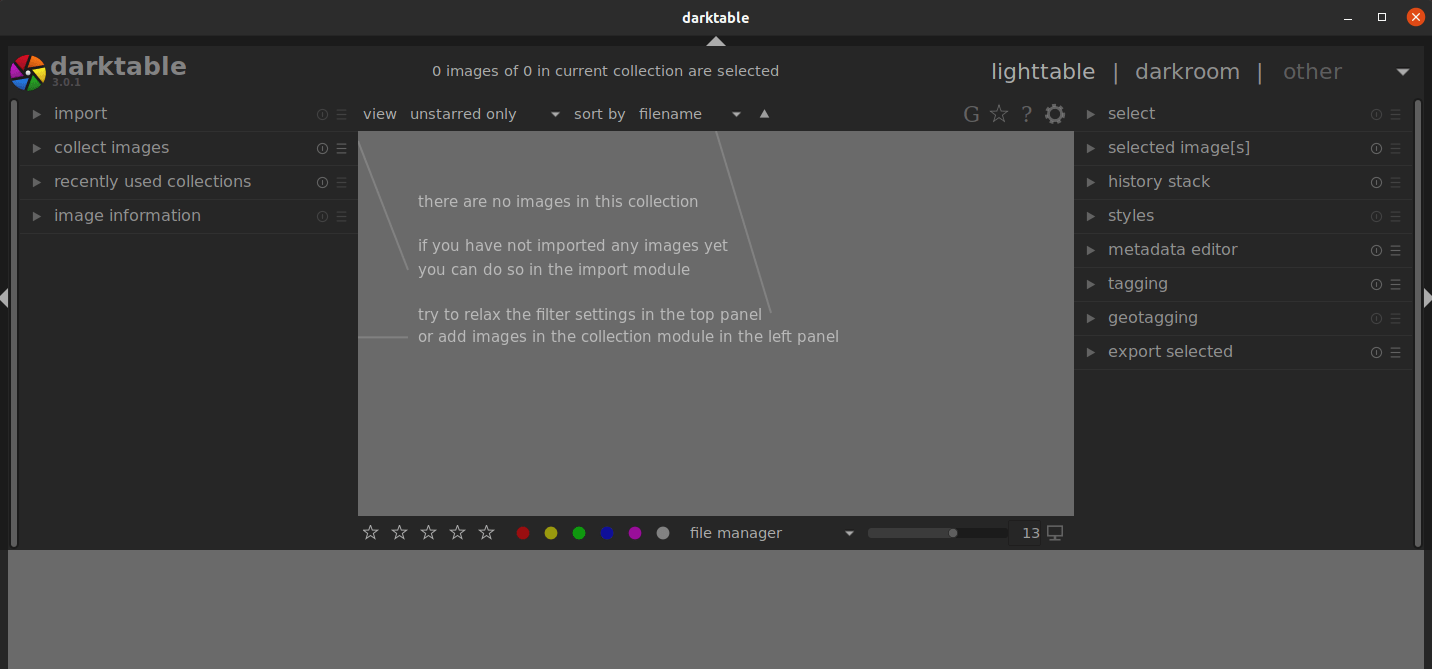
Troubleshooting Common Issues
If you encounter any issues during the installation process or while using Darktable on openSUSE, don’t worry. Here are a few common problems and their solutions:
-
- Missing dependencies: If you see errors related to missing libraries or dependencies, ensure that you have installed all the required packages mentioned in the installation instructions.
-
- Snap not working: If you have trouble installing or running Darktable via Snap, make sure that the snapd service is enabled and running correctly. You can also try restarting your system to resolve any issues.
-
- Compilation errors: When building Darktable from the source, you might encounter compilation errors due to missing headers or incompatible versions of libraries. Double-check that you have installed all the necessary build dependencies and try running the CMake command again.
Congratulations! You have successfully installed Darktable. Thanks for using this tutorial for installing Darktable on your openSUSE system. For additional or useful information, we recommend you check the official Darktable website.