How To Install Darktable on Fedora 42
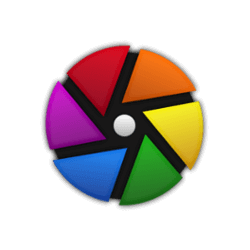
Darktable stands as one of the most powerful open-source RAW photo editing applications available for Linux users. For Fedora 42 enthusiasts seeking professional-grade photography workflow software, installing Darktable opens up a world of advanced image processing capabilities. This comprehensive guide covers multiple installation methods, system optimization, and troubleshooting tips to ensure you get the most out of Darktable on your Fedora 42 system.
Whether you’re a professional photographer transitioning from proprietary software or a Linux enthusiast exploring advanced photo editing tools, this step-by-step tutorial will walk you through every aspect of installing and configuring Darktable. We’ll explore DNF package installation, Flatpak universal packages, Snap containers, and alternative installation methods to suit different user preferences and system configurations.
What is Darktable?
Definition and Core Purpose
Darktable functions as an open source photography workflow application and RAW developer that serves as both a virtual lighttable and darkroom for photographers. The software manages digital negatives in a comprehensive database system, allowing users to view images through a zoomable lighttable interface while providing powerful tools to develop RAW images and enhance them with professional-grade editing capabilities.
This non-destructive editing workflow ensures that original image files remain untouched while all modifications are stored as separate adjustment data. The application excels at handling large photo libraries and provides sophisticated color management tools essential for professional photography work.
Key Features and Capabilities
Darktable offers extensive RAW image development and enhancement tools designed for serious photographers and digital artists. The software provides advanced color correction modules, lens distortion correction, noise reduction algorithms, and sophisticated exposure adjustment tools. Its modular architecture allows users to apply multiple processing steps in a customizable workflow pipeline.
The application supports a wide range of camera RAW formats and includes features like focus peaking, histogram analysis, and advanced masking capabilities. Professional photographers particularly appreciate its comprehensive color management system and ability to handle high-volume photo processing tasks efficiently.
Why Choose Darktable on Fedora 42
Fedora 42 provides an ideal environment for running Darktable due to its cutting-edge software packages and robust multimedia support. The distribution’s regular update cycle ensures compatibility with the latest Darktable releases while maintaining system stability. Native Linux optimization delivers superior performance compared to running photography software through compatibility layers.
System Requirements and Prerequisites
Hardware Requirements
Fedora 42 systems running Darktable require specific hardware specifications for optimal performance. The minimum configuration includes a 2GHz dual-core processor, though a 2GHz quad-core processor provides better performance for RAW processing tasks. System memory requirements start at 2GB minimum, but 4GB RAM delivers significantly improved performance when working with large RAW files.
Storage requirements begin at 15GB for basic system installation, though photographers should plan for substantially more space to accommodate photo libraries and cache files. Graphics hardware plays a crucial role in Darktable performance, with modern GPUs providing OpenCL acceleration for faster image processing.
Software Prerequisites
Before installing Darktable, ensure your Fedora 42 system includes administrative privileges and a stable internet connection for package downloads. The system should be fully updated with the latest security patches and package updates. Graphics drivers must be properly configured, particularly for users with dedicated GPUs who want to leverage OpenCL acceleration.
Verify that your display supports at least VGA resolution of 1024×768, though higher resolutions provide better editing experiences. Modern graphics hardware acceleration requires Intel GMA9xx or newer, NVIDIA GeForce FX5xxx series or newer, or Radeon 9500 or newer graphics cards.
Pre-installation Checklist
Confirm available storage space exceeds minimum requirements, accounting for photo libraries and working files. Update system packages using sudo dnf update to ensure compatibility with latest software versions. Consider creating system backups before installing new software packages, particularly on production systems.
Check graphics driver installation and functionality, especially for users planning to utilize GPU acceleration features. Verify network connectivity for downloading packages and dependencies during the installation process.
Installation Method 1: Using DNF Package Manager
Why Choose DNF Installation
DNF represents the default package management system for Fedora distributions, providing seamless integration with system libraries and automatic dependency resolution. This installation method ensures that Darktable receives regular security updates through the standard Fedora update process. System-wide availability means all users can access the application without additional configuration steps.
The DNF installation method integrates perfectly with Fedora’s package management infrastructure, making it the recommended approach for most users. Automatic dependency handling eliminates compatibility issues while providing the most stable installation experience.
Step-by-Step DNF Installation
Open your terminal application using Ctrl+Alt+T or by searching for “Terminal” in the activities overview. Begin by updating your system packages to ensure compatibility with the latest software versions:
sudo dnf updateWait for the update process to complete, then proceed with installing Darktable using the following command:
sudo dnf install darktableThe system will display package information and request confirmation before proceeding. Press ‘Y’ and hit Enter when prompted to confirm the installation. DNF will automatically download Darktable and all required dependencies, handling the complete installation process without additional user intervention.
Monitor the installation progress as DNF downloads and installs packages. The process typically completes within several minutes, depending on internet connection speed and system performance.
Verification and Launch
Once installation completes, verify the successful installation by checking the installed version:
darktable --versionLaunch Darktable from the applications menu or by typing darktable in the terminal. The first launch may take longer as the application initializes its database and configuration files.
Installation Method 2: Using Flatpak
Understanding Flatpak Technology
Flatpak provides a universal package management system that creates sandboxed application environments, offering enhanced security through application isolation. This technology ensures consistent application behavior across different Linux distributions while protecting the host system from potential software conflicts.
The sandboxed environment includes all necessary libraries and dependencies within the application package, eliminating version conflicts with system libraries. Flatpak applications receive updates independently of the host system, providing access to the latest software versions regardless of distribution release cycles.
Flatpak Installation Process
Install the Flatpak package manager if not already present on your Fedora 42 system:
sudo dnf install flatpakAdd the Flathub repository, which serves as the primary source for Flatpak applications:
flatpak remote-add --if-not-exists flathub https://flathub.org/repo/flathub.flatpakrepoThis command adds the Flathub repository while avoiding duplicate entries if already configured. Install Darktable using the Flatpak package manager:
flatpak install flathub org.darktable.DarktableThe system will download the Darktable Flatpak package and all required runtime dependencies. This process may take several minutes depending on internet connection speed, as Flatpak packages tend to be larger than traditional packages.
Running Flatpak Darktable
Launch Darktable using the Flatpak runtime environment:
flatpak run org.darktable.DarktableAlternatively, find Darktable in your applications menu after installation completes. The Flatpak version runs in its isolated environment, providing enhanced security while maintaining full functionality.
Installation Method 3: Using Snap Packages
Snap Package System Overview
Snap packages offer self-contained application distributions with automatic update mechanisms and strong security confinement. This universal packaging system provides consistent application behavior across different Linux distributions while simplifying software management through centralized updates.
Snap’s confinement model enhances system security by restricting application access to system resources. The automatic update feature ensures users always run the latest software versions without manual intervention.
Snap Installation Procedure
Enable Snap support on your Fedora 42 system by installing the snapd package:
sudo dnf install snapdActivate the Snap service to enable package management functionality:
sudo systemctl enable --now snapd.socketCreate the symbolic link required for proper Snap operation:
sudo ln -s /var/lib/snapd/snap /snapInstall Darktable using the Snap package manager:
sudo snap install darktableThe installation process downloads the self-contained Darktable snap package. Monitor the download progress as Snap retrieves the application and its dependencies.
Launching Snap Darktable
Execute Darktable from the Snap environment using:
snap run darktableThe application also appears in your desktop environment’s applications menu after installation. Snap automatically handles updates in the background, ensuring you always run the latest version.
Post-Installation Configuration
Initial Launch and Setup
The first Darktable launch triggers database initialization and basic configuration setup. The application creates a catalog database to manage your photo library and establishes default processing settings. Configure import and export locations to match your photography workflow preferences.
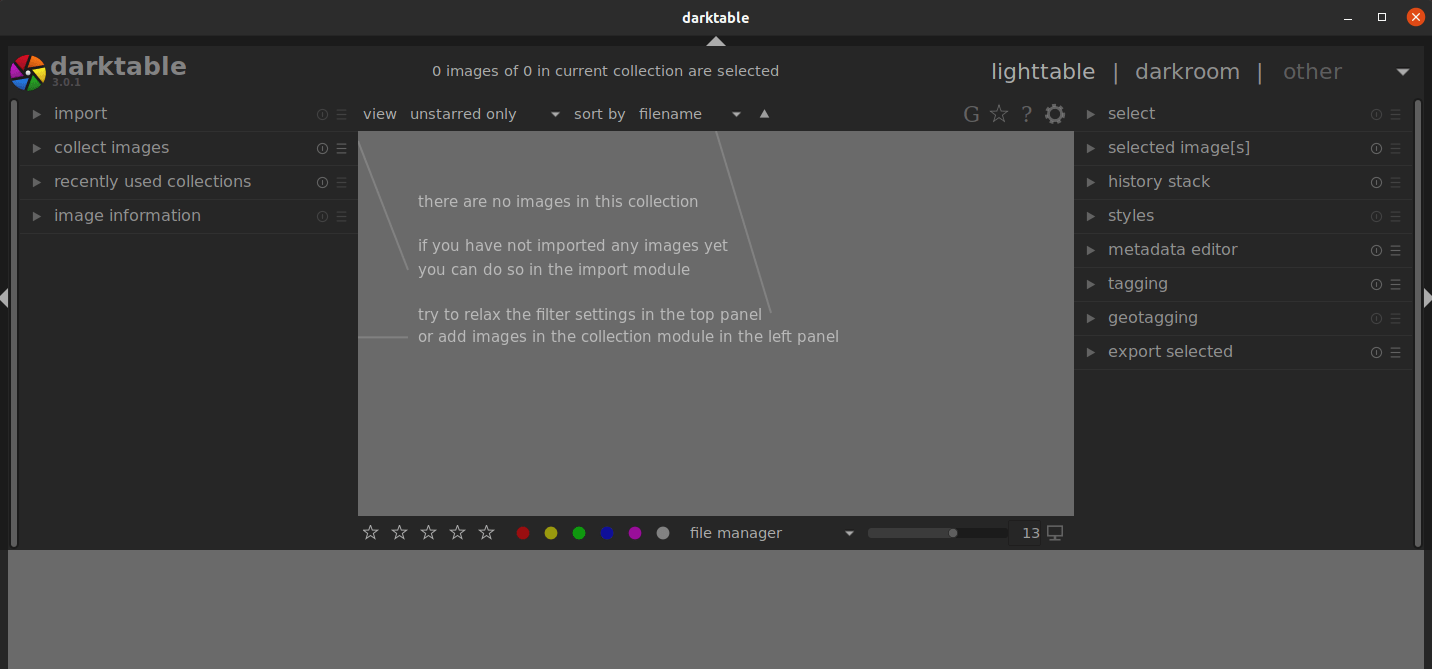
Navigate through the initial setup wizard, which guides you through essential configuration options. Set your preferred working color space and establish basic performance parameters based on your system capabilities.
Performance Optimization
Configure OpenCL support for GPU acceleration if your system includes compatible graphics hardware. Access performance settings through the preferences menu and enable OpenCL processing for significantly faster RAW development.
Adjust memory allocation settings based on your system’s RAM capacity. Configure cache management options to balance performance with storage space requirements. Set thread utilization parameters to match your CPU core count for optimal parallel processing performance.
For users with Radeon graphics cards experiencing OpenCL issues, install the necessary ROCm packages:
sudo dnf install rocm-opencl rocm-clinfo rocm-device-libsThis resolves common GPU acceleration problems on AMD graphics hardware.
System Integration
Configure file associations to automatically open supported image formats with Darktable. Set up desktop environment integration for seamless workflow management. Install additional plugins and extensions to extend Darktable’s functionality for specialized photography needs.
Establish color profile configuration for accurate color reproduction across your editing workflow. Configure monitor calibration settings if using professional display hardware.
Troubleshooting Common Issues
Installation Problems
Dependency conflicts occasionally occur during installation, particularly on systems with extensive software libraries. Resolve conflicts by updating system packages before attempting Darktable installation. Clear package manager cache if download errors persist:
sudo dnf clean allRepository access issues may require network connectivity troubleshooting or firewall configuration adjustments. Verify internet connectivity and proxy settings if package downloads fail consistently.
Runtime Issues
Application startup failures often relate to graphics driver compatibility or configuration issues. Install mesa-dri-drivers for software rendering support on systems with problematic graphics hardware. Check system logs for specific error messages that indicate the root cause of startup problems.
Memory-related problems typically occur on systems with insufficient RAM for large RAW file processing. Close unnecessary applications to free system memory or consider upgrading system RAM for better performance. Configure swap space if working with extremely large image files.
Fedora 42 Specific Considerations
Some users may encounter build issues when compiling from source due to assembly language changes in recent toolchains. The official Fedora packages remain the recommended installation method for most users. SELinux policy adjustments might be necessary for certain advanced features or custom installations.
Package manager conflicts between different installation methods can cause issues. Avoid installing Darktable through multiple package managers simultaneously to prevent conflicts and system instability.
Getting Started with Darktable
Interface Overview
Darktable’s interface consists of several main modules including the lighttable for photo organization and the darkroom for image editing. The lighttable module provides tools for importing, organizing, and managing large photo collections. Navigate between modules using the top menu bar or keyboard shortcuts for efficient workflow management.
The darkroom workspace offers comprehensive editing tools organized in logical groups. Essential adjustment tools appear prominently in the interface, while advanced features remain accessible through expandable module sections.
First Photo Import
Begin by establishing a photo library location for organizing your digital negatives. Import photos through the lighttable module using the import button or by dragging files directly into the interface. Darktable creates database entries for imported photos while preserving original file locations and metadata.
Organize imported photos using collections, tags, and rating systems. Establish a consistent organizational strategy before importing large photo libraries to maintain workflow efficiency throughout your photography projects.
Basic Editing Workflow
Start with fundamental adjustments like exposure correction and basic color balance. Darktable’s scene-referred workflow provides modern color science for optimal results with minimal adjustment. Apply gradual adjustments while monitoring the histogram to maintain proper exposure levels throughout the editing process.
Utilize the tone equalizer or color balance RGB modules for refined color correction. Export processed images in appropriate formats for your intended use, whether for web display, printing, or further processing in other applications.
Maintenance and Updates
Keeping Darktable Updated
DNF installations receive automatic updates through the standard Fedora update process. Run regular system updates to maintain current Darktable versions:
sudo dnf updateFlatpak installations update through the Flatpak update system:
flatpak updateSnap packages update automatically in the background, though manual updates are possible:
sudo snap refresh darktableCheck installed versions periodically to ensure you’re running current software releases with latest features and security fixes.
System Maintenance
Perform regular database optimization to maintain Darktable performance with large photo libraries. Clear cache files periodically to free storage space, particularly on systems with limited disk capacity. Monitor plugin compatibility when updating to newer Darktable versions, as some third-party plugins may require updates.
Backup Darktable configuration files and databases before major system updates. Database corruption can occur during system crashes or power failures, making regular backups essential for protecting editing work and photo organization data.
Congratulations! You have successfully installed Darktable. Thanks for using this tutorial for installing the Darktable professional photo editing on the Fedora 42 Linux system. For additional help or useful information, we recommend you check the official Darktable website.