How To Install Darktable on Manjaro
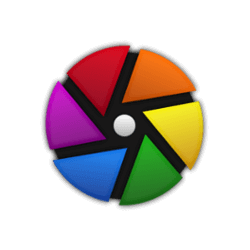
In this tutorial, we will show you how to install Darktable on Manjaro. Darktable is an open source photography workflow application and raw developer, offering a comprehensive suite of tools for photographers to manage and edit their images. Its non-destructive editing process ensures that the original images remain untouched, while users can experiment with various adjustments and corrections.
This article assumes you have at least basic knowledge of Linux, know how to use the shell, and most importantly, you host your site on your own VPS. The installation is quite simple and assumes you are running in the root account, if not you may need to add ‘sudo‘ to the commands to get root privileges. I will show you the step-by-step installation of the Darktable photography apps on a Manjaro Linux.
Prerequisites
- A server or desktop running one of the following operating systems: Manjaro, and other Arch-based distributions.
- It’s recommended that you use a fresh OS install to prevent any potential issues.
- SSH access to the server (or just open Terminal if you’re on a desktop).
- A stable internet connection is crucial for downloading and installing packages. Verify your connection before proceeding.
- Access to a Manjaro Linux system with a non-root sudo user or root user.
Install Darktable on Manjaro
Step 1. To ensure all your system packages are up to date, execute the following command in the terminal:
sudo pacman -Syu
This command synchronizes the package database and updates all installed packages to their latest versions.
Step 2. Install Dependencies.
Darktable relies on various libraries and development tools to compile correctly on Manjaro. We need to install these dependencies first:
sudo pacman -S base-devel cmake git libpgf-dev libgraphicsmagick1-dev liblua5.3-dev libusb-1.0-0-dev
Step 3. Installing Darktable on Manjaro.
Install Darktable using Pacman with the following command:
sudo pacman -S darktable
This command searches for the Darktable package in the repositories, downloads it, and installs it along with its dependencies.
After installation, you can verify that Darktable is correctly installed by checking its version:
darktable --version
This command displays the installed version of Darktable, confirming the successful installation.
Step 4. Configure Darktable (Optional).
Darktable stores its configuration files in ~/.config/darktable/. Users can customize settings and keyboard shortcuts by editing these files, and tailoring the application to their workflow.
Step 5. Using Darktable.
For users interested in automating tasks or integrating Darktable into scripts, darktable-cli offers command-line access to Darktable’s functionality. Basic usage involves specifying an input and output file:
darktable-cli input_file output_file
Advanced options allow for further customization, such as adjusting the output dimensions or applying a specific style.
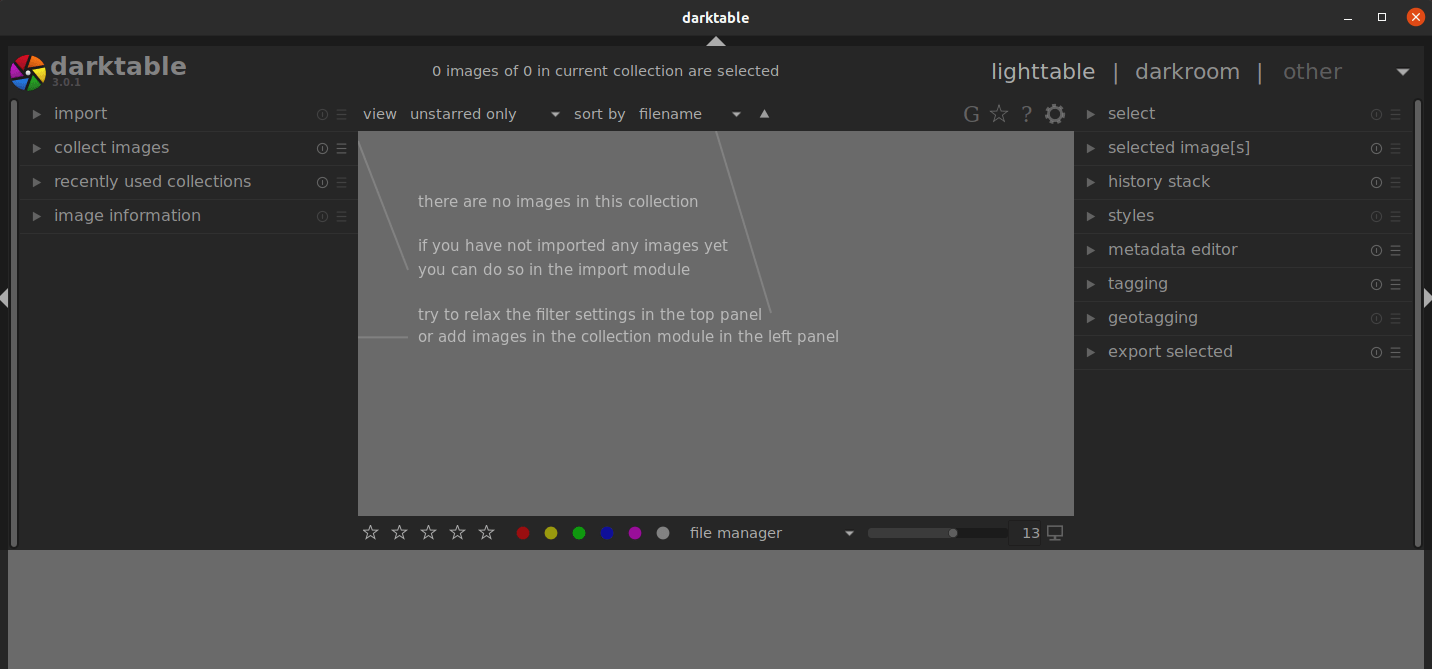
Congratulations! You have successfully installed Darktable. Thanks for using this tutorial to install the latest version of Darktable on the Manjaro system. For additional help or useful information, we recommend you check the official Darktable website.