How To Install Deluge on AlmaLinux 9
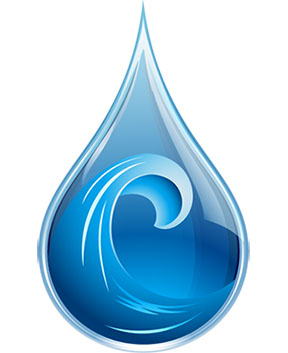
In the world of Linux-based operating systems, AlmaLinux has emerged as a stable and reliable choice for users seeking a free, community-driven alternative to Red Hat Enterprise Linux. As a user of AlmaLinux 9, you may find yourself in need of a robust and secure BitTorrent client to efficiently download and manage your torrents. This is where Deluge comes into play. Deluge is a feature-rich, cross-platform BitTorrent client that offers a user-friendly interface and extensive customization options. In this comprehensive guide, we will walk you through the step-by-step process of installing Deluge on your AlmaLinux 9 system, ensuring that you can enjoy a seamless torrenting experience.
What is Deluge?
Deluge is an open-source, cross-platform BitTorrent client that aims to provide users with a powerful and customizable torrenting solution. It boasts a wide range of features, including support for plugins, a user-friendly interface, and advanced configuration options. Deluge sets itself apart from other BitTorrent clients by offering a lightweight and resource-efficient design, making it suitable for both desktop and server environments. With its active development community and regular updates, Deluge has gained a reputation for being a reliable and secure choice for users seeking a robust torrenting experience.
Prerequisites for Installation
Before diving into the installation process, it’s essential to ensure that your AlmaLinux 9 system meets the necessary prerequisites. Deluge requires a relatively modern hardware configuration to run smoothly. Make sure your system has sufficient RAM, storage space, and processing power to handle the demands of torrenting. Additionally, update your system and installed packages to their latest versions using the following command:
sudo dnf updateTo proceed with the installation, you will need access to the root user account or a user with sudo privileges. If you haven’t already set up sudo access for your user account, you can do so by following the official AlmaLinux documentation.
Enabling Required Repositories
AlmaLinux 9 comes with a set of default repositories that provide access to a wide range of software packages. However, to install Deluge, we need to enable additional repositories that contain the necessary dependencies. The two repositories we will enable are the EPEL (Extra Packages for Enterprise Linux) repository and the RPM Fusion repository.
To enable the EPEL repository, run the following command:
sudo dnf install epel-releaseNext, enable the RPM Fusion repository by executing these commands:
sudo dnf install https://mirrors.rpmfusion.org/free/el/rpmfusion-free-release-9.noarch.rpm
sudo dnf install https://mirrors.rpmfusion.org/nonfree/el/rpmfusion-nonfree-release-9.noarch.rpmOnce the repositories are enabled, update the package cache to ensure that your system is aware of the newly available packages:
sudo dnf updateInstalling Deluge Using dnf
With the required repositories enabled, we can now proceed with installing Deluge using the dnf package manager. The installation process is straightforward and can be completed with a single command:
sudo dnf install delugeThe dnf package manager will resolve any dependencies and install Deluge along with its necessary components. Once the installation is complete, you can verify that Deluge is installed correctly by running the following command:
deluge --versionIf the command outputs the installed version of Deluge, congratulations! You have successfully installed Deluge on your AlmaLinux 9 system.
Updating Deluge
To ensure that you have the latest features, bug fixes, and security patches, it’s crucial to keep Deluge up to date. AlmaLinux 9 makes it easy to update installed packages using the dnf package manager. To check for available updates and upgrade Deluge to the latest version, run the following commands:
sudo dnf update
sudo dnf upgrade delugeIt’s a good practice to regularly check for updates and apply them to maintain the stability and security of your system. Consider setting up automatic updates or creating a reminder to periodically check for and install updates manually.
Configuring Deluge
After installing Deluge, you may want to customize its settings to suit your preferences and optimize your torrenting experience. Deluge offers a wide range of configuration options, allowing you to fine-tune various aspects of the client.
To access the Deluge configuration settings, launch the Deluge client and navigate to the “Preferences” menu. From there, you can configure settings such as the default download directory, maximum download and upload speeds, port settings, and more. Take some time to explore the available options and adjust them according to your needs.
Deluge also supports a variety of plugins that extend its functionality. You can browse and install plugins by accessing the “Plugins” section in the Preferences menu. Some popular plugins include the Label plugin for organizing torrents, the Scheduler plugin for automating downloads, and the Notifications plugin for receiving alerts about torrent activity.
Using Deluge
Now that you have Deluge installed and configured, it’s time to start using it to download and manage your torrents. The Deluge user interface is intuitive and easy to navigate. To add a new torrent, simply click on the “Add” button and select the torrent file or enter the magnet link. Deluge will automatically start downloading the torrent and display its progress in the main window.
You can manage your active torrents by right-clicking on them and accessing various options such as pausing, resuming, or removing the torrent. Deluge also provides detailed information about each torrent, including the download speed, upload speed, and estimated time of completion.
To optimize your bandwidth usage, consider configuring Deluge’s bandwidth settings. You can set global or per-torrent speed limits to ensure that your torrenting activity doesn’t interfere with other network tasks. Additionally, you can schedule bandwidth allocation based on specific times or days to make the most efficient use of your internet connection.
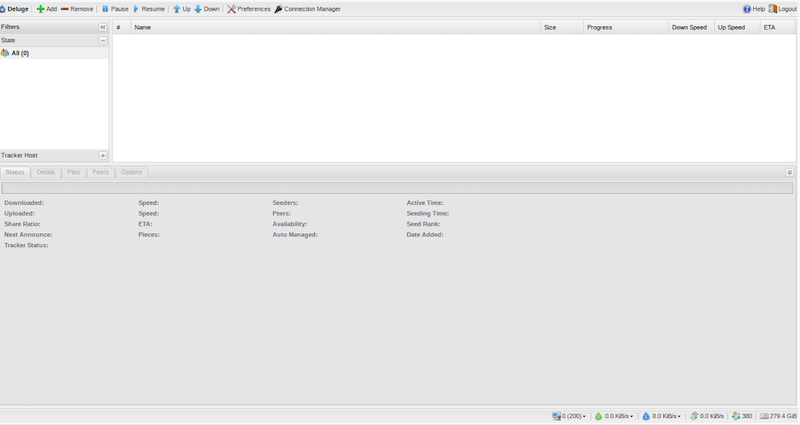
Troubleshooting Common Issues
While Deluge is generally stable and reliable, you may encounter some common issues during your usage. One frequent problem is related to connectivity, where Deluge may have difficulty connecting to peers or trackers. In such cases, check your firewall settings and ensure that the necessary ports are open and accessible. You can also try adding trackers manually or using a VPN to improve connectivity.
Another common issue is related to performance, where Deluge may consume excessive system resources or experience slow download speeds. To mitigate this, consider optimizing your Deluge settings, such as adjusting the cache size, limiting the number of active torrents, or enabling the “Prioritize First and Last Pieces” option to improve the initial download speed.
Congratulations! You have successfully installed Deluge. Thanks for using this tutorial for installing the Deluge BitTorrent client on your AlmaLinux 9 system. For additional help or useful information, we recommend you check the official Deluge website.