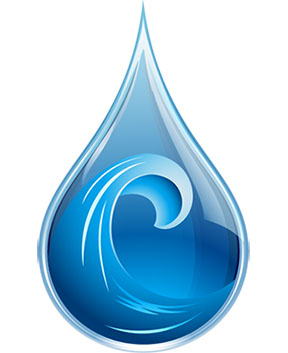
In this tutorial, we will show you how to install Deluge on Ubuntu 18.04 LTS. For those of you who didn’t know, Deluge is a popular multi-platform BitTorrent client often used to provide torrenting / seedbox functionality on Linux servers. Like rTorrent, deluge uses libtorrent as its backend. Supported by the daemon-service, awesome interface, and great plugin support, Deluge surpasses Transmission and rTorrent for functionality.
This article assumes you have at least basic knowledge of Linux, know how to use the shell, and most importantly, you host your site on your own VPS. The installation is quite simple and assumes you are running in the root account, if not you may need to add ‘sudo‘ to the commands to get root privileges. I will show you the step-by-step installation Deluge BitTorrent client on an Ubuntu 18.04 (Bionic Beaver) server.
Prerequisites
- A server running one of the following operating systems: Ubuntu 18.04 (Bionic Beaver).
- It’s recommended that you use a fresh OS install to prevent any potential issues.
- SSH access to the server (or just open Terminal if you’re on a desktop).
- A
non-root sudo useror access to theroot user. We recommend acting as anon-root sudo user, however, as you can harm your system if you’re not careful when acting as the root.
Install Deluge on Ubuntu 18.04 LTS Bionic Beaver
Step 1. First, make sure that all your system packages are up-to-date by running the following apt-get commands in the terminal.
sudo apt-get update sudo apt-get upgrade
Step 2. Installing Deluge on Ubuntu 18.04 LTS.
Use the following command to install the Deluge daemon and Deluge Web interface on Ubuntu 18.04 server:
sudo add-apt-repository ppa:deluge-team/ppa sudo apt install deluged deluge-webui
Then create the Deluge user and group:
sudo adduser --system --group deluge sudo gpasswd -a idroot deluge
Step 3. Create Systemd Service.
Create a systemd service file for deluge with your favorite text editor such as nano:
nano /etc/systemd/system/deluged.service
Add the following lines:
[Unit] Description=Deluge Bittorrent Client Daemon After=network-online.target [Service] Type=simple User=deluge Group=deluge UMask=007 ExecStart=/usr/bin/deluged -d Restart=on-failure # Configures the time to wait before service is stopped forcefully. TimeoutStopSec=300 [Install] WantedBy=multi-user.target
Now start deluge daemon with the following command:
systemctl start deluged systemctl enable deluged
Next, we create a systemd service file for deluge web:
nano /etc/systemd/system/deluge-web.service
Add the following lines:
[Unit] Description=Deluge Bittorrent Client Web Interface After=network-online.target [Service] Type=simple User=deluge Group=deluge UMask=027 ExecStart=/usr/bin/deluge-web Restart=on-failure [Install] WantedBy=multi-user.target
Save and close the file also start and enable deluge-web:
systemctl start deluge-web systemctl enable deluge-web
Step 4. Accessing Deluge.
Deluge will be available on HTTP port 8112 by default. Open your favorite browser and navigate to http://your-domain.com:8112 or http://your-server-ip:8112. The default password for deluge is a deluge, better change it when you are first to log in.
Congratulations! You have successfully installed Deluge. Thanks for using this tutorial for installing a Deluge BitTorrent client on your Ubuntu 18.04 LTS system. For additional help or useful information, we recommend you to check the official Deluge website.