How To Install DigiKam on Fedora 42

Digital photography has revolutionized how we capture and preserve memories, but managing thousands of photos efficiently requires powerful software. DigiKam stands out as one of the most comprehensive digital photo management solutions available for Linux users. This professional-grade application offers advanced photo organization, editing capabilities, and extensive plugin support that rivals commercial alternatives.
Fedora 42 users have multiple installation options for DigiKam, each with distinct advantages. Whether you prefer the stability of official repositories, the convenience of universal packages, or the portability of AppImages, this guide covers every method to get DigiKam running on your system.
The installation process varies in complexity depending on your chosen method, but each approach ensures you’ll have access to DigiKam’s powerful features including RAW processing, color management, batch editing, and seamless integration with various camera models. This comprehensive guide walks through three proven installation methods, complete with troubleshooting tips and optimization strategies.
What is DigiKam? Overview and Features
DigiKam serves as a comprehensive digital photo management application designed for professional photographers and enthusiasts alike. This open-source software provides an integrated solution for importing, organizing, editing, and sharing digital photographs with sophisticated tools that match commercial alternatives.
The application’s core functionality centers around efficient photo organization through a robust database system. DigiKam creates detailed catalogs of your image collections, enabling rapid searches based on metadata, keywords, ratings, and even facial recognition. The software supports over 100 RAW formats, making it invaluable for photographers working with various camera brands.
Advanced editing capabilities distinguish DigiKam from basic photo viewers. The built-in editor includes professional-grade tools for color correction, exposure adjustment, noise reduction, and sharpening. Users can perform non-destructive editing operations while preserving original files. The software incorporates lens correction algorithms through the Lensfun library, automatically compensating for barrel distortion, vignetting, and chromatic aberration.
The plugin ecosystem extends DigiKam’s functionality significantly. DPlugins provide seamless integration with popular web services including Flickr, Google Photos, and social media platforms. Batch processing capabilities enable users to apply consistent edits across hundreds of images simultaneously, streamlining workflow for professional photographers.
Target users range from casual photographers organizing family photos to professional photographers managing commercial shoots. The software scales effectively from personal collections of thousands of images to professional archives containing hundreds of thousands of photographs. DigiKam’s non-destructive editing workflow and comprehensive metadata support make it particularly valuable for photographers requiring strict quality control and archival standards.
Compared to alternatives like Adobe Lightroom or Capture One, DigiKam offers comparable functionality without subscription fees or vendor lock-in. The open-source nature ensures long-term accessibility to your photo collections regardless of commercial software changes.
System Requirements and Compatibility
Fedora 42 compatibility has been thoroughly tested with DigiKam version 8.6.0-4.fc42, which represents the current stable release available in official repositories. This version provides full integration with Fedora’s package management system and receives regular security updates through the standard update process.
Hardware requirements for optimal DigiKam performance exceed basic Fedora 42 specifications. While Fedora 42 requires a minimum of 2GB RAM and 2GHz dual-core processor, DigiKam benefits significantly from additional resources. Recommended specifications include 4GB RAM minimum, with 8GB or more preferred for large photo collections. Processing power becomes crucial during RAW conversion and batch operations, making quad-core processors highly beneficial.
Storage considerations extend beyond installation requirements. DigiKam itself requires approximately 200MB disk space, but photo collections and database files consume significantly more storage. The application creates thumbnail caches and maintains detailed databases that can reach several gigabytes for large collections. Plan for at least 20GB free space beyond your photo collection size.
Graphics hardware requirements depend on your intended usage. Modern desktop environments benefit from hardware acceleration, though DigiKam functions adequately with software rendering. Intel GMA9xx or newer, NVIDIA GeForce FX5xxx series or newer, and AMD Radeon 9500 or newer provide optimal performance. Systems with older graphics hardware can utilize LLVMpipe CPU-based rendering, requiring processors with SSE2 extensions.
Software dependencies are automatically resolved during installation through most methods. DigiKam builds upon Qt6 framework components, requiring various KDE libraries for optimal functionality. The application runs successfully on non-KDE desktop environments including GNOME, XFCE, and others without conflicts.
Desktop environment compatibility ensures DigiKam integrates smoothly regardless of your preferred interface. The application respects system themes and follows standard Linux desktop conventions for file dialogs, menu structures, and keyboard shortcuts.
Pre-Installation Preparation
System updates form the foundation of successful DigiKam installation. Execute comprehensive system updates before beginning installation to ensure compatibility and access to latest package versions. Run sudo dnf update to refresh package repositories and install pending updates. This process prevents dependency conflicts and ensures optimal performance.
Package metadata updates become particularly important when installing from multiple sources. Fedora’s package management system relies on current metadata to resolve dependencies accurately. Allow sufficient time for large update downloads, especially on systems that haven’t been updated recently.
Storage space planning requires careful consideration of both immediate and long-term needs. Calculate available disk space using df -h command to verify sufficient capacity. DigiKam’s installation footprint varies by method, with Snap packages requiring additional space for containerization overhead. Plan for database growth as your photo collection expands over time.
Consider creating dedicated storage areas for photo collections separate from system partitions. This approach simplifies backup procedures and provides flexibility for collection management. External storage devices work well for archival purposes, though performance may be reduced compared to internal drives.
Backup recommendations protect against potential installation issues or configuration problems. Create system restore points before making significant changes, especially when adding third-party repositories. Back up existing photo collections and any previous DigiKam configurations to prevent data loss during transition periods.
User configuration files stored in ~/.config/digikamrc and ~/.local/share/digikam contain valuable settings and database information. Preserve these files when migrating between systems or reinstalling the application.
Network connectivity verification ensures smooth download processes during installation. Test internet connection speed and stability, particularly important for large package downloads. Repository accessibility can be verified using ping commands to major Fedora mirror servers.
Method 1: Installing DigiKam via DNF (Official Repository)
DNF installation represents the recommended approach for most Fedora 42 users, providing seamless integration with the system package management infrastructure. This method ensures automatic dependency resolution, regular security updates, and easy removal if needed.
The official Fedora repository contains DigiKam version 8.6.0-4.fc42, representing a stable, tested release optimized for Fedora systems. This version receives maintenance updates through the standard Fedora update process, ensuring security patches and bug fixes arrive automatically.
Step-by-step installation process begins with repository updates to ensure access to latest package information:
sudo dnf updateThis command refreshes package metadata and installs any pending system updates. Allow the process to complete before proceeding with DigiKam installation.
Search for available DigiKam packages to confirm repository access:
sudo dnf search digikamThis command displays available DigiKam packages and related components. The output should include the main digikam package along with optional components and plugins.
Install DigiKam using the following command:
sudo dnf install digikamDNF automatically resolves dependencies and presents a installation summary including total download size and disk space requirements. Confirm the installation by typing ‘y’ when prompted. The process downloads required packages and configures the application for immediate use.
Verification procedures confirm successful installation. Check installed package information:
dnf info digikamThis command displays detailed package information including version number, installation date, and description. Verify that version 8.6.0-4.fc42 is listed as installed.
Launching DigiKam can be accomplished through multiple methods. From the command line, execute:
digikamAlternatively, access DigiKam through your desktop environment’s application menu under Graphics or Photography categories. The first launch triggers an initial setup wizard for database configuration and collection setup.
Dependency management occurs automatically during DNF installation. The package manager installs required Qt6 libraries, image processing components, and supporting tools. Optional packages that enhance functionality can be installed separately if desired.
Advantages of DNF installation include automatic updates through regular system maintenance, clean removal capabilities, and integration with Fedora’s security update process. This method provides the most stable and maintainable DigiKam installation for long-term use.
Method 2: Installing DigiKam via Snap
Snap packages provide universal Linux application distribution with complete dependency bundling and automatic update capabilities. DigiKam’s Snap version often includes newer features compared to distribution repositories, making it attractive for users wanting cutting-edge functionality.
Snap installation on Fedora 42 requires initial setup of the snapd service. Install the snapd package using DNF:
sudo dnf install snapdThe installation process configures systemd services required for Snap operation. These services manage package updates, security policies, and application sandboxing.
System restart requirement ensures proper Snap environment initialization. Reboot your system or log out and back in to activate Snap paths and services:
sudo rebootThis step activates systemd services and updates environment variables required for Snap functionality.
Classic snap support requires creating symbolic links for broader system access. Execute the following command:
sudo ln -s /var/lib/snapd/snap /snapThis link enables classic confinement snaps that require broader system access than standard confined applications.
DigiKam Snap installation offers multiple channel options. Install the stable version:
sudo snap install digikamAlternatively, install the edge version for latest development features:
sudo snap install digikam-snap --edgeThe edge channel may include experimental features but could be less stable than the main release.
Verification procedures confirm successful Snap installation:
snap version
snap list | grep digikamThese commands display Snap system information and confirm DigiKam installation status.
Launching Snap DigiKam follows standard procedures. Access the application through desktop menus or command line execution. Snap packages integrate with desktop environments while maintaining security isolation.
Advantages of Snap installation include automatic background updates, rollback capabilities if updates cause issues, and access to multiple release channels. The containerized environment provides security benefits through application isolation.
Considerations include larger storage requirements due to bundled dependencies and potential performance overhead from containerization. Some users report slower startup times compared to native packages, though performance during normal operation remains comparable.
Method 3: Installing DigiKam via AppImage
AppImage technology provides portable application distribution without system integration requirements. This method enables DigiKam usage without modifying system packages or requiring administrator privileges for execution.
Downloading DigiKam AppImage requires selecting appropriate versions from official sources. Two primary variants are available:
- Qt6 version: Recommended for modern systems, provides latest framework features
- Qt5 version: Maintains compatibility with older systems requiring legacy support
Navigate to the official DigiKam download page and select the appropriate AppImage. Current versions follow naming convention digiKam-X.Y.Z-Qt6-x86-64.appimage where X.Y.Z represents the version number.
Download using wget for command-line users:
wget https://download.kde.org/stable/digikam/8.4.0/digiKam-8.4.0-Qt6-x86-64.appimageVerify download integrity using checksums when available to ensure file authenticity.
AppImage setup requires making the downloaded file executable:
chmod +x digiKam-8.4.0-Qt6-x86-64.appimageThis command grants execution permissions necessary for AppImage operation.
Running DigiKam AppImage is straightforward:
./digiKam-8.4.0-Qt6-x86-64.appimageThe application launches directly without installation procedures or system modifications.
ShowFoto integration provides standalone image editing capabilities. Launch ShowFoto directly:
./digiKam-8.4.0-Qt6-x86-64.appimage showfotoThis command bypasses the main DigiKam interface and opens ShowFoto for immediate image editing tasks.
Desktop integration options improve user experience through menu shortcuts and file associations. Various tools enable AppImage integration with desktop environments, though manual methods work equally well.
Create desktop shortcuts by copying AppImage files to appropriate directories and creating .desktop files with proper execution paths. This approach provides familiar application launching while maintaining AppImage portability benefits.
Advantages of AppImage include zero system modification requirements, easy version management through multiple concurrent installations, and complete portability across Linux distributions. Users can test different DigiKam versions without affecting system packages.
Storage considerations include larger file sizes due to bundled dependencies and lack of shared library optimization. Multiple AppImages may duplicate common libraries, consuming additional disk space compared to system package installations.
Post-Installation Configuration and Setup
Initial setup wizard guides users through essential DigiKam configuration during first launch. The wizard addresses database creation, collection paths, and basic preferences to establish functional photo management environment.
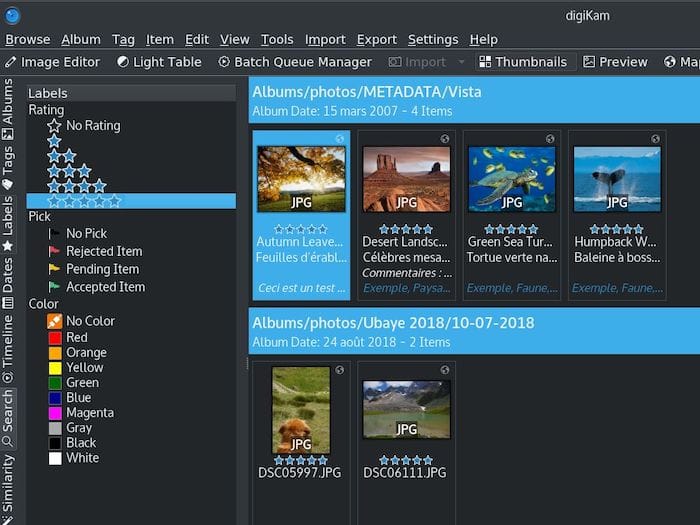
Database configuration represents the most critical setup decision. DigiKam offers SQLite and MySQL database options, with SQLite recommended for most users due to simplicity and adequate performance. MySQL provides superior performance for large collections but requires additional setup complexity.
Select database storage location carefully, considering available disk space and backup accessibility. Default locations work well for most users, though custom paths provide flexibility for advanced storage configurations.
Collection setup defines primary photo storage locations for DigiKam monitoring. Specify existing photo directories to import current collections, or designate new locations for future organization. DigiKam can monitor multiple directories simultaneously, enabling flexible storage management.
Import preferences control how DigiKam handles new photos from cameras, memory cards, and file system additions. Configure automatic import settings, file naming conventions, and metadata handling according to workflow requirements.
Metadata configuration affects how DigiKam stores and manages photo information. Enable XMP sidecar files for non-destructive metadata storage, particularly important for RAW files. Configure copyright information, default keywords, and rating systems to streamline photo organization.
Plugin activation enables extended functionality through DPlugins architecture. Review available plugins and activate those relevant to your workflow. Common plugins include web service exporters, batch processing tools, and specialized editing functions.
Performance optimization improves DigiKam responsiveness with large collections. Adjust thumbnail generation settings, preview quality levels, and cache sizes based on system capabilities and usage patterns. Enable parallel processing when multiple CPU cores are available.
Language configuration accommodates international users through comprehensive localization support. DigiKam supports dozens of languages with complete interface translation and culturally appropriate date/time formatting.
Troubleshooting Common Installation Issues
DNF installation problems typically involve repository connectivity or dependency conflicts. Network issues can prevent package downloads, while dependency conflicts may arise from third-party repositories or outdated system packages.
Repository connectivity problems manifest as connection timeouts or DNS resolution failures. Verify internet connectivity and test access to Fedora mirror servers. Temporary server issues usually resolve within hours, though switching to alternative mirrors may provide immediate solutions.
Dependency conflict resolution requires identifying conflicting packages and determining appropriate solutions. Use dnf history to review recent package changes and dnf repoquery --whatrequires to identify package relationships. Removing conflicting third-party packages often resolves complex dependency issues.
Snap installation challenges frequently involve snapd service configuration or permission problems. Ensure snapd service runs correctly using systemctl status snapd. Service failures may require manual restart or system reboot to resolve.
Classic snap support problems occur when the /snap symbolic link is missing or incorrect. Verify link creation using ls -la /snap and recreate if necessary. Some desktop environments require logout/login cycles to recognize Snap applications properly.
AppImage execution issues typically stem from missing system libraries or incorrect file permissions. Verify executable permissions using ls -l filename.appimage and correct using chmod +x if necessary.
Library dependencies for AppImages occasionally conflict with system versions, particularly on older systems. The --appimage-extract-and-run option forces library extraction to temporary directories, bypassing compatibility issues:
./digiKam-X.Y.Z-Qt6-x86-64.appimage --appimage-extract-and-runGraphics driver compatibility affects DigiKam performance significantly, particularly during image processing operations. The error messages from Fedora 42 discussions indicate potential OpenGL/Vulkan conflicts. Update graphics drivers through RPM Fusion repositories for improved compatibility.
Segmentation fault resolution requires identifying root causes through debugging tools. Core dumps provide valuable diagnostic information when reported to DigiKam developers. Generate detailed bug reports including system specifications, graphics hardware, and reproduction steps.
Performance optimization addresses slow startup times and high memory usage. Large photo collections benefit from database optimization using DigiKam’s built-in maintenance tools. Thumbnail cache management and preview quality adjustments can significantly improve responsiveness.
Configuration file corruption occasionally causes persistent problems despite reinstallation attempts. Remove DigiKam configuration files from ~/.config/digikamrc and ~/.local/share/digikam to reset application state. Backup configurations before deletion to preserve custom settings if needed.
Advanced Configuration and Optimization
Database maintenance ensures optimal DigiKam performance as photo collections grow. Regular database optimization through DigiKam’s maintenance tools prevents fragmentation and improves query performance. Schedule periodic maintenance during low-usage periods to minimize disruption.
Storage management strategies accommodate growing photo collections efficiently. Implement systematic folder structures using date-based or project-based organization schemes. DigiKam’s flexible path management supports collections across multiple storage devices while maintaining database integrity.
Backup strategies protect irreplaceable photo collections and DigiKam configurations. Implement automated backup solutions covering both photo files and database components. Cloud storage integration through DPlugins enables offsite backup capabilities for critical collections.
Workflow optimization streamlines repetitive tasks through batch processing and custom shortcuts. Configure keyboard shortcuts for frequently used functions and establish consistent rating and keyword systems for efficient photo organization.
Congratulations! You have successfully installed DigiKam. Thanks for using this tutorial for installing the DigiKam image viewer on your Fedora 42 Linux system. For additional or useful information, we recommend you check the official DigiKam website.