How To Install DigiKam on Ubuntu 24.04 LTS

In this tutorial, we will show you how to install DigiKam on Ubuntu 24.04 LTS. DigiKam is a powerful and versatile open-source photo management software that has become increasingly popular among photographers and hobbyists alike. With its extensive feature set, including advanced editing tools, tagging capabilities, and an intuitive interface, DigiKam streamlines the process of organizing and enhancing digital photo collections.
This article assumes you have at least basic knowledge of Linux, know how to use the shell, and most importantly, you host your site on your own VPS. The installation is quite simple and assumes you are running in the root account, if not you may need to add ‘sudo‘ to the commands to get root privileges. I will show you the step-by-step installation of the DigiKam on Ubuntu 24.04 (Noble Numbat). You can follow the same instructions for Ubuntu 22.04 and any other Debian-based distribution like Linux Mint, Elementary OS, Pop!_OS, and more as well.
Prerequisites
- A server running one of the following operating systems: Ubuntu and any other Debian-based distribution like Linux Mint.
- It’s recommended that you use a fresh OS install to prevent any potential issues.
- Basic familiarity with the terminal and command-line interface.
- SSH access to the server (or just open Terminal if you’re on a desktop).
- DigiKam requires a minimum of 2 GB RAM and a dual-core processor for smooth performance.
- An active internet connection. You’ll need an internet connection to download the necessary packages and dependencies.
- An Ubuntu 24.04 system with root access or a user with sudo privileges.
Install DigiKam on Ubuntu 24.04
Step 1. Updating the Package Repository.
Before installing any new software, it’s crucial to ensure that your system is up-to-date. This step helps prevent potential conflicts and ensures that you have the latest security patches and bug fixes. Open a terminal window and run the following commands:
sudo apt update sudo apt upgrade
These commands will update the package list and upgrade any existing packages to their latest versions, providing a stable foundation for installing DigiKam.
Step 2. Installing DigiKam.
- Method 1: Installing DigiKam using Snap
Snap is a popular package manager developed by Canonical, the company behind Ubuntu. It offers a convenient and secure way to install applications, including DigiKam. Follow these steps to install DigiKam using Snap:
sudo apt install snapd
Once Snap is installed, use the following command to install DigiKam:
sudo snap install digikam
Wait for the installation process to complete. Snap will handle the downloading and installation of DigiKam and its dependencies.
To verify the installation, run:
snap list | grep digikam
- Method 2: Installing DigiKam using PPA (Personal Package Archive)
PPA is a repository maintained by the community or developers, offering packages that may not be available in the official Ubuntu repositories. Follow these steps to install DigiKam using PPA:
Add the DigiKam PPA to your system by running:
sudo add-apt-repository ppa:digikam/stable
Update the package list to include the newly added PPA:
sudo apt update
Install DigiKam and its dependencies using the following command:
sudo apt install digikam
Wait for the installation process to complete. The package manager will handle the downloading and installation of DigiKam and its required packages.
To verify the installation, run:
apt list --installed | grep digikam
- Method 3: Installing DigiKam using AppImage
AppImage is a portable package format that allows you to run applications without the need for installation. It is a convenient option for users who prefer a non-intrusive and easily removable installation. Follow these steps to install DigiKam using AppImage:
wget https://mirror.freedif.org/KDE/ftp/stable/digikam/8.4.0/digiKam-8.4.0-Qt6-x86-64.appimage
Make the AppImage file executable by running:
chmod +x digiKam-8.4.0-Qt6-x86-64.appimage
Run DigiKam by executing the AppImage file:
./digikam-*.AppImage
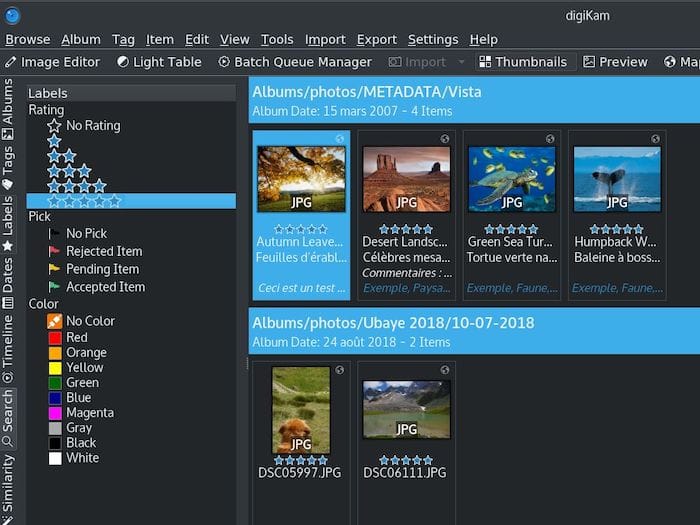
If you encounter any issues while running the AppImage, such as missing dependencies or libraries, refer to the troubleshooting section on the DigiKam website or seek support from the DigiKam community forums.
Congratulations! You have successfully installed DigiKam. Thanks for using this tutorial for installing DigiKam on the Ubuntu 24.04 LTS system. For additional help or useful information, we recommend you check the official DigiKam website.