
In this tutorial, we will show you how to install Discord on Fedora 35. For those of you who didn’t know, Discord is an app for voice calling, video calling, and text messaging like WhatsApp and Telegram. It is a boon to several communities, which helps them to expand their projects, reach out to more people, and maintain a community of fans and followers.
This article assumes you have at least basic knowledge of Linux, know how to use the shell, and most importantly, you host your site on your own VPS. The installation is quite simple and assumes you are running in the root account, if not you may need to add ‘sudo‘ to the commands to get root privileges. I will show you the step-by-step installation of Discord on a Fedora 35.
Prerequisites
- A server running one of the following operating systems: Fedora 34 or Fedora 35.
- It’s recommended that you use a fresh OS install to prevent any potential issues
- A
non-root sudo useror access to theroot user. We recommend acting as anon-root sudo user, however, as you can harm your system if you’re not careful when acting as the root.
Install Discord on Fedora 35
Step 1. Before proceeding, update your Fedora operating system to make sure all existing packages are up to date. Use this command to update the server packages:
sudo dnf upgrade sudo dnf update sudo dnf install dnf-plugins-core
Step 2. Installing Discord on Fedora 35.
- Install Discord from the RPM Fusion Repository.
By default, Discord is not available on Fedora 35 base repository. Now we add the RPM Fusion repository to your Fedora system:
sudo dnf install https://download1.rpmfusion.org/nonfree/fedora/rpmfusion-nonfree-release-$(rpm -E %fedora).noarch.rpm
Verify RPM Fusion installation:
sudo dnf repolist | grep rpmfusion
To install Discord on Fedora 35 from the RPM Fusion repository, run the following command below:
sudo dnf update sudo dnf install discord
- Install Discord via Snap Packages.
First, install Snap with the following command on your terminal:
sudo dnf install snapd sudo ln -s /var/lib/snapd/snap /snap
Finally, install Discord using the following command below:
sudo snap install discord
Step 3. Accessing Discord on Fedora.
Once successfully installed, run Discord from the Application Menu of Fedora 35. Just click on the Discord icon as marked in the image below.
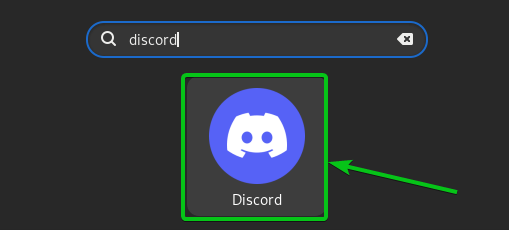
Congratulations! You have successfully installed Discord. Thanks for using this tutorial for installing Discord on your Fedora 35 system. For additional help or useful information, we recommend you check the official Discord website.