
In this tutorial, we will show you how to install Telegram on Debian 11. For those of you who didn’t know, Telegram is a free, open-source messaging app with a focus on privacy, security, and speed. It comes with lots of features and better security options than WhatsApp. Hence if you already have the Telegram app on your smartphone and want to access your chats and media files directly on your Desktop, then we can install the Telegram Desktop application on Linux, Windows, and macOS easily.
This article assumes you have at least basic knowledge of Linux, know how to use the shell, and most importantly, you host your site on your own VPS. The installation is quite simple and assumes you are running in the root account, if not you may need to add ‘sudo‘ to the commands to get root privileges. I will show you the step-by-step installation of the Telegram desktop on a Debian 11 (Bullseye).
Prerequisites
- A server running one of the following operating systems: Debian 11 (Bullseye).
- It’s recommended that you use a fresh OS install to prevent any potential issues.
- A
non-root sudo useror access to theroot user. We recommend acting as anon-root sudo user, however, as you can harm your system if you’re not careful when acting as the root.
Install Telegram on Debian 11 Bullseye
Step 1. Before we install any software, it’s important to make sure your system is up to date by running the following apt commands in the terminal:
sudo apt update sudo apt upgrade
Step 2. Installing Telegram on Debian 11.
- Install Telegram using APT.
By default, Telegram is available on the Debian 11 base repository. Now run the following command below to install it:
sudo apt install telegram-desktop
- Install Telegram using Snap Store.
Run the following command to install Snap packages on the Debian 11 system:
sudo apt update sudo apt install snapd
To install Telegram Desktop, simply use the following command:
sudo snap install telegram-desktop
- Install Telegram using Flatpak.
Now we install Flatpak on your Debian system:
sudo apt install flatpak gnome-software-plugin-flatpak
Next, enable Flatpack for Debian:
sudo flatpak remote-add --if-not-exists flathub https://flathub.org/repo/flathub.flatpakrepo
Finally, install Telegram using the following Flatpack command below:
sudo flatpak install flathub org.telegram.desktop
Step 3. Accessing Telegram Dekstop on Debian.
Once successfully installed, open the path: Activities -> Show Applications -> Telegram, Assuming that you already have a Telegram account, it’s time to log in. Telegram uses the mobile number as the primary means for account creation. Enter your mobile number to proceed.
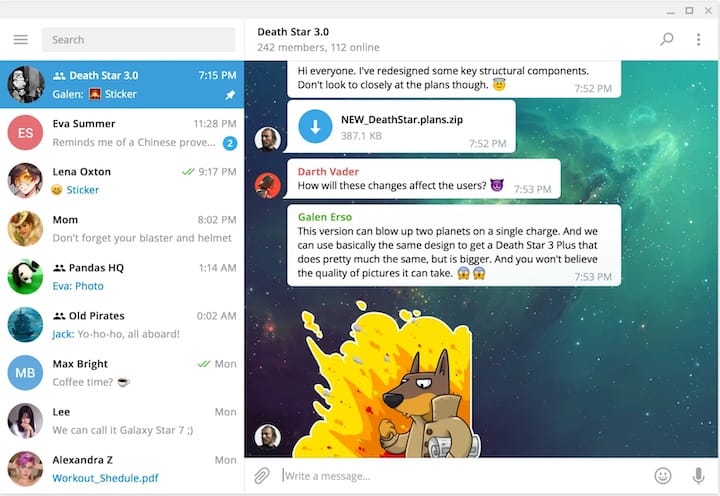
Congratulations! You have successfully installed Telegram. Thanks for using this tutorial for installing the latest version of the Telegram desktop on Debian 11 Bullseye. For additional help or useful information, we recommend you check the official Telegram website.