How To Install Dozzle on Ubuntu 24.04 LTS

Managing Docker container logs can become overwhelming, especially when dealing with multiple containers in production environments. Traditional log monitoring methods involve complex setups, expensive solutions, or time-consuming manual processes. Dozzle emerges as a game-changing solution that transforms Docker log management into a seamless, real-time experience through an intuitive web interface.
This lightweight application weighs only 7MB yet delivers powerful features including intelligent fuzzy search, regex-based filtering, and split-screen monitoring capabilities. Unlike heavyweight alternatives such as ELK stack or Splunk, Dozzle requires minimal system resources while providing instant access to container logs without storing them permanently.
Whether you’re a DevOps engineer troubleshooting microservices, a developer debugging applications, or a system administrator monitoring production workloads, this comprehensive guide will walk you through installing and configuring Dozzle on Ubuntu 24.04 LTS. You’ll learn multiple installation methods, advanced configuration options, security best practices, and troubleshooting techniques to maximize your Docker logging efficiency.
Understanding Dozzle: Features and Benefits
Dozzle revolutionizes Docker container log monitoring by providing a real-time, web-based interface that eliminates the complexity of traditional logging solutions. This innovative tool operates as a read-only log viewer, meaning it doesn’t store logs permanently, making it incredibly lightweight and secure for production environments.
Core Features Overview
The application excels in real-time log streaming, allowing administrators to monitor multiple containers simultaneously without performance degradation. Its intelligent search functionality supports both simple text queries and complex regex patterns, enabling precise log filtering for specific events or error patterns. The fuzzy search capability helps locate containers quickly, even with partial name matches.
Dozzle’s split-screen functionality stands out as a particularly valuable feature for DevOps teams managing microservices architectures. Users can monitor multiple container logs side-by-side, making it easier to trace requests across distributed systems or compare different service behaviors during troubleshooting sessions.
Advanced Capabilities
Beyond basic log viewing, Dozzle offers sophisticated features for enterprise environments. The SQL query support allows complex log analysis using familiar database syntax, while the statistics dashboard provides real-time CPU and memory usage metrics for monitored containers.
Authentication mechanisms include simple file-based user management and proxy forward authorization, making it suitable for team environments with role-based access requirements. The multi-host monitoring capability through agent mode extends Dozzle’s reach across Docker Swarm clusters or multiple Docker hosts, providing centralized log management for distributed infrastructures.
Prerequisites and System Requirements
Before installing Dozzle on Ubuntu 24.04 LTS, ensure your system meets the necessary requirements for optimal performance and compatibility.
Ubuntu 24.04 LTS System Requirements
Your Ubuntu 24.04 LTS system should have at least 1GB of available RAM and 2GB of free disk space. While Dozzle itself consumes minimal resources, adequate system memory ensures smooth operation when monitoring multiple containers with high log volumes. A stable network connection is essential for downloading Docker images and accessing the web interface.
Root or sudo privileges are mandatory for Docker installation and container management operations. Verify your user account has appropriate permissions by running sudo -v in the terminal.
Docker Engine Prerequisites
Dozzle requires Docker Engine version 17.12.0 or later for full compatibility. The application supports both x86_64 and ARM64 architectures, making it suitable for various hardware configurations including Raspberry Pi deployments. Ensure your Docker daemon is properly configured and running before proceeding with Dozzle installation.
Port and Firewall Considerations
Dozzle’s default web interface operates on port 8080, though this can be customized during installation. Verify this port is available and not conflicting with existing services. If your system uses UFW (Uncomplicated Firewall) or iptables, prepare to configure appropriate rules for web interface access.
Installing Docker Engine on Ubuntu 24.04 LTS
Docker Engine forms the foundation for running Dozzle containers. Follow these detailed steps to install Docker on your Ubuntu 24.04 LTS system.
Dependency Installation
Begin by updating your package repository and installing essential dependencies:
sudo apt update
sudo apt install ca-certificates curl gnupg lsb-release -yThese packages provide SSL certificate validation, HTTP client functionality, GPG key management, and Linux Standard Base information required for Docker repository configuration.
Docker Repository Setup
Add Docker’s official GPG key to ensure package authenticity:
curl -fsSL https://download.docker.com/linux/ubuntu/gpg | sudo gpg --dearmor -o /etc/apt/trusted.gpg.d/docker-archive-keyring.gpgConfigure the Docker APT repository for Ubuntu 24.04 LTS:
echo "deb [arch=$(dpkg --print-architecture)] https://download.docker.com/linux/ubuntu $(lsb_release -cs) stable" | sudo tee /etc/apt/sources.list.d/docker.list > /dev/nullThis command automatically detects your system architecture and Ubuntu codename, ensuring correct repository configuration.
Docker Engine Installation Process
Update the package index and install Docker Engine components:
sudo apt update
sudo apt install docker-ce docker-ce-cli containerd.io docker-buildx-plugin docker-compose-plugin -yThe installation includes Docker Community Edition, command-line interface, container runtime, and additional plugins for enhanced functionality.
Docker Service Configuration
Enable Docker service for automatic startup:
sudo systemctl enable docker
sudo systemctl start dockerVerify the installation by checking Docker version and running a test container:
docker --version
sudo docker run hello-worldOptionally, add your user to the docker group to run Docker commands without sudo:
sudo usermod -aG docker $USER
newgrp dockerInstalling Dozzle Using Docker CLI
The Docker CLI method provides the quickest way to deploy Dozzle with minimal configuration requirements.
Basic Installation Command
Execute the following command to install and run Dozzle:
docker run --name dozzle -d \
--volume=/var/run/docker.sock:/var/run/docker.sock \
-p 8888:8080 amir20/dozzle:latestThis command creates a detached container named “dozzle” that mounts the Docker socket for container discovery and maps the internal port 8080 to external port 8888.
The volume mount /var/run/docker.sock:/var/run/docker.sock is crucial as it provides Dozzle read access to Docker daemon information without requiring elevated privileges within the container.
Enhanced Installation with Restart Policy
For production environments, implement automatic container restart capabilities:
docker run --name dozzle -d \
--volume=/var/run/docker.sock:/var/run/docker.sock \
--restart always \
-p 8888:8080 amir20/dozzle:latestThe --restart always flag ensures Dozzle automatically restarts after system reboots or container failures, providing consistent log monitoring availability.
Command Verification Steps
Confirm successful installation by checking the downloaded image:
docker imagesVerify the running container:
docker psCheck port binding and network listening status:
ss -altnp | grep 8888You should see output indicating Dozzle is listening on port 8888.
Alternative Installation Options
For networks with Docker Hub restrictions, use GitHub Container Registry:
docker run --name dozzle -d \
--volume=/var/run/docker.sock:/var/run/docker.sock \
--restart always \
-p 8888:8080 ghcr.io/amir20/dozzle:latestThis alternative source ensures availability in restricted network environments.
Installing Dozzle Using Docker Compose
Docker Compose provides a more structured approach for Dozzle deployment, especially beneficial for complex configurations or integration with existing container orchestration setups.
Docker Compose File Creation
Create a docker-compose.yml file in your preferred directory:
version: '3.8'
services:
dozzle:
image: amir20/dozzle:latest
container_name: dozzle
volumes:
- /var/run/docker.sock:/var/run/docker.sock:ro
ports:
- "8888:8080"
restart: unless-stopped
environment:
- DOZZLE_NO_ANALYTICS=trueThe read-only mount (:ro) enhances security by preventing write access to the Docker socket.
Environment Variables Configuration
Enhance your Docker Compose configuration with advanced features:
version: '3.8'
services:
dozzle:
image: amir20/dozzle:latest
container_name: dozzle
volumes:
- /var/run/docker.sock:/var/run/docker.sock:ro
ports:
- "8888:8080"
restart: unless-stopped
environment:
- DOZZLE_NO_ANALYTICS=true
- DOZZLE_ENABLE_ACTIONS=true
- DOZZLE_ENABLE_SHELL=true
- DOZZLE_AUTH_PROVIDER=simpleThese environment variables enable container control actions, shell access, and simple authentication respectively.
Deployment Process
Deploy Dozzle using Docker Compose:
docker-compose up -dMonitor the deployment process:
docker-compose logs -f dozzleVerify service status:
docker-compose psAccessing and Configuring Dozzle Web Interface
Once Dozzle is running successfully, access the web interface to begin monitoring your Docker container logs.
Initial Web Access
Open your web browser and navigate to http://your-server-ip:8888. Replace “your-server-ip” with your Ubuntu server’s IP address. For local installations, use http://localhost:8888.
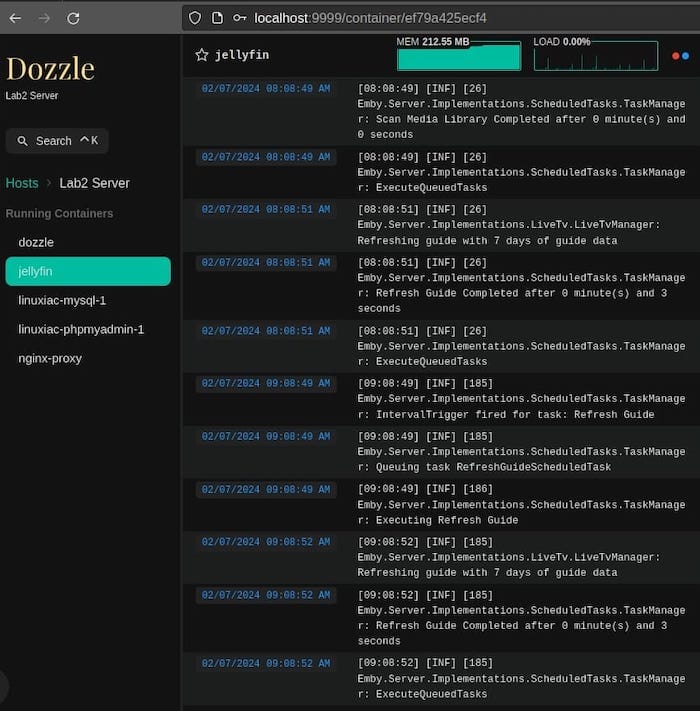
The Dozzle interface displays a clean, responsive layout with a container list on the left panel and the main log viewing area on the right. The interface automatically detects all running containers and presents them in an organized, searchable list.
Interface Navigation
The left sidebar contains all available containers with color-coded status indicators. Running containers appear with green indicators, while stopped containers show red indicators. Click on any container name to view its real-time logs in the main panel.
The log display area features automatic scrolling, timestamp information, and color-coded log levels for easy identification of errors, warnings, and informational messages. Use the search bar at the top to filter logs using keywords or regex patterns.
Basic Configuration Options
Dozzle provides several interface customization options accessible through the settings panel. Adjust the log refresh rate to balance between real-time updates and system performance. The default refresh interval works well for most use cases, but high-volume environments may benefit from slightly longer intervals.
The split-screen functionality allows simultaneous monitoring of multiple containers. Click the split icon in the toolbar and select additional containers to monitor side-by-side, facilitating cross-service troubleshooting and correlation analysis.
Advanced Dozzle Configuration
Maximize Dozzle’s potential through advanced configuration options that enhance security, performance, and functionality for enterprise environments.
Authentication Setup
Implement user authentication for secure access to log data:
docker run --name dozzle -d \
--volume=/var/run/docker.sock:/var/run/docker.sock \
--volume=/opt/dozzle/data:/data \
-e DOZZLE_AUTH_PROVIDER=simple \
-p 8888:8080 amir20/dozzle:latestCreate user accounts by accessing the Dozzle interface and following the authentication setup wizard. The simple authentication provider stores user credentials in the mounted /data volume.
For environments with existing authentication infrastructure, configure proxy forward authorization:
environment:
- DOZZLE_AUTH_PROVIDER=forward
- DOZZLE_AUTH_HEADER_USER=X-User
- DOZZLE_AUTH_HEADER_EMAIL=X-EmailSecurity Hardening
Enhance security by limiting container actions and implementing network restrictions. Disable potentially dangerous features in production environments:
environment:
- DOZZLE_ENABLE_ACTIONS=false
- DOZZLE_ENABLE_SHELL=false
- DOZZLE_NO_ANALYTICS=trueConsider implementing reverse proxy solutions like Nginx or Traefik for SSL/TLS termination and additional access controls.
Multi-Host Monitoring
Configure agent mode for monitoring multiple Docker hosts:
docker run --name dozzle-agent -d \
--volume=/var/run/docker.sock:/var/run/docker.sock \
-e DOZZLE_REMOTE_HOST=tcp://remote-host:2376 \
amir20/dozzle:latestThis configuration enables centralized log monitoring across distributed Docker deployments, essential for microservices architectures spanning multiple servers.
Performance Optimization
Optimize Dozzle performance for high-volume logging environments by configuring resource limits and log filtering:
deploy:
resources:
limits:
memory: 512M
cpus: '0.5'
environment:
- DOZZLE_FILTER=label=logging=enabledThe filter configuration limits monitoring to containers with specific labels, reducing resource consumption and improving interface responsiveness.
Using Dozzle: Practical Examples and Features
Leverage Dozzle’s powerful features for effective log analysis and troubleshooting in real-world scenarios.
Log Searching Techniques
Dozzle’s search functionality supports multiple query types for precise log filtering. Basic text searches work intuitively—simply type keywords in the search bar to highlight matching entries. For example, searching “error” instantly highlights all error occurrences in the current log stream.
Advanced users can leverage regex patterns for complex searches. Use patterns like \d{4}-\d{2}-\d{2} to find specific date formats, or HTTP [4-5]\d{2} to locate HTTP error responses. The search is case-insensitive by default, but can be made case-sensitive using regex flags.
SQL query functionality provides powerful analytical capabilities:
SELECT * FROM logs WHERE message LIKE '%database%' AND level = 'ERROR'This approach enables sophisticated log analysis without external tools.
Multi-Container Monitoring
Split-screen monitoring proves invaluable when troubleshooting distributed applications. Enable split-screen mode by clicking the split icon and selecting additional containers to monitor simultaneously.
Common use cases include monitoring web application containers alongside their database counterparts, tracking request flows across microservices, or comparing different environment deployments side-by-side.
The synchronized scrolling feature helps correlate events across containers by maintaining consistent timeline views. This functionality becomes particularly useful during high-traffic periods or when investigating intermittent issues.
Real-World Use Cases
Development teams frequently use Dozzle for debugging application startup issues. By monitoring container logs during deployment, developers can quickly identify configuration errors, dependency problems, or initialization failures.
Production monitoring scenarios include tracking application performance, identifying bottlenecks, and monitoring system health indicators. The real-time nature of Dozzle makes it excellent for incident response situations where immediate log access is crucial.
DevOps teams leverage Dozzle for deployment verification, ensuring new releases start correctly and function as expected. The ability to monitor multiple containers simultaneously helps validate that entire application stacks are operating properly.
Troubleshooting Common Issues
Address common Dozzle installation and operation challenges with these proven solutions.
Installation Problems
Docker socket permission issues are the most frequent installation problem. If Dozzle cannot access container information, verify Docker socket permissions:
ls -la /var/run/docker.sock
sudo chmod 666 /var/run/docker.sockHowever, this approach may create security concerns. A better solution involves adding users to the docker group as described in the Docker installation section.
Port binding conflicts occur when another service uses port 8080 or your chosen external port. Identify conflicting services:
sudo lsof -i :8888
sudo netstat -tulpn | grep 8888Resolve conflicts by choosing alternative ports or stopping conflicting services.
Access and Connectivity Issues
Firewall configurations often block access to Dozzle’s web interface. Configure UFW to allow access:
sudo ufw allow 8888/tcp
sudo ufw reloadFor iptables users:
sudo iptables -A INPUT -p tcp --dport 8888 -j ACCEPT
sudo iptables-saveNetwork configuration problems in containerized environments may require explicit network creation:
docker network create dozzle-network
docker run --network dozzle-network --name dozzle -d \
--volume=/var/run/docker.sock:/var/run/docker.sock \
-p 8888:8080 amir20/dozzle:latestPerformance Issues
High memory usage typically occurs when monitoring containers with extremely verbose logging. Implement log rotation in verbose containers or use Dozzle’s filtering capabilities to limit monitored containers:
docker run --name dozzle -d \
--volume=/var/run/docker.sock:/var/run/docker.sock \
-e DOZZLE_FILTER=label=monitor=true \
-p 8888:8080 amir20/dozzle:latestSlow log loading often indicates network connectivity issues or overwhelming log volumes. Consider implementing log level filtering at the application level to reduce noise.
Update and Maintenance
Keep Dozzle updated by pulling the latest image and recreating containers:
docker pull amir20/dozzle:latest
docker stop dozzle
docker rm dozzle
docker run --name dozzle -d \
--volume=/var/run/docker.sock:/var/run/docker.sock \
--restart always \
-p 8888:8080 amir20/dozzle:latestFor Docker Compose deployments:
docker-compose pull
docker-compose down
docker-compose up -dSecurity Considerations and Best Practices
Implement robust security measures to protect your Dozzle deployment in production environments.
Docker Socket Security
Mounting /var/run/docker.sock grants significant privileges to the Dozzle container. This access allows reading all container information and potentially performing container operations if actions are enabled. Understand that any compromise of the Dozzle container could potentially affect other containers on the host.
Mitigate risks by using read-only mounts when possible and disabling unnecessary features like container actions and shell access in production environments. Consider implementing Docker socket proxy solutions that limit available API endpoints.
Network Security
Restrict network access to Dozzle through firewall rules, VPN requirements, or reverse proxy configurations. Never expose Dozzle directly to the internet without proper authentication and encryption.
Implement SSL/TLS encryption using reverse proxies like Nginx:
server {
listen 443 ssl;
server_name logs.yourdomain.com;
ssl_certificate /path/to/certificate.crt;
ssl_certificate_key /path/to/private.key;
location / {
proxy_pass http://localhost:8888;
proxy_set_header Host $host;
proxy_set_header X-Real-IP $remote_addr;
}
}Authentication and Authorization
Enable authentication for any production deployment:
environment:
- DOZZLE_AUTH_PROVIDER=simple
- DOZZLE_USERNAME=admin
- DOZZLE_PASSWORD=secure_password_hereFor team environments, implement role-based access controls through proxy authentication or external authentication providers.
Production Deployment Guidelines
Follow these security practices for production deployments:
- Use specific image tags instead of “latest” for consistency
- Implement resource limits to prevent resource exhaustion
- Enable audit logging for access monitoring
- Regularly update Dozzle images for security patches
- Monitor Dozzle container logs for unusual activity
Comparison with Alternative Solutions
Understanding when to choose Dozzle over alternative logging solutions helps optimize your monitoring strategy.
Dozzle vs. Traditional Log Management
Traditional file-based logging approaches require manual SSH access and command-line tools like tail, grep, and awk. Dozzle eliminates this complexity by providing immediate web-based access with superior search capabilities and real-time updates.
Compared to comprehensive solutions like ELK (Elasticsearch, Logstash, Kibana) stack, Dozzle offers significantly lower resource requirements and setup complexity. However, ELK provides advanced analytics, long-term storage, and complex query capabilities that Dozzle cannot match.
When to Choose Dozzle
Dozzle excels in scenarios requiring:
- Immediate log access without complex setup
- Resource-constrained environments
- Development and testing environments
- Simple production monitoring needs
- Real-time troubleshooting capabilities
Avoid Dozzle when you need:
- Long-term log storage and analysis
- Complex alerting and notification systems
- Advanced log parsing and transformation
- Compliance requirements for log retention
Integration Possibilities
Dozzle complements other monitoring tools effectively. Use it alongside Prometheus and Grafana for comprehensive monitoring, or integrate with external log shipping tools for hybrid approaches that combine real-time viewing with long-term storage.
Congratulations! You have successfully installed Dozzle. Thanks for using this tutorial for installing Dozzle container monitoring and logging on your Ubuntu 24.04 LTS system. For additional help or useful information, we recommend you check the official Dozzle website.