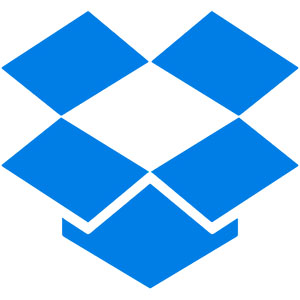
In this tutorial, we will show you how to install Dropbox on CentOS 8. For those of you who didn’t know, Dropbox is a useful file-sharing and syncing service that lets you sync files between different machines over the Internet for free. It’s very useful for backing up your important documents, pictures, MP3 files, video files, and other data.
This article assumes you have at least basic knowledge of Linux, know how to use the shell, and most importantly, you host your site on your own VPS. The installation is quite simple and assumes you are running in the root account, if not you may need to add ‘sudo‘ to the commands to get root privileges. I will show you the step-by-step installation of Dropbox on a CentOS 8 server.
Prerequisites
- A server running one of the following operating systems: CentOS 8 or RHEL-based.
- It’s recommended that you use a fresh OS install to prevent any potential issues.
- An active internet connection. You’ll need an internet connection to download the necessary packages and dependencies for Dropbox package.
- A
non-root sudo useror access to theroot user. We recommend acting as anon-root sudo user, however, as you can harm your system if you’re not careful when acting as the root.
Install Dropbox on CentOS 8
Step 1. First, let’s start by ensuring your system is up-to-date.
sudo dnf clean all sudo dnf update
Step 2. Installing Flatpak.
You can install Flatpak on CentOS 8 with the following command:
sudo dnf install flatpak
Next, add the Flathub Flatpak package repository with the following command:
sudo flatpak remote-add --if-not-exists flathub https://flathub.org/repo/flathub.flatpakrepo
Step 3. Installing Dropbox on CentOS 8.
Dropbox is not available in the official package repository of CentOS 8. But, you can easily install Dropbox from Flathub using Flatpak:
flatpak install flathub com.dropbox.Client
Once installed, You can start the Dropbox GUI installer from your application menu. Dropbox will download all the required tools to run the Dropbox daemon in the background. Once the download is complete, your default browser should open a page as follows. Login to your Dropbox account from here.
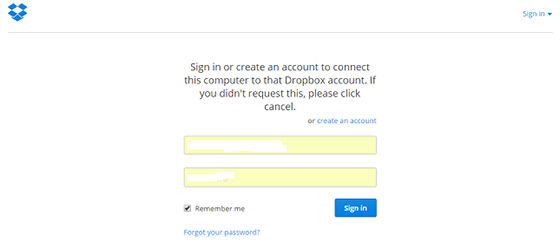
Congratulations! You have successfully installed Dropbox. Thanks for using this tutorial for installing Dropbox on CentOS 8 system. For additional help or useful information, we recommend you check the official Dropbox website.