How To Install Dropbox on openSUSE
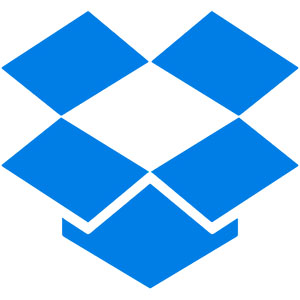
In this tutorial, we will show you how to install Dropbox on openSUSE. Dropbox is a powerful cloud storage solution that offers a plethora of benefits for openSUSE users. With its user-friendly interface and robust features, Dropbox simplifies file management, enabling you to access your files from anywhere, anytime. One of the key advantages of using Dropbox on openSUSE is its ability to seamlessly sync files across multiple devices, ensuring that your data is always up-to-date and accessible, regardless of the device you’re using.
Moreover, Dropbox provides a reliable backup solution, safeguarding your important files from accidental deletion, hardware failure, or other unforeseen circumstances. By storing your files in the cloud, you can rest assured that your data is secure and easily recoverable. Additionally, Dropbox’s sharing capabilities make collaboration with colleagues, friends, or family members a breeze, allowing you to share files and folders with just a few clicks.
This article assumes you have at least basic knowledge of Linux, know how to use the shell, and most importantly, you host your site on your own VPS. The installation is quite simple and assumes you are running in the root account, if not you may need to add ‘sudo‘ to the commands to get root privileges. I will show you the step-by-step installation of the Dropbox cloud storage on openSUSE.
Dropbox features
Dropbox offers a range of benefits that make it an attractive choice for openSUSE users. With Dropbox, you can:
- Automatically sync files across multiple devices, ensuring you have access to your important documents, photos, and videos from anywhere.
- Easily share large files or entire folders with colleagues, friends, or family members, streamlining collaboration and file sharing.
- Recover previous versions of your files, providing an extra layer of protection against accidental deletions or modifications.
- Access your files from any device with an internet connection, making it convenient to work on-the-go or access your data from different locations.
Prerequisites
- A server running one of the following operating systems: openSUSE (Leap or Tumbleweed)
- It’s recommended that you use a fresh OS install to prevent any potential issues.
- You will need access to the terminal to execute commands. openSUSE provides the Terminal application for this purpose. It can be found in your Applications menu.
- You’ll need an active internet connection to download Dropbox and its dependencies.
- Sufficient disk space for Dropbox installation and synced files.
- You’ll need administrative (root) access or a user account with sudo privileges.
Install Dropbox on openSUSE
Step 1. It’s also essential to ensure that your system is up-to-date. To update your openSUSE system, open a terminal and run the following command:
sudo zypper refresh sudo zypper update
Step 2. Installing Dropbox on openSUSE.
Open a terminal window and enter the following command to download the Dropbox archive:
wget https://www.dropbox.com/download?plat=lnx.x86_64 -O dropbox.tar.gz
Enter the following command to extract the archive:
tar -xzf dropbox.tar.gz
Run the following command to move the Dropbox folder to the /opt directory:
sudo mv dropbox /opt/
Next, create a symbolic link to the Dropbox binary:
sudo ln -s /opt/dropbox/dropbox /usr/bin/dropbox
Finally, Enter the following command to start Dropbox:
dropbox start -i
Follow the on-screen instructions to link your Dropbox account.
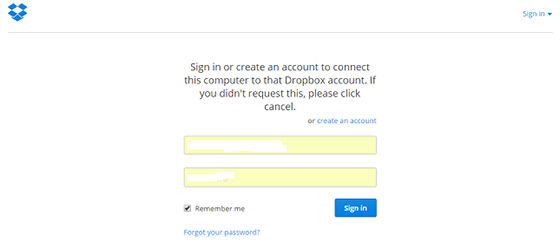
After installation, configure Dropbox according to your needs. Use selective sync to choose which folders to sync, thus saving disk space. Additionally, adjust your proxy settings through the Dropbox settings menu if necessary.
Congratulations! You have successfully installed Dropbox. Thanks for using this tutorial for installing the Dropbox cloud storage on your openSUSE system. For additional or useful information, we recommend you check the official Dropbox website.