
In this tutorial, we will show you how to install Drupal on Ubuntu 20.04 LTS. For those of you who didn’t know, Drupal is an open-source and one of the most popular PHP-based Content Management System (CMS) platforms for building personal blogs or big corporate websites. It has thousands of templates and plugins that are mostly free to download and install. Due to the stability of the base, the adaptability of the platform, and its active community, Drupal remains a popular choice after more than a decade on the scene.
This article assumes you have at least basic knowledge of Linux, know how to use the shell, and most importantly, you host your site on your own VPS. The installation is quite simple and assumes you are running in the root account, if not you may need to add ‘sudo‘ to the commands to get root privileges. I will show you the step-by-step installation of Drupal 9 CMS on a Ubuntu 20.04 LTS (Focal Fossa). You can follow the same instructions for Ubuntu 18.04, 16.04, and any other Debian-based distribution like Linux Mint.
Prerequisites
- A server running one of the following operating systems: Ubuntu 20.04, 18.04, 16.04, and any other Debian-based distribution like Linux Mint.
- It’s recommended that you use a fresh OS install to prevent any potential issues.
- SSH access to the server (or just open Terminal if you’re on a desktop).
- A
non-root sudo useror access to theroot user. We recommend acting as anon-root sudo user, however, as you can harm your system if you’re not careful when acting as the root.
Install Drupal on Ubuntu 20.04 LTS Focal Fossa
Step 1. First, make sure that all your system packages are up-to-date by running the following apt commands in the terminal.
sudo apt update sudo apt upgrade
Step 2. Install the LAMP server.
A Ubuntu 20.04 LAMP server is required. If you do not have LAMP installed, you can follow our guide here.
Step 3. Installing Drupal 9 on Ubuntu 20.04.
The first thing downloads the Drupal 9 tarball to the host where the service will run:
wget https://www.drupal.org/download-latest/tar.gz -O drupal.tar.gz
Once the download is completed, extract the downloaded file with the following command:
tar xvf drupal.tar.gz rm -f drupal*.tar.gz sudo mv drupal-*/ /var/www/html/drupal
We will need to change some folders permissions:
sudo chown -R www-data:www-data /var/www/html/ sudo chmod -R 755 /var/www/html/
Step 4. Configuring MariaDB for Drupal.
By default, MariaDB is not hardened. You can secure MariaDB using the mysql_secure_installation script. you should read and below each step carefully which will set a root password, remove anonymous users, disallow remote root login, and remove the test database and access to secure MariaDB:
mysql_secure_installation
Configure it like this:
- Set root password? [Y/n] y - Remove anonymous users? [Y/n] y - Disallow root login remotely? [Y/n] y - Remove test database and access to it? [Y/n] y - Reload privilege tables now? [Y/n] y
Next, we will need to log in to the MariaDB console and create a database for Drupal. Run the following command:
mysql -u root -p
This will prompt you for a password, so enter your MariaDB root password and hit Enter. Once you are logged in to your database server you need to create a database for Drupal installation:
CREATE DATABASE drupal; CREATE USER 'drupaluser'@'localhost' IDENTIFIED BY 'your_password_here'; GRANT ALL ON drupal.* TO 'drupaluser'@'localhost' WITH GRANT OPTION; FLUSH PRIVILEGES; EXIT;
Step 5. Configuring Apache for Drupal.
Now we create a new Apache configuration for the Drupal website:
sudo nano /etc/apache2/sites-available/drupal.conf
Add the following lines:
<VirtualHost *:80>
ServerName yoursite.com
ServerAlias www.yoursite.com
ServerAdmin admin@yoursite.com
DocumentRoot /var/www/html/drupal/
CustomLog ${APACHE_LOG_DIR}/access.log combined
ErrorLog ${APACHE_LOG_DIR}/error.log
<Directory /var/www/html/drupal>
Options Indexes FollowSymLinks
AllowOverride All
Require all granted
RewriteEngine on
RewriteBase /
RewriteCond %{REQUEST_FILENAME} !-f
RewriteCond %{REQUEST_FILENAME} -d
RewriteRule ^(.*)$ index.php?q=$1 [L,QSA]
</Directory>
</VirtualHost>
Now, we can restart the Apache webserver so that the changes take place:
sudo a2enmod rewrite sudo a2ensite drupal.conf systemctl restart apache2
Step 6. Installing Let’s Encrypt Wildcard Certificates.
First, download the required packages and create a new system binary:
wget https://dl.eff.org/certbot-auto sudo mv certbot-auto /usr/local/bin/certbot-auto sudo chown root /usr/local/bin/certbot-auto sudo chmod 0755 /usr/local/bin/certbot-auto
Next, run the Certbot command that will download and install all of its dependencies:
sudo /usr/local/bin/certbot-auto --apache
Step 7. Accessing Drupal CMS.
Drupal will be available on HTTP port 80 by default. Open your favorite browser and navigate to https://your-domain.com or https://server-ip-address and complete the required steps to finish the installation. Remember that you’ll need the database name, username, and password you created earlier to connect. If you are using a firewall, please open port 80 to enable access to the control panel.
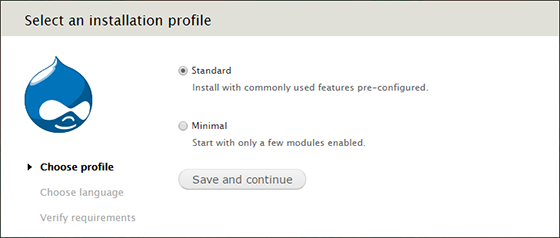
Congratulations! You have successfully installed Drupal. Thanks for using this tutorial for installing the Drupal content management system (CMS) on Ubuntu 20.04 LTS Focal Fossa system. For additional help or useful information, we recommend you check the official Drupal website.