How To Install Drupal on Ubuntu 22.04 LTS

In this tutorial, we will show you how to install Drupal on Ubuntu 22.04 LTS. For those of you who didn’t know, Drupal is an open-source and one of the most popular PHP-based Content Management System (CMS) platforms for building personal blogs or big corporate websites. It has great standard features, like easy content authoring, reliable performance, and excellent security. Flexibility and modularity are some of the core principles that set it apart from the rest.
This article assumes you have at least basic knowledge of Linux, know how to use the shell, and most importantly, you host your site on your own VPS. The installation is quite simple and assumes you are running in the root account, if not you may need to add ‘sudo‘ to the commands to get root privileges. I will show you the step-by-step installation of the Drupal content management systems on Ubuntu 22.04 (Jammy Jellyfish). You can follow the same instructions for Ubuntu 22.04 and any other Debian-based distribution like Linux Mint, Elementary OS, Pop!_OS, and more as well.
Prerequisites
- A server running one of the following operating systems: Ubuntu 22.04, 20.04, and any other Debian-based distribution like Linux Mint.
- It’s recommended that you use a fresh OS install to prevent any potential issues.
- SSH access to the server (or just open Terminal if you’re on a desktop).
- A
non-root sudo useror access to theroot user. We recommend acting as anon-root sudo user, however, as you can harm your system if you’re not careful when acting as the root.
Install Drupal on Ubuntu 22.04 LTS Jammy Jellyfish
Step 1. First, make sure that all your system packages are up-to-date by running the following apt commands in the terminal.
sudo apt update sudo apt upgrade
Step 2. Installing LAMP Stack on Ubuntu 22.04.
Before starting this tutorial, the LAMP server must be installed on your server. If you do not have LAMP Stack installed, you can follow our guide here.
Step 3. Installing Drupal on Ubuntu 22.04.
By default, Drupal is not available on Ubuntu 22.04 base repository. Now run the following command below to download the latest stable version of Drupal to your Ubuntu system:
wget https://ftp.drupal.org/files/projects/drupal-9.3.15.tar.gz
Next, extract the archive:
sudo tar -xvf drupal-9.3.15.tar.gz -C /var/www/html
We will need to change some folders permissions:
sudo chown -R www-data:www-data /var/www/html/drupal/
Step 4. Configuring MariaDB for Drupal.
By default, MariaDB is not hardened. You can secure MariaDB using the mysql_secure_installation script. you should read and below each step carefully which will set a root password, remove anonymous users, disallow remote root login, and remove the test database and access to secure MariaDB:
mysql_secure_installation
Configure it like this:
- Set root password? [Y/n] y - Remove anonymous users? [Y/n] y - Disallow root login remotely? [Y/n] y - Remove test database and access to it? [Y/n] y - Reload privilege tables now? [Y/n] y
Next, we will need to log in to the MariaDB console and create a database for Drupal. Run the following command:
mysql -u root -p
This will prompt you for a password, so enter your MariaDB root password and hit Enter. Once you are logged in to your database server you need to create a database for Drupal installation:
MariaDB [(none)]> CREATE DATABASE drupal_db; MariaDB [(none)]> CREATE USER 'drupal_user'@'localhost' IDENTIFIED BY 'your-strong-password'; MariaDB [(none)]> GRANT ALL ON drupal_db.* TO 'drupal_user'@'localhost'; MariaDB [(none)]> FLUSH PRIVILEGES; MariaDB [(none)]> EXIT;
For additional resources on installing MariaDB, read the post below:
Step 5. Configure Apache Web Server for Drupal.
We can create Apache virtual host file for Drupal with the following command below:
nano /etc/apache2/sites-available/drupal.conf
Add the following file:
<VirtualHost *:80>
ServerName your-domain.com
ServerAdmin admin@your-domain.com
DocumentRoot /var/www/html/drupal/
CustomLog ${APACHE_LOG_DIR}/access.log combined
ErrorLog ${APACHE_LOG_DIR}/error.log
<Directory /var/www/html/drupal>
Options Indexes FollowSymLinks
AllowOverride All
Require all granted
RewriteEngine on
RewriteBase /
RewriteCond %{REQUEST_FILENAME} !-f
RewriteCond %{REQUEST_FILENAME} !-d
RewriteRule ^(.*)$ index.php?q=$1 [L,QSA]
</Directory>
</VirtualHost>
Save and close the file, then restart the Apache webserver so that the changes take place:
sudo a2ensite drupal.conf sudo a2enmod rewrite sudo a2enmod ssl rewrite sudo systemctl restart apache2
For additional resources on installing Apache, read the post below:
Step 6. Secure Drupal with Let’s Encrypt.
First of all, you need to install Certbot to get an SSL certificate with Let’s Encrypt:
sudo apt install certbot python3-certbot-apache
Next, get your SSL certificate with Let’s Encrypt by following these steps:
sudo certbot --apache
You will need to follow the interactive prompt and install the certificate. Since I have two domains, I will install SSL certificates for both domains:
Saving debug log to /var/log/letsencrypt/letsencrypt.log Enter email address (used for urgent renewal and security notices) (Enter 'c' to cancel): admin@your-domain.com - - - - - - - - - - - - - - - - - - - - - - - - - - - - - - - - - - - - - - - - Please read the Terms of Service at https://letsencrypt.org/documents/LE-SA-v1.2-November-15-2017.pdf. You must agree in order to register with the ACME server. Do you agree? - - - - - - - - - - - - - - - - - - - - - - - - - - - - - - - - - - - - - - - - (Y)es/(N)o: Y - - - - - - - - - - - - - - - - - - - - - - - - - - - - - - - - - - - - - - - - Would you be willing, once your first certificate is successfully issued, to share your email address with the Electronic Frontier Foundation, a founding partner of the Let's Encrypt project and the non-profit organization that develops Certbot? We'd like to send you email about our work encrypting the web, EFF news, campaigns, and ways to support digital freedom. - - - - - - - - - - - - - - - - - - - - - - - - - - - - - - - - - - - - - - - - (Y)es/(N)o: N Account registered. Which names would you like to activate HTTPS for? - - - - - - - - - - - - - - - - - - - - - - - - - - - - - - - - - - - - - - - - 1: your-domain.com 2: www.your-domain.com - - - - - - - - - - - - - - - - - - - - - - - - - - - - - - - - - - - - - - - - Select the appropriate numbers separated by commas and/or spaces, or leave input blank to select all options shown (Enter 'c' to cancel): 1,2 Requesting a certificate for your-domain.com and www.your-domain.com Successfully received certificate. Certificate is saved at: /etc/letsencrypt/live/your-domain.com/fullchain.pem Key is saved at: /etc/letsencrypt/live/your-domain.com/privkey.pem This certificate expires on 2022-08-10. These files will be updated when the certificate renews. Certbot has set up a scheduled task to automatically renew this certificate in the background. Deploying certificate Successfully deployed certificate for domain.com to /etc/apache2/sites-available/www.your-domain.com-le-ssl.conf Successfully deployed certificate for www.domain.com to /etc/apache2/sites-available/www.your-domain.com-le-ssl.conf Congratulations! You have successfully enabled HTTPS on https://domain.com and https://www.your-domain.com - - - - - - - - - - - - - - - - - - - - - - - - - - - - - - - - - - - - - - - - If you like Certbot, please consider supporting our work by: * Donating to ISRG / Let's Encrypt: https://letsencrypt.org/donate * Donating to EFF: https://eff.org/donate-le - - - - - - - - - - - - - - - - - - - - - - - - - - - - - - - - - - - - - - - -
Step 7. Set up Auto-Renewal SSL.
Let’s Encrypt certificates have 90 days of validity, and it is highly advisable to renew the certificates before they expire. You can test automatic renewal for your certificates by running this command:
sudo certbot renew --dry-run
Step 8. Configure Firewall.
Now we set up an Uncomplicated Firewall (UFW) with Apache to allow public access on default web ports for HTTP and HTTPS:
sudo ufw allow OpenSSH sudo ufw allow 'Apache Full' sudo ufw enable
Step 9. Accessing Drupal Web Interface.
Once successfully installed, open your web browser and access the Drupal installation wizard using the URL https://your-domain.com. You will be redirected to the following page:
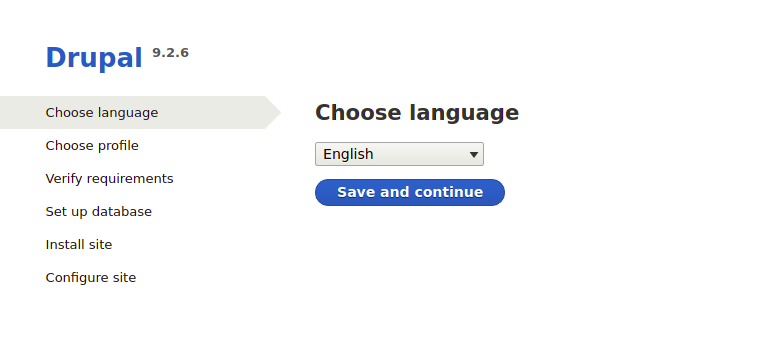
Congratulations! You have successfully installed Drupal. Thanks for using this tutorial for installing Drupal 9 with LAMP on Ubuntu 22.04 LTS Jammy Jellyfish system. For additional help or useful information, we recommend you check the Drupal website.