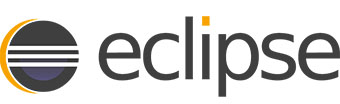
In this tutorial, we will show you how to install Eclipse IDE on Debian 11. For those of you who didn’t know, Eclipse is an open-source integrated development environment (IDE) that helps programmers develop software applications and software components by providing developers with tools to compile code and many more. It supports many plugins to enhance the capabilities to use for other programming languages development environments such as PHP, C++, and JavaScript.
This article assumes you have at least basic knowledge of Linux, know how to use the shell, and most importantly, you host your site on your own VPS. The installation is quite simple and assumes you are running in the root account, if not you may need to add ‘sudo‘ to the commands to get root privileges. I will show you through the step-by-step installation of the Eclipse on a Debian 11 (Bullseye).
Prerequisites
- A server running one of the following operating systems: Debian 11 (Bullseye).
- It’s recommended that you use a fresh OS install to prevent any potential issues.
- A
non-root sudo useror access to theroot user. We recommend acting as anon-root sudo user, however, as you can harm your system if you’re not careful when acting as the root.
Install Eclipse IDE on Debian 11 Bullseye
Step 1. Before we install any software, it’s important to make sure your system is up to date by running the following apt commands in the terminal:
sudo apt update sudo apt upgrade
Step 2. Installing Java.
Now we install OpenJDK from the official package repository of Debian 11 using the following command below:
sudo apt install openjdk-11-jdk
Verify the Java installation:
java -version
Step 3. Installing Eclipse IDE on Debian 11.
Now download the latest version of the Eclipse installer from the official page using wget command:
wget https://mirror.umd.edu/eclipse/oomph/epp/2021-09/R/eclipse-inst-jre-linux64.tar.gz
Next, extract the archive with the following command:
tar -xzvf eclipse-inst-jre-linux64.tar.gz
Finally, run the installer as a regular user:
cd eclipse-installer/ ./eclipse-inst
Follow the installer wizard to install the Eclipse IDE:
- Choose Eclipse IDE for Java Developers
- Select
/usr/lib/jvm/java-11-openjdk-amd64as a Java VM and then choose the Installation Folder (under your home directory) for Eclipse installation. Then, click INSTALL. - Click Accept Now to accept the Eclipse Software Foundation User Agreement.
- Then, wait for the Eclipse IDE installation to complete
- Finally, click LAUNCH to start the Eclipse IDE
Step 4. Accessing Eclipse IDE on Debian.
Once successfully installed, you can start by clicking on the Eclipse icon (Activities -> Eclipse), as shown below:
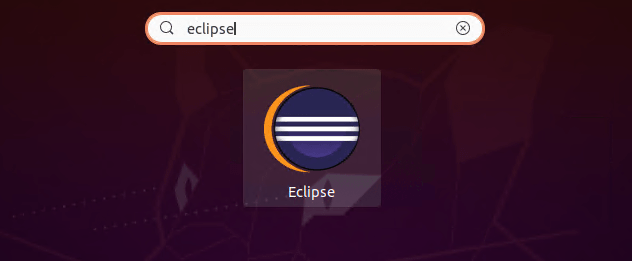
Congratulations! You have successfully installed Eclipse. Thanks for using this tutorial for installing the latest version of Eclipse on Debian 11 Bullseye. For additional help or useful information, we recommend you check the official Eclipse website.