How To Install Eclipse IDE on Fedora 37
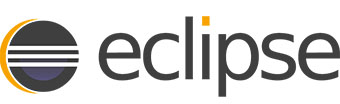
In this tutorial, we will show you how to install Eclipse IDE on Fedora 37. For those of you who didn’t know, Eclipse is a popular open-source integrated development environment (IDE) used for developing software applications in a variety of programming languages such as Java, Python, C++, and many more. It provides a comprehensive and user-friendly interface that makes it easy to create, edit, and debug code.
This article assumes you have at least basic knowledge of Linux, know how to use the shell, and most importantly, you host your site on your own VPS. The installation is quite simple and assumes you are running in the root account, if not you may need to add ‘sudo‘ to the commands to get root privileges. I will show you the step-by-step installation of Eclipse IDE on a Fedora 37.
Prerequisites
- A server running one of the following operating systems: Fedora 37.
- It’s recommended that you use a fresh OS install to prevent any potential issues.
- SSH access to the server (or just open Terminal if you’re on a desktop).
- An active internet connection. You’ll need an internet connection to download the necessary packages and dependencies for Eclipse IDE.
- A
non-root sudo useror access to theroot user. We recommend acting as anon-root sudo user, however, as you can harm your system if you’re not careful when acting as the root.
Install Eclipse IDE on Fedora 37
Step 1. Before proceeding, update your Fedora operating system to make sure all existing packages are up to date. Use this command to update the server packages:
sudo dnf upgrade sudo dnf update sudo dnf install curl policycoreutils openssh-server
Step 2. Installing Java.
Eclipse IDE requires Java to be installed on your system. If you don’t have Java installed on your system, install it by running the following command:
sudo dnf install java-11-openjdk
For additional resources on installing Java, read the post below:
Step 3. Installing Eclipse IDE on Fedora 37.
By default, the Eclipse IDE package doesn’t come in the default repository of Fedora 37. Now run the following command below to download the latest version of Eclipse IDE for Linux from the official website to your Fedora system:
wget https://www.eclipse.org/downloads/download.php?file=/technology/epp/downloads/release/2022-12/R/eclipse-java-2022-12-R-linux-gtk-x86_64.tar.gz&mirror_id=1301
Next, extract the Eclipse IDE archive using the following command:
tar -zxvf eclipse-java-2022-12-R-linux-gtk-x86_64.tar.gz
Step 4. Create Eclipse IDE Launcher.
To launch Eclipse IDE, create a launcher file by running the following command:
nano ~/.local/share/applications/eclipse.desktop
Add the following file:
[Desktop Entry] Name=Eclipse Type=Application Exec=/path/to/eclipse/eclipse Terminal=false Icon=/path/to/eclipse/icon.xpm Comment=Integrated Development Environment NoDisplay=false Categories=Development;IDE; Name[en]=Eclipse
Make sure to replace the “/path/to/eclipse” with the actual path to the directory where you extracted the Eclipse IDE archive. Also, make sure to replace “icon.xpm” with the name of the Eclipse IDE icon file.
Step 5. Accessing Eclipse IDE on Fedora 37.
Once the installation is complete, you can start using the Eclipse IDE by launching it from the desktop application menu.
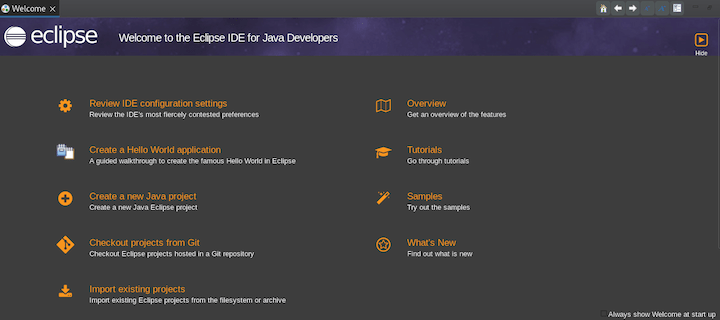
Congratulations! You have successfully installed Eclipse IDE. Thanks for using this tutorial for installing Eclipse integrated development environment (IDE) on your Fedora 37 system. For additional help or useful information, we recommend you check the official Eclipse website.