How To Install Eclipse IDE on Ubuntu 22.04 LTS
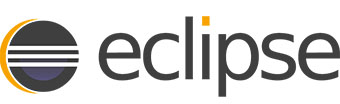
In this tutorial, we will show you how to install Eclipse IDE on Ubuntu 22.04 LTS. For those of you who didn’t know, Eclipse is an open-source IDE used for java application development. The Eclipse IDE comes with a rich set of tools and features that are designed to help developers be more productive while they write or design code. Eclipse can run on Linux, Windows, and macOS.
This article assumes you have at least basic knowledge of Linux, know how to use the shell, and most importantly, you host your site on your own VPS. The installation is quite simple and assumes you are running in the root account, if not you may need to add ‘sudo‘ to the commands to get root privileges. I will show you the step-by-step installation of the Eclipse IDE (Integrated Development Environment) on Ubuntu 22.04 (Jammy Jellyfish). You can follow the same instructions for Ubuntu 22.04 and any other Debian-based distribution like Linux Mint, Elementary OS, Pop!_OS, and more as well.
Prerequisites
- A server running one of the following operating systems: Ubuntu 22.04, 20.04, and any other Debian-based distribution like Linux Mint.
- It’s recommended that you use a fresh OS install to prevent any potential issues.
- SSH access to the server (or just open Terminal if you’re on a desktop).
- A
non-root sudo useror access to theroot user. We recommend acting as anon-root sudo user, however, as you can harm your system if you’re not careful when acting as the root.
Install Eclipse IDE on Ubuntu 22.04 LTS Jammy Jellyfish
Step 1. First, make sure that all your system packages are up-to-date by running the following apt commands in the terminal.
sudo apt update sudo apt upgrade sudo apt install wget apt-transport-https gnupg2 software-properties-common
Step 2. Installing Java JRE.
You will first require Java JRE to be installed on your system. Use the command below to install JRE on your Ubuntu system:
sudo apt install default-jre
To verify that Java was successfully installed, let’s run:
java --version
Step 3. Installing Eclipse IDE on Ubuntu 22.04.
- Install Eclipse from the official source.
By default, Eclipse is not available on Ubuntu 22.04 base repository. Now run the following command below to download the latest stable version of the Eclipse installer to your Ubuntu system:
wget https://ftp.yz.yamagata-u.ac.jp/pub/eclipse//technology/epp/downloads/release/2022-06/R/eclipse-java-2022-06-R-linux-gtk-x86_64.tar.gz
Next, extract the file downloaded:
sudo tar -xf eclipse-java-2022-06-R-linux-gtk-x86_64.tar.gz
After extracting, you can now install it by changing to its directory and running the installer:
cd eclipse-installer/ ./eclipse-inst
- Install Eclipse using Snap.
If Snapd package manager is not already installed then you can install it by running the following command below:
sudo apt install snapd sudo ln -s /var/lib/snapd/snap /snap
To install Eclipse IDE, simply use the following command:
sudo snap install --classic eclipse
Step 4. Accessing Eclipse IDE on Ubuntu 22.04.
Once successfully installed on your Ubuntu system, run the following path on your desktop to open the path: Activities -> Show Applications -> Eclipse.
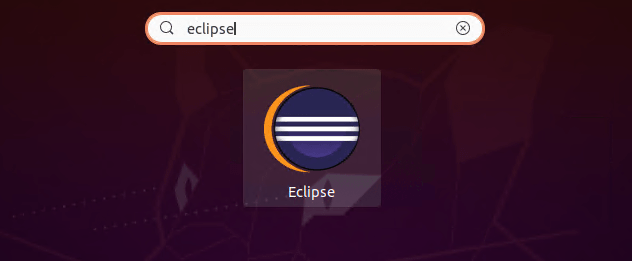
Congratulations! You have successfully installed Eclipse. Thanks for using this tutorial for installing Eclipse IDE on Ubuntu 22.04 LTS Jammy Jellyfish system. For additional help or useful information, we recommend you check the official Eclipse website.