How To Install Emacs Editor on Linux Mint 21

In this tutorial, we will show you how to install Emacs on Linux Mint 21. For those of you who didn’t know, GNU Emacs is a programmable text editor suitable for development. Emacs is known for extensibility and customizability which means you can customize and extend the text editor to use it as Integrated Development Environment (IDE) for different programming languages such as C, Java, Python, etc.
This article assumes you have at least basic knowledge of Linux, know how to use the shell, and most importantly, you host your site on your own VPS. The installation is quite simple and assumes you are running in the root account, if not you may need to add ‘sudo‘ to the commands to get root privileges. I will show you the step-by-step installation of GNU Emacs on Linux Mint 21 (Vanessa).
Prerequisites
- A server running one of the following operating systems: Linux Mint 21 (Vanessa).
- It’s recommended that you use a fresh OS install to prevent any potential issues.
- SSH access to the server (or just open Terminal if you’re on a desktop).
- A
non-root sudo useror access to theroot user. We recommend acting as anon-root sudo user, however, as you can harm your system if you’re not careful when acting as the root.
Install Emacs Editor on Linux Mint 21 Vanessa
Step 1. Before running the tutorial below, it’s important to make sure your system is up to date by running the following apt commands in the terminal:
sudo apt update sudo apt install software-properties-common apt-transport-https wget ca-certificates gnupg2
Step 2. Installing Emacs Text Editor on Linux Mint 21.
By default, the Emacs editor is not available on the Linux Mint 21 base repository. Now run the following command below to add the Emacs repository to your Linux Mint system:
echo 'deb [signed-by=/usr/share/keyrings/emacs.gpg] https://ppa.launchpadcontent.net/kelleyk/emacs/ubuntu jammy main' | sudo tee -a /etc/apt/sources.list.d/emacs.list
Next, import the GPG key using the following command:
sudo gpg --no-default-keyring --keyring /usr/share/keyrings/emacs.gpg --keyserver keyserver.ubuntu.com --recv-keys 873503A090750CDAEB0754D93FF0E01EEAAFC9CD
After that, update your system and you can install Emacs on it with the help of the command shown below:
sudo apt update sudo apt install emacs28
Step 3. Accessing GNU Emacs on Linux Mint 21.
Once we finish with the installation, we will find GNU Emacs in the Mint menu, in the Programming section or you can launch it through the terminal with the help of the command shown below:
emacs
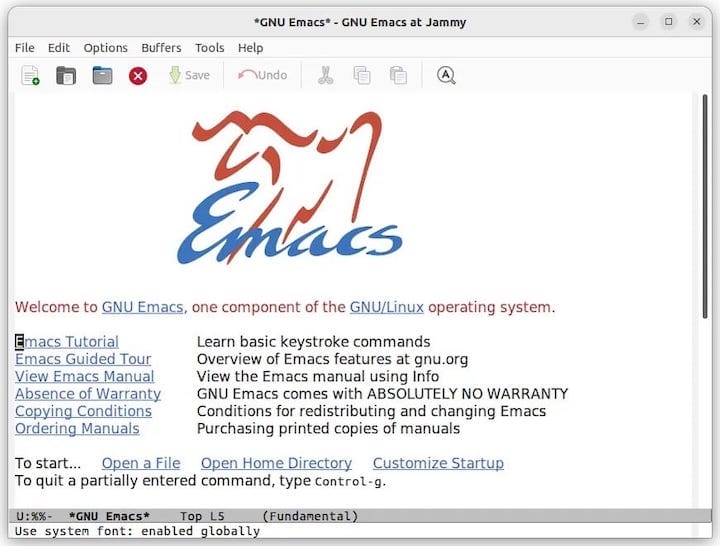
Congratulations! You have successfully installed emacs. Thanks for using this tutorial for installing the latest version of the GNU Emacs text editor on the Linux Mint system. For additional help or useful information, we recommend you check the official Emacs website.