How To Install Emacs on openSUSE

In this tutorial, we will show you how to install Emacs on openSUSE. Emacs, short for “Editor MACroS,” is more than just a text editor. It’s a highly customizable and extensible platform that can be tailored to suit a wide range of tasks, from writing code to managing emails. Some key features of Emacs include:
- Extensive customization options through Emacs Lisp (Elisp)
- Support for a wide range of programming languages and file formats
- Powerful keyboard macros for automating repetitive tasks
- Built-in documentation and self-documentation capabilities
This article assumes you have at least basic knowledge of Linux, know how to use the shell, and most importantly, you host your site on your own VPS. The installation is quite simple and assumes you are running in the root account, if not you may need to add ‘sudo‘ to the commands to get root privileges. I will show you the step-by-step installation of the Emacs text editors on openSUSE.
Prerequisites
- A server running one of the following operating systems: openSUSE (Leap or Tumbleweed)
- It’s recommended that you use a fresh OS install to prevent any potential issues.
- You will need access to the terminal to execute commands. openSUSE provides the Terminal application for this purpose. It can be found in your Applications menu.
- You’ll need an active internet connection.
- You’ll need administrative (root) access or a user account with sudo privileges.
Install Emacs on openSUSE
Step 1. Update System Packages.
Before proceeding with the installation, update your system’s package lists and upgrade any existing packages to their latest versions using the following commands:
sudo zypper refresh sudo zypper update
The zypper refresh command refreshes the repository cache, while zypper update upgrades all installed packages to their latest available versions. This process may take a few minutes, depending on the number of updates available and your internet connection speed.
Step 2. Installing Emacs.
- Method 1: Installing Emacs from openSUSE Repositories.
The easiest way to install Emacs on openSUSE is by using the official repositories. Follow these steps:
zypper search emacs
Install the desired Emacs package (e.g., emacs-x11 for the GUI version or emacs-nox for the terminal-only version) using:
sudo zypper install emacs-x11
Or
sudo zypper install emacs-nox
- Method 2: Installing Emacs Using YaST Software Management
-
- Open the YaST Control Center.
- Navigate to “Software” > “Software Management”.
- In the search box, type “emacs” and press Enter.
- Select the desired Emacs package (e.g., emacs-x11 or emacs-nox) from the list of results.
- Click “Accept” to begin the installation process.
After the installation is complete, verify that Emacs is working correctly by running the following command in a terminal:
emacs --version
This should display the version number and build information for your Emacs installation.
You can also launch Emacs by typing emacs in a terminal or finding it in your desktop environment’s application launcher.
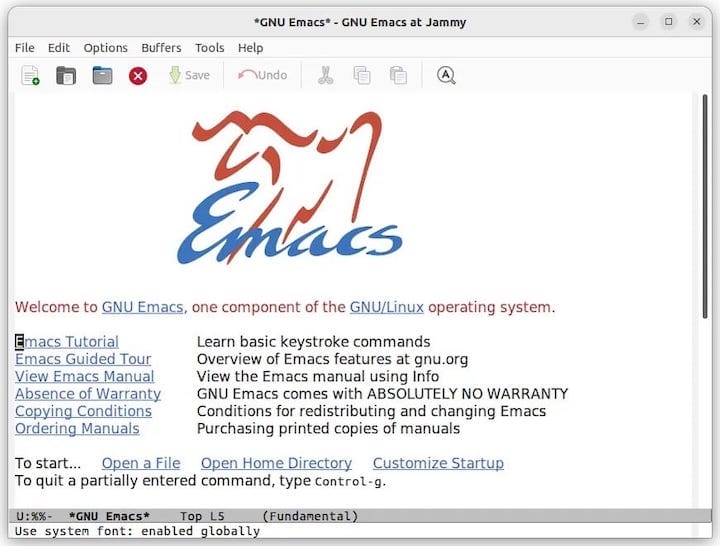
Congratulations! You have successfully installed Emacs. Thanks for using this tutorial for installing Emacs text editors on your openSUSE system. For additional or useful information, we recommend you check the official Emacs website.