How To Install Emacs on Rocky Linux 10

Emacs stands as one of the most powerful and extensible text editors available in the Linux ecosystem. For Rocky Linux 10 users seeking a robust development environment, installing Emacs opens doors to unparalleled customization and productivity. This comprehensive guide walks you through multiple installation methods, ensuring you can choose the approach that best fits your specific needs and system requirements.
Rocky Linux 10, being a downstream rebuild of Red Hat Enterprise Linux, provides enterprise-grade stability while maintaining compatibility with modern development tools. Whether you’re a system administrator managing server configurations, a developer working on complex codebases, or a power user seeking advanced text editing capabilities, Emacs on Rocky Linux 10 delivers exceptional performance and reliability.
The installation process varies depending on your preferences for package management, system integration, and maintenance requirements. This guide covers three primary installation methods: DNF package manager installation for simplicity, Snap package installation for the latest features, and source compilation for maximum customization. Each method offers distinct advantages, and understanding these differences ensures you make the optimal choice for your workflow.
Prerequisites and System Preparation
Before beginning the Emacs installation process, proper system preparation ensures a smooth and successful setup. Rocky Linux 10 requires specific system resources and configurations to support Emacs effectively across different installation scenarios.
System Requirements Assessment
Rocky Linux 10 systems need adequate resources to run Emacs efficiently. The minimum hardware specifications include 2GB of RAM, 1GHz processor, and 500MB of available disk space. However, recommended specifications for optimal performance include 4GB of RAM, dual-core processor, and 2GB of disk space, especially when planning to install additional packages and extensions.
Different installation methods have varying disk space requirements. DNF package installation typically requires 200-300MB, while Snap installation may need 400-500MB due to bundled dependencies. Source compilation demands the most space, potentially requiring 1-2GB during the build process, though the final installation footprint remains comparable to other methods.
Pre-installation System Verification
Verify your Rocky Linux 10 installation by checking the system version and ensuring administrative privileges. Execute the following commands to confirm your system status:
cat /etc/rocky-release
whoami
sudo -vThese commands display the Rocky Linux version, current user, and verify sudo access respectively. Proper sudo privileges are essential for package installation and system configuration modifications.
Check for existing Emacs installations to avoid conflicts:
which emacs
rpm -qa | grep emacsIf previous Emacs installations exist, consider removing them before proceeding with the new installation to prevent configuration conflicts and ensure clean setup.
Essential Dependencies and Network Setup
Update your system package database and install essential development tools that may be required regardless of your chosen installation method:
sudo dnf update -y
sudo dnf groupinstall "Development Tools" -y
sudo dnf install curl wget git -yNetwork connectivity verification ensures successful package downloads during installation. Test your connection to major repositories:
ping -c 3 dl.rockylinux.org
curl -I https://ftp.gnu.org/gnu/emacs/These commands confirm repository accessibility and external download capability, preventing installation failures due to network issues.
Understanding Emacs Installation Options
Rocky Linux 10 offers multiple pathways for installing Emacs, each with distinct characteristics that cater to different use cases and preferences. Understanding these options helps you select the most appropriate method for your specific requirements and long-term maintenance strategy.
Available Installation Methods Overview
The DNF package manager approach provides the most straightforward installation experience, leveraging Rocky Linux’s native package management system. This method ensures proper integration with system libraries, automatic dependency resolution, and seamless updates through the standard system maintenance workflow. DNF installation typically provides stable, well-tested versions that align with Rocky Linux’s enterprise-focused stability philosophy.
Snap package installation offers access to more recent Emacs versions with automatic updates and sandboxed security. Snap packages bundle all dependencies, reducing conflicts with system libraries while potentially increasing disk usage. This method appeals to users prioritizing access to cutting-edge features and simplified maintenance procedures.
Source compilation provides maximum flexibility and customization opportunities. This approach allows fine-tuning compilation options, enabling specific features, and building optimized binaries for particular hardware configurations. Source compilation requires more technical expertise but delivers unmatched control over the final installation.
Emacs Variants and Package Options
Rocky Linux 10 repositories include several Emacs variants designed for different use cases. The standard emacs package provides full GUI support with X11 integration, suitable for desktop environments and graphical development workflows. This variant includes comprehensive features for modern development practices.
The emacs-nox package offers a terminal-only version, ideal for server environments and headless systems. This variant reduces system resource requirements while maintaining full text editing capabilities, making it perfect for remote administration and minimal installations.
Additional packages extend Emacs functionality through language-specific modes, development tools, and integration libraries. These supplementary packages enhance productivity for specific programming languages and development frameworks commonly used in enterprise environments.
Choosing the Right Installation Method
Select DNF installation when prioritizing system stability, enterprise compliance, and integration with existing package management workflows. This method suits production environments where consistency and predictability outweigh access to cutting-edge features.
Choose Snap installation for development workstations where access to recent Emacs versions and automatic updates provide significant value. This approach works well for users comfortable with container-based applications and those requiring minimal maintenance overhead.
Opt for source compilation when specific customization requirements, performance optimization, or access to development versions justify the additional complexity. This method appeals to advanced users and specialized deployment scenarios requiring tailored configurations.
Method 1: Installing Emacs via DNF Package Manager
The DNF package manager represents the most streamlined approach to installing Emacs on Rocky Linux 10, leveraging the distribution’s native package management infrastructure for reliable and integrated deployment.
System Update and Repository Preparation
Begin by updating your system to ensure access to the latest package definitions and security patches:
sudo dnf clean all
sudo dnf update -y
sudo dnf makecacheThese commands clear cached package data, update installed packages, and rebuild the package cache. This process ensures your system has access to the most current Emacs packages available in the Rocky Linux repositories.
Verify repository configuration and network connectivity:
sudo dnf repolist enabled
sudo dnf search emacsThe repolist command displays active repositories, while the search command confirms Emacs package availability. These verification steps prevent installation failures due to repository misconfigurations.
Standard Emacs Installation Process
Install Emacs using the DNF package manager with the following command:
sudo dnf install emacs -yThis command downloads and installs the complete Emacs package along with all required dependencies. The installation process typically takes 2-5 minutes, depending on your internet connection speed and system performance.
Monitor the installation progress and verify successful completion:
emacs --version
which emacs
rpm -qi emacsThese commands display the installed Emacs version, executable location, and detailed package information. Successful output confirms proper installation and system integration.
Alternative Package Installation Options
For server environments or systems with limited GUI requirements, install the terminal-only version:
sudo dnf install emacs-nox -yThe emacs-nox package provides full Emacs functionality without X11 dependencies, reducing system resource requirements and eliminating GUI-related potential conflicts.
Install additional Emacs packages for enhanced functionality:
sudo dnf install emacs-common emacs-filesystem -yThese supplementary packages provide common configuration files, documentation, and filesystem structures that enhance the overall Emacs experience.
DNF Installation Verification and Testing
Verify the installation by launching Emacs in different modes:
emacs --version
emacs -nw --eval "(message \"Terminal mode test\")"These commands confirm version information and test terminal mode functionality. Successful execution indicates proper installation and basic operation capability.
Test GUI mode if installing on a desktop system:
emacs --eval "(progn (message \"GUI test successful\") (kill-emacs))"This command launches Emacs in GUI mode, displays a test message, and exits automatically. Success confirms complete installation including graphical components.
Method 2: Installing Emacs via Snap
Snap packages provide an alternative installation method that delivers recent Emacs versions with automatic updates and enhanced security through application sandboxing.
Setting Up Snap Package Manager
Rocky Linux 10 requires manual Snap installation as it’s not included by default. Install the snapd package and enable the service:
sudo dnf install snapd -y
sudo systemctl enable --now snapd.socketCreate the necessary symbolic link for classic snap support:
sudo ln -s /var/lib/snapd/snap /snapThis link ensures proper integration with system paths and enables classic confinement for applications requiring deeper system access.
Verify Snap installation and functionality:
sudo snap version
sudo snap find emacsThese commands display Snap version information and search for available Emacs packages in the Snap store.
Installing Emacs Through Snap
Install Emacs using Snap with classic confinement:
sudo snap install emacs --classicThe --classic flag provides Emacs with necessary system access for full functionality, including file system access and integration with system tools.
Monitor installation progress and verify completion:
snap list emacs
/snap/bin/emacs --versionThese commands display installed Snap packages and verify Emacs version information. Successful output confirms proper Snap installation.
Snap Package Management and Integration
Configure PATH integration for seamless command-line access:
echo 'export PATH="/snap/bin:$PATH"' >> ~/.bashrc
source ~/.bashrcThis configuration ensures Snap-installed applications are accessible from the command line without specifying full paths.
Check automatic update configuration:
snap refresh --list
sudo snap set system refresh.timer=tue,10:00-12:00These commands display pending updates and configure automatic refresh schedules. Snap’s automatic update feature ensures you receive the latest Emacs versions without manual intervention.
Snap Installation Advantages and Considerations
Snap installation provides several benefits including access to recent Emacs versions, automatic security updates, and application sandboxing. The containerized approach reduces conflicts with system libraries while potentially increasing disk usage and startup times.
Consider performance implications when choosing Snap installation. While generally minimal, some users report slightly longer startup times compared to native package installations. However, the trade-off often justifies the benefits for development workstations requiring cutting-edge features.
Method 3: Compiling Emacs from Source
Source compilation offers maximum customization and control over the Emacs installation, enabling specific feature selection and optimization for particular hardware configurations.
Preparing the Build Environment
Install comprehensive development tools and libraries required for Emacs compilation:
sudo dnf groupinstall "Development Tools" -y
sudo dnf install gtk3-devel libXpm-devel libjpeg-turbo-devel giflib-devel libtiff-devel gnutls-devel libxml2-devel ncurses-devel -yThese packages provide compilers, development headers, and libraries necessary for building Emacs with full feature support.
Create a dedicated build directory and set up the workspace:
mkdir -p ~/emacs-build
cd ~/emacs-buildOrganizing the build process in a dedicated directory simplifies cleanup and troubleshooting if issues arise during compilation.
Downloading and Preparing Source Code
Download the latest stable Emacs source code from the official GNU FTP server:
wget https://ftp.gnu.org/gnu/emacs/emacs-30.1.tar.gz
wget https://ftp.gnu.org/gnu/emacs/emacs-30.1.tar.gz.sigVerify the download integrity using the provided signature file:
gpg --verify emacs-30.1.tar.gz.sig emacs-30.1.tar.gzExtract the source archive and navigate to the source directory:
tar -xzf emacs-30.1.tar.gz
cd emacs-30.1Configuration and Compilation Process
Configure the build with appropriate options for Rocky Linux 10:
./configure --with-modules --with-x-toolkit=gtk3 --with-xwidgetsThese options enable module support, GTK3 toolkit integration, and web widget functionality. Customize options based on your specific requirements and intended use cases.
Review the configuration summary and address any missing dependencies:
make -j$(nproc)The compilation process utilizes all available CPU cores for optimal build speed. Compilation typically takes 10-30 minutes depending on system specifications.
Installation and System Integration
Install the compiled Emacs binary and associated files:
sudo make installThis command installs Emacs to the default system locations, typically /usr/local/bin for executables and /usr/local/share for data files.
Verify successful installation and create necessary desktop integration:
/usr/local/bin/emacs --version
sudo cp /usr/local/share/applications/emacs.desktop /usr/share/applications/These steps confirm proper installation and enable desktop environment integration for GUI access.
Post-Compilation Configuration
Update system PATH to prioritize the compiled version:
echo 'export PATH="/usr/local/bin:$PATH"' >> ~/.bashrc
source ~/.bashrcConfigure dynamic linker to recognize locally compiled libraries:
sudo ldconfigThis ensures proper linking of shared libraries and prevents runtime loading issues.
Post-Installation Configuration and Setup
Proper post-installation configuration optimizes Emacs for your specific workflow and integrates it seamlessly with your Rocky Linux 10 system.
Initial Emacs Configuration
Launch Emacs for the first time to create initial configuration files:
emacsEmacs creates a .emacs.d directory in your home folder containing configuration files and package installations. This directory serves as the central location for all customizations and extensions.
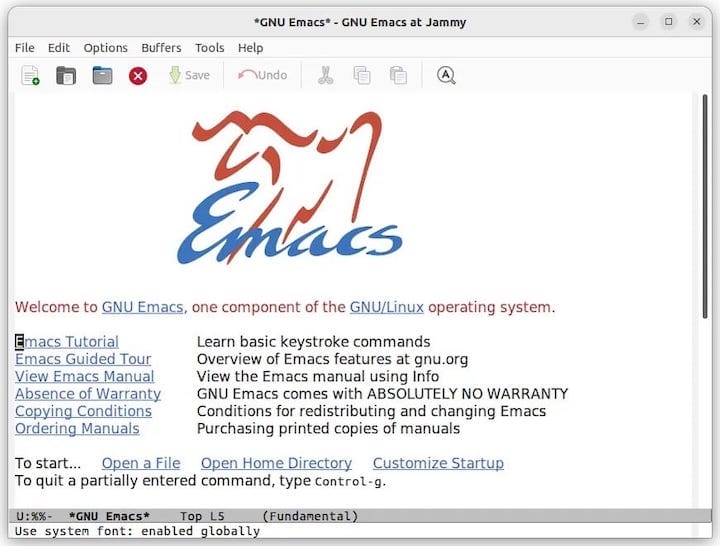
Create a basic configuration file to establish fundamental settings:
cat > ~/.emacs.d/init.el << 'EOF'
;; Basic configuration for Rocky Linux 10
(setq inhibit-startup-message t)
(setq make-backup-files nil)
(global-linum-mode 1)
(setq column-number-mode t)
(setq-default tab-width 4)
EOFThis configuration disables the startup message, prevents backup file creation, enables line numbers, shows column numbers, and sets tab width to 4 spaces.
Package Manager Setup and Essential Packages
Configure package repositories for additional functionality:
emacs --eval "(progn (require 'package) (add-to-list 'package-archives '(\"melpa\" . \"https://melpa.org/packages/\")) (package-initialize) (package-refresh-contents))"This command adds the MELPA repository and refreshes the package list, providing access to thousands of community-developed packages.
Install essential packages for development workflows:
emacs --eval "(progn (package-install 'company) (package-install 'magit) (package-install 'which-key) (package-install 'projectile))"These packages provide auto-completion, Git integration, key binding help, and project management capabilities respectively.
Desktop Environment Integration
Create desktop shortcuts and file associations for improved system integration:
cat > ~/.local/share/applications/emacs-custom.desktop << 'EOF'
[Desktop Entry]
Name=Emacs Text Editor
Comment=Edit text files
Exec=emacs %F
Icon=emacs
Type=Application
MimeType=text/plain;text/x-makefile;text/x-c++hdr;text/x-c++src;text/x-chdr;text/x-csrc;text/x-java;text/x-moc;text/x-pascal;text/x-tcl;text/x-tex;application/x-shellscript;text/x-c;text/x-c++;
Categories=Development;TextEditor;
StartupNotify=true
EOFThis desktop file enables proper integration with file managers and application menus, supporting various file types commonly edited with Emacs.
Performance Optimization and Customization
Optimize Emacs startup performance by configuring lazy loading and efficient initialization:
cat >> ~/.emacs.d/init.el << 'EOF'
;; Performance optimizations
(setq gc-cons-threshold 100000000)
(setq read-process-output-max (* 1024 1024))
(setq package-enable-at-startup nil)
EOFThese settings increase garbage collection threshold, improve process output handling, and defer package loading for faster startup times.
Verification and Testing
Comprehensive testing ensures your Emacs installation functions correctly across different scenarios and integrates properly with your Rocky Linux 10 system.
Installation Verification Procedures
Verify Emacs installation by checking version information and basic functionality:
emacs --version
emacs --batch --eval "(message \"Batch mode test successful\")"These commands confirm version details and test batch mode operation, ensuring both interactive and non-interactive functionality works correctly.
Test GUI and terminal modes:
emacs -nw --eval "(progn (message \"Terminal mode working\") (sit-for 2) (kill-emacs))"This command launches Emacs in terminal mode, displays a message, waits 2 seconds, and exits automatically, confirming terminal interface functionality.
Functionality Testing and Feature Verification
Create a test file to verify editing capabilities and syntax highlighting:
cat > test-emacs.py << 'EOF'
#!/usr/bin/env python3
def hello_world():
print("Hello from Emacs on Rocky Linux 10!")
if __name__ == "__main__":
hello_world()
EOFOpen this file in Emacs and verify syntax highlighting and editing features work correctly.
Test package functionality by verifying installed packages:
emacs --eval "(progn (require 'package) (package-initialize) (message \"Packages: %s\" (mapcar 'car package-alist)) (kill-emacs))"This command lists installed packages and confirms package management functionality.
Performance Benchmarking
Measure Emacs startup performance:
time emacs --eval "(kill-emacs)"This command measures the time required for Emacs to start and exit, providing baseline performance metrics for your installation.
Monitor resource usage during operation:
emacs --eval "(progn (message \"Memory: %s\" (memory-usage)) (kill-emacs))"This provides memory usage information, helping identify potential performance issues or optimization opportunities.
Troubleshooting Common Issues
Effective troubleshooting techniques help resolve installation and configuration problems quickly, ensuring minimal disruption to your workflow.
Installation-Related Problem Resolution
Address package manager errors by checking repository configuration:
sudo dnf repolist --all
sudo dnf clean all && sudo dnf makecacheThese commands display repository status and refresh package caches, resolving common DNF-related installation issues.
Resolve dependency conflicts by identifying conflicting packages:
sudo dnf history list emacs
sudo dnf remove --duplicatesThese commands show installation history and remove duplicate packages that may cause conflicts.
Runtime and Configuration Issue Diagnosis
Debug Emacs startup problems using verbose output:
emacs --debug-initThis command provides detailed error messages during initialization, helping identify configuration file syntax errors or missing dependencies.
Test minimal configuration to isolate problems:
emacs -QThe -Q flag starts Emacs without loading any initialization files, helping determine if issues stem from custom configurations or system-level problems.
System Integration Problem Solutions
Fix desktop integration issues by updating desktop database:
sudo update-desktop-database
sudo gtk-update-icon-cache /usr/share/icons/hicolorThese commands refresh desktop environment metadata and icon caches, resolving application menu and icon display problems.
Address font rendering issues by configuring fontconfig:
fc-cache -fv
fc-list : family | grep -i emacsThese commands rebuild font caches and list available fonts, helping resolve display and rendering problems.
Advanced Troubleshooting Techniques
Enable detailed logging for comprehensive problem diagnosis:
emacs --eval "(setq debug-on-error t)" --eval "(setq debug-on-quit t)"This configuration enables error and quit debugging, providing stack traces and detailed error information for complex issues.
Use system monitoring tools to identify resource-related problems:
top -p $(pgrep emacs)
strace -p $(pgrep emacs)These commands monitor process resource usage and system calls, helping identify performance bottlenecks or system-level issues.
Best Practices and Maintenance
Implementing proper maintenance procedures ensures your Emacs installation remains secure, performant, and up-to-date throughout its lifecycle.
Configuration Management Strategies
Implement version control for your Emacs configuration:
cd ~/.emacs.d
git init
git add init.el
git commit -m "Initial Emacs configuration"Version control enables tracking configuration changes, reverting problematic modifications, and sharing configurations across multiple systems.
Create modular configuration files for better organization:
mkdir ~/.emacs.d/config
echo '(load "~/.emacs.d/config/packages.el")' >> ~/.emacs.d/init.elModular configurations improve maintainability and make it easier to share specific functionality with other users.
Update and Maintenance Procedures
Establish regular update schedules based on your installation method:
For DNF installations:
sudo dnf update emacsFor Snap installations:
sudo snap refresh emacsFor source installations, monitor the GNU Emacs website for new releases and rebuild as needed.
Security Considerations and Best Practices
Regularly audit installed packages and remove unnecessary extensions:
emacs --eval "(progn (require 'package) (package-initialize) (message \"Installed packages: %s\" (length package-alist)) (kill-emacs))"Monitor package sources and verify package integrity before installation to prevent security vulnerabilities.
Configure automatic backups for important configuration files:
cp ~/.emacs.d/init.el ~/.emacs.d/init.el.backup.$(date +%Y%m%d)Performance Monitoring and Optimization
Implement performance monitoring to identify degradation over time:
emacs --eval "(progn (benchmark-init/activate) (message \"Benchmarking enabled\"))"Regular performance monitoring helps identify packages or configurations that negatively impact startup time or runtime performance.
Advanced Integration and Workflows
Maximizing Emacs productivity involves integrating it with development tools, system administration workflows, and automation processes commonly used in Rocky Linux environments.
Development Environment Integration
Configure Emacs for software development with version control integration:
cat >> ~/.emacs.d/init.el << 'EOF'
;; Development configuration
(require 'magit)
(global-set-key (kbd "C-x g") 'magit-status)
(setq vc-follow-symlinks t)
EOFThis configuration enables Git integration through Magit and configures automatic symlink following for version-controlled files.
Set up language-specific development environments:
emacs --eval "(progn (package-install 'python-mode) (package-install 'go-mode) (package-install 'rust-mode))"These packages provide syntax highlighting, indentation, and development tools for Python, Go, and Rust programming languages commonly used in modern software development.
System Administration Applications
Configure Emacs for system administration tasks:
cat >> ~/.emacs.d/init.el << 'EOF'
;; System administration configuration
(require 'tramp)
(setq tramp-default-method "ssh")
(global-set-key (kbd "C-c C-s") 'shell)
EOFThis configuration enables remote file editing through TRAMP and provides convenient shell access for system administration tasks.
Automation and Scripting Integration
Integrate Emacs with system automation tools:
cat >> ~/.emacs.d/init.el << 'EOF'
;; Automation integration
(setq auto-save-default t)
(setq auto-save-timeout 30)
(add-hook 'after-save-hook 'executable-make-buffer-file-executable-if-script-p)
EOFThis configuration enables automatic saving and makes script files executable automatically, streamlining automation workflow development.
Congratulations! You have successfully installed Emacs. Thanks for using this tutorial for installing GNU Emacs on your Rocky Linux 10 system. For additional help or useful information, we recommend you check the official Emacs website.