How To Install Emacs on Ubuntu 24.04 LTS

In this tutorial, we will show you how to install Emacs on Ubuntu 24.04 LTS. Emacs, which stands for “Editor MACroS,” is more than just a text editor; it’s a highly extensible computing environment. Developed by Richard Stallman in the 1970s, Emacs has evolved into a feature-rich tool that supports a wide range of programming languages, file formats, and editing modes. Its unique combination of power and flexibility has made it an essential tool for many programmers, system administrators, and writers.
This article assumes you have at least basic knowledge of Linux, know how to use the shell, and most importantly, you host your site on your own VPS. The installation is quite simple and assumes you are running in the root account, if not you may need to add ‘sudo‘ to the commands to get root privileges. I will show you the step-by-step installation of the Emacs text editor on Ubuntu 24.04 (Noble Numbat). You can follow the same instructions for Ubuntu 22.04 and any other Debian-based distribution like Linux Mint, Elementary OS, Pop!_OS, and more as well.
Prerequisites
- A server running one of the following operating systems: Ubuntu and any other Debian-based distribution like Linux Mint.
- It’s recommended that you use a fresh OS install to prevent any potential issues.
- Basic familiarity with the command line interface.
- SSH access to the server (or just open Terminal if you’re on a desktop).
- Sufficient storage space for the Slack application.
- An active internet connection. You’ll need an internet connection to download the necessary packages and dependencies.
- An Ubuntu 24.04 system with root access or a user with sudo privileges.
Install Emacs on Ubuntu 24.04
Step 1. Updating the Package Repository.
Before installing any new software, it’s crucial to update your system packages to the latest versions. This ensures compatibility and security.
sudo apt update sudo apt upgrade
The apt update command refreshes the package list while apt upgrade installing the available updates. This step helps resolve any dependency issues and provides access to the latest security patches and bug fixes.
Step 2. Installing Emacs.
- Method 1: Installing Emacs from the Ubuntu Software Center
The simplest way to install Emacs on Ubuntu 24.04 LTS is through the Ubuntu Software Center. This method is ideal for users who prefer a graphical interface and want to get started quickly. Follow these steps to install Emacs using the Ubuntu Software Center:
-
- Open the Ubuntu Software Center by clicking on the Ubuntu icon in the top-left corner of your screen and searching for “Software Center.”
- In the search bar of the Ubuntu Software Center, type “Emacs.”
- You will see two main options: “Emacs” (the terminal-based version) and “Emacs (GUI)” (the graphical user interface version). Select the version that best suits your needs.
- Click the “Install” button next to the selected version of Emacs.
- Enter your password when prompted to authorize the installation.
- Wait for the installation process to complete. Once finished, you can launch Emacs from the Applications menu or by typing “
emacs” in the terminal.
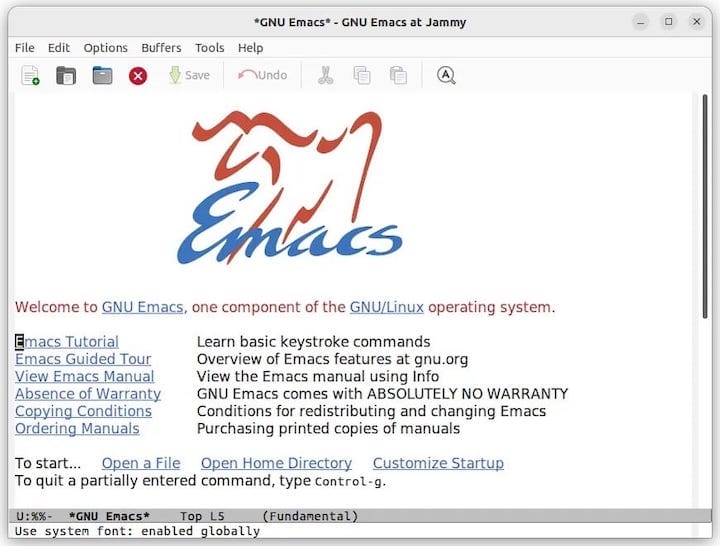
- Method 2: Installing Emacs Using the Terminal
For users who are comfortable with the command line, installing Emacs using the terminal is a quick and efficient method. Follow these steps to install Emacs using the terminal:
Before installing Emacs, ensure that the Universe repository is enabled on your Ubuntu system. This repository contains community-maintained free and open-source software packages. To enable the Universe repository, open a terminal and run the following commands:
sudo add-apt-repository universe sudo apt update
Once the Universe repository is enabled, you can proceed with installing Emacs. To install the terminal-based version of Emacs, run the following command:
sudo apt install emacs
If you prefer the graphical user interface version, use this command instead:
sudo apt install emacs-gtk
After the installation process is complete, you can verify that Emacs has been successfully installed by running the following command in the terminal:
emacs -nw
- Method 3: Installing the Latest Version of Emacs Using a PPA
If you want to install the latest version of Emacs, which may include bug fixes and new features, you can use a Personal Package Archive (PPA). Follow these steps to install Emacs using a PPA:
sudo add-apt-repository ppa:ubuntu-elisp/ppa sudo apt update
After adding the PPA repository, you can install the latest snapshot version of Emacs by running the following command:
sudo apt-get install emacs-snapshot
To verify the installation of the Emacs snapshot, run the following command in the terminal:
emacs -nw
- Method 4: Installing Emacs Using Snap
Snap is a package management system developed by Canonical, the company behind Ubuntu. It allows users to install and manage applications in a sandboxed environment. Follow these steps to install Emacs using Snap:
sudo snap install emacs --classic
If you want to install the bleeding-edge version of Emacs, which includes the latest features and bug fixes, you can use the following command instead:
sudo snap install emacs --edge --classic
To verify the installation of Emacs via Snap, run the following command in the terminal:
emacs -nw
Congratulations! You have successfully installed Emacs. Thanks for using this tutorial for installing the Emacs text editor on the Ubuntu 24.04 LTS system. For additional help or useful information, we recommend you check the official Emacs website.