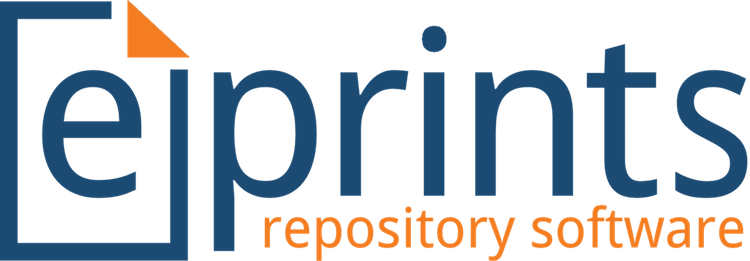
In this tutorial, we will show you how to install EPrints on Ubuntu 20.04 LTS. For those of you who didn’t know, EPrints is a free and open-source software for document management systems, which are more commonly implemented as university repositories that store scientific work documents such as theses, theses, dissertations, and research journals.
This article assumes you have at least basic knowledge of Linux, know how to use the shell, and most importantly, you host your site on your own VPS. The installation is quite simple and assumes you are running in the root account, if not you may need to add ‘sudo‘ to the commands to get root privileges. I will show you the step-by-step installation of the EPrints on Ubuntu 20.04 (Focal Fossa). You can follow the same instructions for Ubuntu 18.04, 16.04, and any other Debian-based distribution like Linux Mint.
Prerequisites
- A server running one of the following operating systems: Ubuntu 20.04, 18.04, 16.04, and any other Debian-based distribution like Linux Mint.
- It’s recommended that you use a fresh OS install to prevent any potential issues.
- SSH access to the server (or just open Terminal if you’re on a desktop).
- A
non-root sudo useror access to theroot user. We recommend acting as anon-root sudo user, however, as you can harm your system if you’re not careful when acting as the root.
Install EPrints on Ubuntu 20.04 LTS Focal Fossa
Step 1. First, make sure that all your system packages are up-to-date by running the following apt commands in the terminal.
sudo apt update sudo apt upgrade
Step 2. Installing the LAMP stack.
A Ubuntu 20.04 LAMP server is required. If you do not have LAMP installed, you can follow our guide here.
Step 3. Installing EPrints on Ubuntu 20.04.
By default, EPrints is not available on the Ubuntu base repository. Now we add the EPrints package repository to your Ubuntu system:
echo "deb http://deb.eprints.org/3.4/stable/ ./" > /etc/apt/sources.list.d/eprints.list
Next, import the GPG key:
wget -O - http://deb.eprints.org/keyFile | apt-key add -
After that, update apt repository and install EPrints using the following command below:
sudo apt install update sudo apt install eprints
Step 4. Configuring MariaDB.
By default, MariaDB is not hardened. You can secure MariaDB using the mysql_secure_installation script. you should read and below each step carefully which will set a root password, remove anonymous users, disallow remote root login, and remove the test database and access to secure MariaDB:
mysql_secure_installation
Configure it like this:
- Set root password? [Y/n] y - Remove anonymous users? [Y/n] y - Disallow root login remotely? [Y/n] y - Remove test database and access to it? [Y/n] y - Reload privilege tables now? [Y/n] y
Next, we will need to log in to the MariaDB console and create a database for the EPrints. Run the following command:
mysql -u root -p
This will prompt you for a password, so enter your MariaDB root password and hit Enter. Once you are logged in to your database server you need to create a database for EPrints installation:
CREATE DATABASE eprints_db; CREATE USER 'eprintspuser'@'localhost' IDENTIFIED BY 'Your-Strong-Passwd'; GRANT ALL PRIVILEGES ON `eprints_db`.* TO 'eprintsuser'@'localhost'; FLUSH PRIVILEGES;
Step 5. Configure EPrints.
First, we changed to the EPrints user and navigated to the /usr/share/EPrints directory:
su eprints cd /usr/share/eprints
Next, start with archive creation:
./bin/epadmin create zero
Choose your own configuration:
-bash-4.1$ ./bin/epadmin create
Create an EPrint Repository
Please select an ID for the repository, which will be used to create a directory
and identify the repository. Lower case letters and numbers, may not start with
a number. examples: "idrootprints" or "test123"
Archive ID? idrootrepo
Configure vital settings? [yes] ? ENTER
Core configuration for idrootrepo
Hostname? testprint
Webserver Port [80] ? ENTER
Enter a single hash (#) when you're done.
Alias (enter # when done) [#] ? testprint.local
Redirect testprint.local to testprint [yes] ?
Alias (enter # when done) [#] ? ENTER
Path [/] ? ENTER
HTTPS Hostname [] ? ENTER
Administrator Email? admin@your-domain.com
Archive Name [Test Repository] ? ENTER
Organisation Name [Organisation of Test] ? ENTER
Write these core settings? [yes] ? ENTER
Configure database? [yes] ?
Configuring Database for: idrootrepo
Database Name [testrepo] ? ENTER
MySQL Host [localhost] ? ENTER
You probably don't need to set socket and port (unless you do!?).
MySQL Port (# for no setting) [#] ? ENTER
MySQL Socket (# for no setting) [#] ? ENTER
Database User [testrepo] ? ENTER
Database Password [nxxxxuAw] ? ENTER
Database Engine [InnoDB] ? ENTER
Write these database settings? [yes] ? ENTER
Create database "testrepo" [yes] ? ENTER
Database Superuser Username [root] ? eprints
Database Superuser Password? nxxxxuAw #the same password previously
Create database tables? [yes] ? ENTER
Create an initial user? [yes] ? ENTER
Enter a username [admin] ? ENTER
Select a user type (user|editor|admin) [admin] ? ENTER
Enter Password? 'Choose_your_strong_password'
Email? admin@your-domain.com
Successfully created new user:
ID: 1
Do you want to build the static web pages? [yes] ? ENTER
Do you want to import the LOC subjects? [yes] ? ENTER
You must restart apache for any changes to take effect!
Save and close then, restart the Apache webserver so that the changes take place:
sudo a2dissite 000-default.conf sudo a2ensite eprints.conf sudo systemctl restart apache2
Step 6. Accessing EPrints Web Interface.
Once successfully installed, open your favorite browser and navigate to the URL https://server-ip-address/. If you are using a firewall, please open port 80 to enable access to the control panel.
Congratulations! You have successfully installed EPrints. Thanks for using this tutorial for installing the EPrints on Ubuntu 20.04 LTS Focal Fossa system. For additional help or useful information, we recommend you check the official EPrints website.