How To Install Etherpad on Rocky Linux 9

In this tutorial, we will show you how to install Etherpad on Rocky Linux 9. For those of you who didn’t know, Etherpad is a valuable tool for teams that rely heavily on text-based content. Whether you’re working on a research paper, a report, or an article, Etherpad allows multiple people to work on the same document simultaneously, making collaboration much easier. With its user-friendly interface and seamless integration with other apps and services, Etherpad on Rocky Linux 9 is a must-have for any team that values efficient and effective communication.
This article assumes you have at least basic knowledge of Linux, know how to use the shell, and most importantly, you host your site on your own VPS. The installation is quite simple and assumes you are running in the root account, if not you may need to add ‘sudo‘ to the commands to get root privileges. I will show you the step-by-step installation of Etherpad on Rocky Linux. 9.
Features of Etherpad
- Real-time Collaboration: Etherpad enables multiple users to edit a document simultaneously, providing a seamless collaborative editing experience.
- Version Control: Etherpad keeps track of document revisions, allowing users to review and revert changes.
- Customizability: Etherpad offers a range of plugins and themes that can be easily customized to meet specific requirements.
- Import and Export: Etherpad supports importing and exporting documents in various formats, making it compatible with other tools and workflows.
- Security: Etherpad provides options to secure access to documents and protect sensitive information.
Prerequisites
- A server running one of the following operating systems: Rocky Linux 9.
- It’s recommended that you use a fresh OS install to prevent any potential issues.
- SSH access to the server (or just open Terminal if you’re on a desktop).
- An active internet connection. You’ll need an internet connection to download the necessary packages and dependencies for Etherpad.
- A
non-root sudo useror access to theroot user. We recommend acting as anon-root sudo user, however, as you can harm your system if you’re not careful when acting as the root.
Install Etherpad on Rocky Linux 9
Step 1. The first step is to update your system to the latest version of the package list. To do so, run the following commands:
sudo dnf check-update sudo dnf groupinstall -y "Development Tools
Step 2. Installing Required Dependencies.
Etherpad requires a few dependencies to be installed on your system. Execute the following command in the terminal to install them:
sudo dnf install git gzip curl python3 build-essential
Step 3. Installing Etherpad on Rocky Linux 9.
By default, Etherpad is not available on Rocky Linux 9 base repository. You need to clone the official Etherpad repository from GitHub. Open a terminal and execute the following commands:
git clone https://github.com/ether/etherpad-lite.git cd etherpad-lite
Step 4. Installing Node.js.
Etherpad requires Node.js to run. Install Node.js on Rocky Linux by executing the following commands:
sudo dnf install nodejs npm
Step 5. Configuring Etherpad.
Etherpad provides a configuration file that allows you to customize various aspects of your Etherpad instance. Copy the default configuration file and open it for editing by executing the following commands:
cp settings.json.template settings.json nano settings.json
In the configuration file, you can modify settings such as the server IP, port, database type, and more.
To start Etherpad, execute the following command in the terminal:
./bin/run.sh
Etherpad will start running, and you will see the log output in the terminal. Leave the terminal open to keep Etherpad running.
Step 6. Accessing Etherpad Web Interface.
Once Etherpad is running, you can access it through a web browser. Open your browser and enter the following URL:
http://your-server-ip:9001
Replace <your-server-ip> with the IP address or domain name of your Rocky Linux server. You will be redirected to the Etherpad interface, where you can create and collaborate on documents.
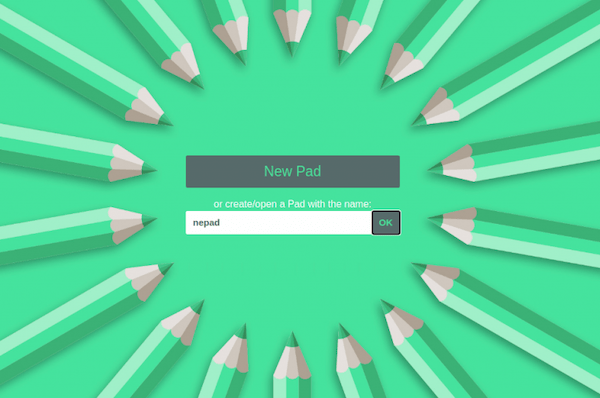
Congratulations! You have successfully installed Etherpad. Thanks for using this tutorial for installing Etherpad on your Rocky Linux 9 system. For additional help or useful information, we recommend you check the official Etherpad website.