
In this tutorial, we will show you how to install Etherpad on Ubuntu 20.04 LTS. For those of you who didn’t know, Etherpad is an open-source, web-based, and real-time collaborative editor. It comes with tons of plugins that help you to customize your instance to suit your needs. With Etherpad, you can write articles, press releases, and to-do lists with your friends, students, or colleagues at the same time.
This article assumes you have at least basic knowledge of Linux, know how to use the shell, and most importantly, you host your site on your own VPS. The installation is quite simple and assumes you are running in the root account, if not you may need to add ‘sudo‘ to the commands to get root privileges. I will show you the step-by-step installation of the Etherpad on Ubuntu 20.04 (Focal Fossa). You can follow the same instructions for Ubuntu 18.04, 16.04, and any other Debian-based distribution like Linux Mint.
Prerequisites
- A server running one of the following operating systems: Ubuntu 20.04, 18.04, 16.04, and any other Debian-based distribution like Linux Mint.
- It’s recommended that you use a fresh OS install to prevent any potential issues
- A
non-root sudo useror access to theroot user. We recommend acting as anon-root sudo user, however, as you can harm your system if you’re not careful when acting as the root.
Install Etherpad on Ubuntu 20.04 LTS Focal Fossa
Step 1. First, make sure that all your system packages are up-to-date by running the following apt commands in the terminal.
sudo apt update sudo apt upgrade sudo apt install git curl python libssl-dev pkg-config build-essential
Step 2. Installing Node.js.
Now add the Node.js repository with the following command:
curl -sL https://deb.nodesource.com/setup_14.x -o nodesource_setup.sh bash nodesource_setup.sh
Once the repository is added, install the Node.js using the following command:
sudo apt install nodejs
Verify the installed version of Node.js:
node -v
Step 3. Installing Etherpad on Ubuntu 20.04.
Now we will clone the binaries into /opt/etherpad a directory:
sudo mkdir /opt/etherpad sudo chown -R $(whoami).$(whoami) /opt/etherpad cd /opt/etherpad sudo git clone git://github.com/ether/etherpad-lite.git
Once done, run Etherpad by the use of the following command below:
/opt/etherpad/bin/run.sh
Step 4. Accessing Etherpad on Ubuntu.
Etherpad will be available on HTTP port 9001 by default. Open your favorite browser and navigate to http://your-ip-address:9001
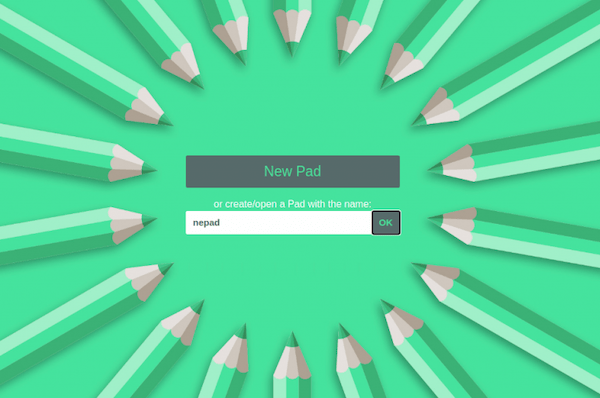
Congratulations! You have successfully installed Etherpad. Thanks for using this tutorial for installing the Etherpad open-source collaborative text editor on your Ubuntu 20.04 LTS Focal Fossa system. For additional help or useful information, we recommend you to check the official Etherpad website.