How To Install ExifTool on Linux Mint 21
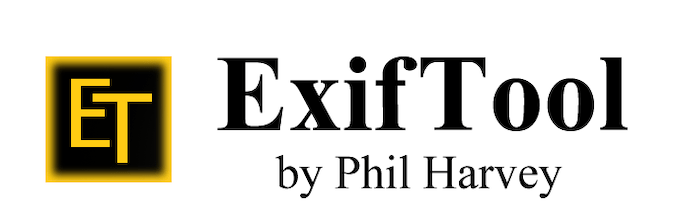
In this tutorial, we will show you how to install ExifTool on Linux Mint 21. For those of you who didn’t know, ExifTool is a free and open-source software program for reading, writing, and manipulating image, audio, video, and PDF metadata. It supports a wide range of file formats, making it a versatile tool for anyone who needs to view, edit, or manipulate metadata. ExifTool is frequently updated with new features and bug fixes, and the developers provide excellent support via the official website.
This article assumes you have at least basic knowledge of Linux, know how to use the shell, and most importantly, you host your site on your own VPS. The installation is quite simple and assumes you are running in the root account, if not you may need to add ‘sudo‘ to the commands to get root privileges. I will show you the step-by-step installation of ExifTool on Linux Mint 21 (Vanessa).
Prerequisites
- A server running one of the following operating systems: Linux Mint 21 (Vanessa).
- It’s recommended that you use a fresh OS install to prevent any potential issues.
- SSH access to the server (or just open Terminal if you’re on a desktop).
- A
non-root sudo useror access to theroot user. We recommend acting as anon-root sudo user, however, as you can harm your system if you’re not careful when acting as the root.
Install ExifTool on Linux Mint 21 Vanessa
Step 1. Before running the tutorial below, it’s important to make sure your system is up to date by running the following apt commands in the terminal:
sudo apt update sudo apt install software-properties-common apt-transport-https wget ca-certificates gnupg2
Step 2. Installing ExifTool on Linux Mint 21.
By default, ExifTool is available on the Linux Mint 21 base repository. Now run the following command below to install the latest version of ExifTool to your Linux Mint system:
sudo apt install libimage-exiftool-perl
Step 3. How to Use ExifTool Command-Line.
Once successfully installed, some basic commands are as follows:
- To extract the entire list of metadata from the file uses the following command:
exiftool <filename>
- To extract the ids along with the Exif Tags in their Hexadecimal Format, run the above command with
-Hflag:
exiftool -H <filename>
- ExifTool maintains the list of most common Exif Tags for a file, which could be viewed with the following flag:
exiftool --common <filename>
- With ExifTool we can also extract the preview image or the thumbnail of an image file:
exiftool -PreviewImage [filename.jpg] > [Output.jpg]
- To edit any meta-data we can use its corresponding Exif Tag to make the changes:
exiftool -<Exif Tag>= “idroot.us | linux tutorials” <filename>
- Remove all the Meta-Data from the file leaving all the basic or protected tag information using the following command:
exiftool -all= <filename>
- With ExifTool we can extract JPG images from CRW:
exiftool -b -JpgFromRaw -w _JFR.JPG -ext CRW -r
For more information on all the options of the Exiftool, you can run this to learn more about this tool:
man exiftool
Congratulations! You have successfully installed ExifTool. Thanks for using this tutorial for installing the latest version of the ExifTool on the Linux Mint system. For additional help or useful information, we recommend you check the official ExifTool website.