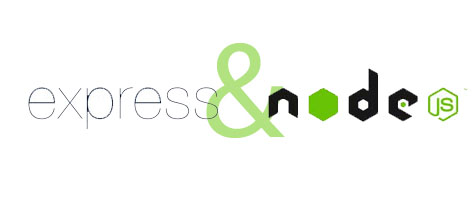
In this tutorial, we will show you how to install Express.js Web Server on Ubuntu 16.04 LTS. For those of you who didn’t know, Express is a NodeJS web application framework. It provides a robust set of features and can be used for building single-page, multi-page as well as hybrid web-based applications.
This article assumes you have at least basic knowledge of Linux, know how to use the shell, and most importantly, you host your site on your own VPS. The installation is quite simple and assumes you are running in the root account, if not you may need to add ‘sudo‘ to the commands to get root privileges. I will show you the step-by-step installation of the Express.js Web Server on an Ubuntu 16.04 Xenial Xerus server.
Prerequisites
- A server running one of the following operating systems: Ubuntu 16.04 Xenial Xerus.
- It’s recommended that you use a fresh OS install to prevent any potential issues.
- SSH access to the server (or just open Terminal if you’re on a desktop).
- A
non-root sudo useror access to theroot user. We recommend acting as anon-root sudo user, however, as you can harm your system if you’re not careful when acting as the root.
Install Express.js Web Server on Ubuntu 16.04 LTS
Step 1. First, make sure that all your system packages are up-to-date by running the following apt-get commands in the terminal.
sudo apt-get update sudo apt-get upgrade
Step 2. Installing Node.JS.
First, add the Node.JS official repository with the command below:
curl -sL https://deb.nodesource.com/setup_8.x | -E bash -
Install Node.JS using the following command:
apt-get install nodejs
Step 3. Installing Express.JS on Ubuntu 16.04 LTS.
Install the Express.JS package, the command is:
npm install express
To make life easier, we will use a neat little module called express-generator, To install Express Generator, simply execute:
npm install -g express-generator
We are going to install the “EJS” rendering engine for our project, you can set it up using the following command:
express -v ejs idroot
It will create a new directory (idroot) in our project. Now you have to switch to it and execute the following command to make sure that you have all of the required modules:
cd idroot/ npm install
Now you can start your Express.JS project using the following command:
npm start
Step 4. Accessing Express.JS.
Express.JS will be available on HTTP port 3000 by default. Open your favorite browser and navigate to http://yourdomain.com:3000 or http://server-ip:3000 and complete the required steps to finish the installation. If you are using a firewall, please open port 3000 to enable access to the control panel.
Congratulations! You have successfully installed Express.js. Thanks for using this tutorial for installing Express.js Web Server on your Ubuntu 16.04 LTS. For additional help or useful information, we recommend you check the official Express.js website.