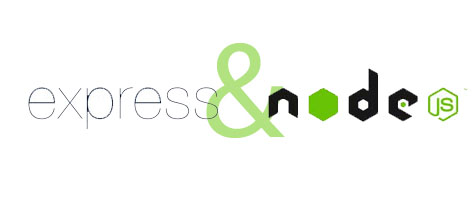
In this tutorial, we will show you how to install ExpressJS on Ubuntu 20.04 LTS. For those of you who didn’t know, ExpressJS is a minimal and flexible Node.js web application framework that provides a robust set of features for web and mobile applications.
This article assumes you have at least basic knowledge of Linux, know how to use the shell, and most importantly, you host your site on your own VPS. The installation is quite simple and assumes you are running in the root account, if not you may need to add ‘sudo‘ to the commands to get root privileges. I will show you the step-by-step installation of the ExpressJS web application framework on Ubuntu 20.04 (Focal Fossa). You can follow the same instructions for Ubuntu 18.04, 16.04, and any other Debian-based distribution like Linux Mint.
Prerequisites
- A server running one of the following operating systems: Ubuntu 20.04, 18.04, and any other Debian-based distribution like Linux Mint or elementary OS.
- It’s recommended that you use a fresh OS install to prevent any potential issues.
- SSH access to the server (or just open Terminal if you’re on a desktop).
- A
non-root sudo useror access to theroot user. We recommend acting as anon-root sudo user, however, as you can harm your system if you’re not careful when acting as the root.
Install ExpressJS on Ubuntu 20.04 LTS Focal Fossa
Step 1. First, make sure that all your system packages are up-to-date by running the following apt commands in the terminal.
sudo apt update sudo apt upgrade
Step 2. Installing Node.JS.
Now downloads the latest stable release of Node.js:
curl -sL https://deb.nodesource.com/setup_15.x | sudo -E bash –
Install the latest version of Node.js by the following command:
sudo apt install nodejs
Verify the installation:
node -v npm -v
Step 3. Installing ExpressJS on Ubuntu 20.04.
Now we run the following command to install the Express generator. Express generator helps you easily create your project:
npm install -g express-generator
Step 4. Create your Project.
To create a project, run the following commands:
express myproject cd myproject npm install
A new folder is created called myproject. Inside it, you will see 2 files named app.js and package.json, and 5 directories called bin, node_modules, public, routes, and views. This will install Express for your project as well. Now you can run npm to start your Express server. If everything is configured correctly, the following answer you’ll see:
> myproject@0.0.0 start /root/myproject > node ./bin/www
Step 5. Accessing ExpressJS.
ExpressJS will be available on HTTP port 3000 by default. Open your favorite browser and navigate to http://your-server-ip-address:3000 and complete the required steps to finish the installation. If you are using a firewall, please open port 3000 to enable access to the control panel.
Congratulations! You have successfully installed ExpressJS. Thanks for using this tutorial for installing the ExpressJS web application framework on Ubuntu 20.04 LTS Focal Fossa system. For additional help or useful information, we recommend you check the official ExpressJS website.