
In this tutorial, we will show you how to install FastPanel on AlmaLinux 8. For those of you who didn’t know, Fastpanel is one of the most popular and most used panels all over the world. Fastpanel is a simple and user-friendly panel. With FastPanel you can schedule backups, install free Let’s Encrypt certificates easily, manage firewall rules via the web interface, and analyze the statistics of the server resources consumed by the server resources in real-time.
This article assumes you have at least basic knowledge of Linux, know how to use the shell, and most importantly, you host your site on your own VPS. The installation is quite simple and assumes you are running in the root account, if not you may need to add ‘sudo‘ to the commands to get root privileges. I will show you through the step-by-step installation of the Fastpanel server management panel on an AlmaLinux 8. You can follow the same instructions for CentOS and Rocky Linux.
Prerequisites
- A server running one of the following operating systems: AlmaLinux 8, CentOS, and Rocky Linux 8.
- It’s recommended that you use a fresh OS install to prevent any potential issues
- A
non-root sudo useror access to theroot user. We recommend acting as anon-root sudo user, however, as you can harm your system if you’re not careful when acting as the root.
Install Fastpanel on AlmaLinux 8
Step 1. First, let’s start by ensuring your system is up-to-date.
sudo dnf update sudo dnf install epel-release mod_ssl
Step 2. Installing Fastpanel on AlmaLinux 8.
By default, FastPanel is not available on the AlmaLinux 8 base repository. Now we run the following command to download the script installer Fastpanel from the official page:
wget http://repo.fastpanel.direct/install_fastpanel.sh -O - | bash -
During the installation, the system will automatically install the components including MariaDB, Nginx, HTTPD, PHP, ProFTPD, and, phpMyAdmin.
Output:
Congratulations! FASTPANEL® successfully installed and available for you at https://192.168.77.1:8888 Login: fastuser Password: your-password
Step 3. Configure Firewall.
AlmaLinux comes with Firewalld enabled by default, and it will block other connections from other computers that are trying to access our Fastpanel service. We must open the appropriate ports so that the Fastpanel resources can be accessed from other machines:
sudo firewall-cmd --zone=public --add-port 8888/tcp --permanent sudo firewall-cmd --reload
Step 4. Accessing Fastpanel Web Interface.
Once successfully installed, open your web browser and access the Fastpanel using the URL https://your-IP-address:8888. You will be redirected to the FastPanel interface page:
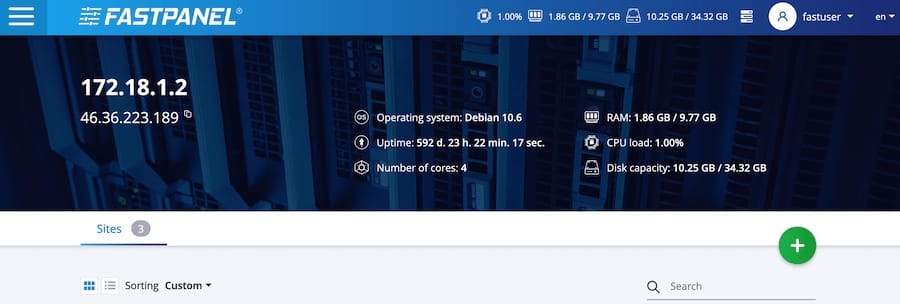
Congratulations! You have successfully installed Fastpanel. Thanks for using this tutorial for installing the Fastpanel control panel on your AlmaLinux 8 system. For additional help or useful information, we recommend you check the official Fastpanel website.