
In this tutorial, we will show you how to install FastPanel on Ubuntu 20.04 LTS. For those of you who didn’t know, Fastpanel is a simple and powerful server management panel. It provides web-based intuitive, point-and-click interfaces for common tasks such as transferring files, installing applications, updating PHP versions, and creating email accounts.
This article assumes you have at least basic knowledge of Linux, know how to use the shell, and most importantly, you host your site on your own VPS. The installation is quite simple and assumes you are running in the root account, if not you may need to add ‘sudo‘ to the commands to get root privileges. I will show you the step-by-step installation of the FastPanel alternative to cPanel on Ubuntu 20.04 (Focal Fossa). You can follow the same instructions for Ubuntu 18.04, 16.04, and any other Debian-based distribution like Linux Mint.
Prerequisites
- A server running one of the following operating systems: Ubuntu 20.04, 18.04, and any other Debian-based distribution like Linux Mint.
- It’s recommended that you use a fresh OS install to prevent any potential issues.
- SSH access to the server (or just open Terminal if you’re on a desktop).
- A
non-root sudo useror access to theroot user. We recommend acting as anon-root sudo user, however, as you can harm your system if you’re not careful when acting as the root.
Install FastPanel on Ubuntu 20.04 LTS Focal Fossa
Step 1. First, make sure that all your system packages are up-to-date by running the following apt commands in the terminal.
sudo apt update sudo apt upgrade sudo apt install apt-transport-https dirmngr
Step 2. Installing FastPanel on Ubuntu 20.04.
By default, FastPanel is not available on Ubuntu 20.04 base repository. Now run the following command below to download the FastPanel script installer from the official page:
wget http://repo.fastpanel.direct/install_fastpanel.sh
Then, run the installation script:
sudo bash install_fastpanel.sh
Output:
Greetings user! Now I will install the best control panel for you! Start pre-installation checks OS: Ubuntu 20.04.3 LTS Installing FASTPANEL package. [Success] Installing MySQL 8.0 from Oracle APT Repository. [Success] Installing web service: nginx, apache, php. [Success] Installing ftp service: proftpd. [Success] Installing mail service: exim, dovecot. [Success] Installing recommended software: roundcube, phpmyadmin, etc, etc... [Success]
Step 3. Configure Firewall.
Ubuntu Linux comes with UFW enabled by default, and it will block other connections from other computers that are trying to access our Fastpanel service. We must open the appropriate ports so that the FastPanel resources can be accessed from other machines:
sudo ufw allow 8888 sudo ufw status
Step 4. Accessing Fastpanel Web Interface.
Once successfully installed, open your web browser and access the Fastpanel using the URL https://your-IP-address:8888. You will be redirected to the FastPanel interface page:
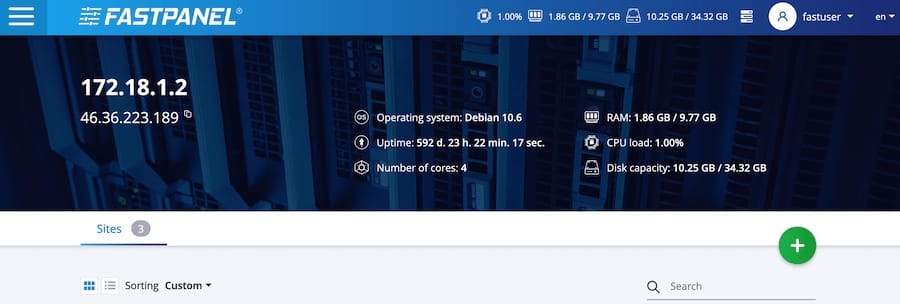
Congratulations! You have successfully installed FastPanel. Thanks for using this tutorial for installing the FastPanel web-hosting control panel on Ubuntu 20.04 LTS Focal Fossa system. For additional help or useful information, we recommend you check the official FastPanel website.