How To Install Figma on Debian 13
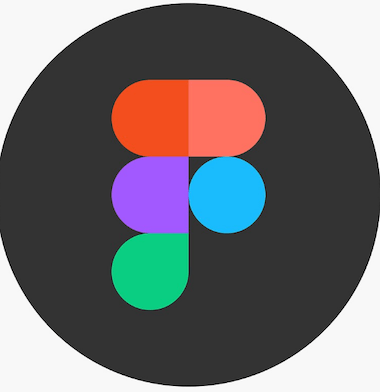
Figma has revolutionized the design industry with its collaborative interface design capabilities, but Linux users have long faced a significant challenge. The popular design platform lacks official Linux support, leaving designers and developers searching for reliable alternatives. Fortunately, the open-source community has stepped up with Figma-Linux, an Electron-based application that delivers near-perfect feature parity with the official client.
This comprehensive guide walks you through multiple installation methods for Figma on Debian 13, ensuring you can access this powerful design tool regardless of your system configuration. We’ll explore four distinct installation approaches: DEB packages, Snap packages, Flatpak, and AppImage formats. Each method offers unique advantages, from automatic updates to portable installations.
Whether you’re a seasoned Linux administrator or a designer making the switch from other operating systems, this tutorial provides step-by-step instructions, troubleshooting tips, and optimization techniques. By the end of this guide, you’ll have Figma running smoothly on your Debian 13 system with the confidence to maintain and update your installation effectively.
Understanding Figma-Linux and System Requirements
What is Figma-Linux?
Figma-Linux represents the community’s answer to the absence of official Linux support for Figma. This open-source Electron-based application wraps the Figma web interface in a native desktop environment, providing seamless integration with Linux desktop environments. The project has gained significant traction, accumulating over 1,200 stars on GitHub and more than 55,000 downloads across various Linux distributions.
The application maintains feature parity with the official Figma client while adding Linux-specific optimizations. Users can access all standard Figma functionality, including real-time collaboration, vector editing, prototyping, and design system management. The Electron framework ensures consistent behavior across different Linux distributions while providing native desktop integration features like system notifications and file associations.
System Requirements for Debian 13
Before proceeding with installation, verify that your Debian 13 system meets the necessary requirements. Figma-Linux requires a modern Linux distribution with contemporary browser engine support. Your system should support WebGL 1.0 at minimum, though WebGL 2.0 is strongly recommended for optimal performance.
Browser compatibility plays a crucial role in Figma-Linux performance. The application requires Chrome 99 or later, or Firefox 101 or later for proper rendering. These browser versions ensure compatibility with modern web standards and graphics acceleration features that Figma relies upon.
Graphics hardware considerations are particularly important for design work. While integrated graphics can run Figma-Linux, dedicated graphics cards provide significantly better performance. Users with dual-GPU laptops should ensure proper graphics driver configuration to leverage hardware acceleration effectively.
Memory requirements scale with project complexity. While 8GB of RAM represents the absolute minimum for basic functionality, 16GB or more is recommended for working with large design files or multiple projects simultaneously. Complex prototypes and high-resolution assets can quickly consume available memory, making adequate RAM essential for smooth operation.
Pre-Installation Preparation
System Update and Dependencies
Begin by updating your Debian 13 system to ensure compatibility with Figma-Linux. Open a terminal and execute the system update commands:
sudo apt update && sudo apt upgrade -yThis process updates package lists and installs available upgrades, establishing a stable foundation for Figma-Linux installation. The update process may take several minutes depending on your system’s current state and available updates.
Next, install essential dependencies that Figma-Linux requires for proper operation. The primary dependency is libgconf-2-4, which provides configuration management services:
sudo apt install libgconf-2-4 -yThis library enables Figma-Linux to store user preferences and application settings persistently. Without this dependency, the application may fail to launch or experience configuration-related issues.
Verify your system architecture compatibility by checking the processor type:
uname -mFigma-Linux supports amd64 architecture, which covers most modern 64-bit processors. If your system shows a different architecture, you may need to explore alternative installation methods or consider compatibility limitations.
Choosing the Right Installation Method
Figma-Linux offers four primary installation methods, each with distinct advantages and considerations. DEB package installation provides traditional Debian package management integration but requires manual updates. Snap packages offer automatic updates and sandboxed security but may have slightly higher resource overhead.
Flatpak installation delivers excellent sandboxing capabilities and dependency isolation, making it ideal for security-conscious users. AppImage provides maximum portability without requiring administrator privileges, perfect for testing or temporary installations.
Consider your workflow requirements when selecting an installation method. Users who prefer automatic updates should choose Snap or Flatpak options. Those requiring maximum system integration might prefer DEB packages, while users needing portable installations should consider AppImage.
Installation Method 1: DEB Package Installation
Downloading the DEB Package
Navigate to the official Figma-Linux GitHub repository to access the latest release packages. Visit the releases section and locate the most recent version compatible with Debian 13. Download the DEB package file, typically named figma-linux_*_amd64.deb, ensuring you select the correct architecture for your system.
Verify the download integrity by checking the file size against the repository listing. Corrupted downloads can cause installation failures or runtime issues. Store the downloaded package in a convenient location, such as your Downloads folder, for easy access during installation.
Installing Dependencies
Before installing the main package, ensure all required dependencies are present on your system. Install the essential libgconf-2-4 library if not already present:
sudo apt install libgconf-2-4 -yThis dependency provides crucial configuration management services that Figma-Linux relies upon for storing user preferences and application settings. The installation process typically completes within seconds and requires minimal disk space.
Installing Figma-Linux
Navigate to the directory containing your downloaded DEB package using the terminal. Install Figma-Linux using the dpkg package manager:
sudo dpkg -i figma-linux_*_amd64.debThe asterisk (*) wildcard automatically matches the version number in your downloaded file, eliminating the need to type the complete filename. Monitor the installation output for any error messages or dependency warnings.
If dependency issues arise during installation, resolve them using the apt package manager’s fix-broken option:
sudo apt --fix-broken installThis command automatically resolves missing dependencies and completes the installation process. The system will download and install any required packages that weren’t present during the initial installation attempt.
Avoiding Common Pitfalls
DEB package installations can encounter specific issues that require proactive management. Avoid installing Figma-Linux through unofficial PPAs, as these repositories may contain outdated packages or introduce dependency conflicts. The libffmpeg.so error commonly occurs when multimedia codecs are missing or improperly configured.
Prevent automatic package updates that might break compatibility by holding the Figma-Linux package:
sudo apt-mark hold figma-linuxThis command prevents the package manager from automatically updating Figma-Linux during system updates. You’ll need to manually manage updates by downloading new DEB packages from the official repository when desired.
Installation Method 2: Snap Package
Setting Up Snap on Debian 13
Debian 13 may not include Snap support by default, requiring manual installation of the snapd daemon. Install the Snap package manager using the following command:
sudo apt install snapd -yAfter installation, enable and start the snapd service to ensure proper operation:
sudo systemctl enable --now snapd.socketVerify Snap installation by checking the service status and available commands. Log out and log back in to ensure your shell recognizes the snap command path, or restart your system for complete initialization.
Installing Figma-Linux via Snap
Install Figma-Linux through the Snap store using the straightforward installation command:
sudo snap install figma-linuxThe Snap package manager automatically handles all dependencies and provides sandboxed security features. This installation method offers automatic updates, ensuring you always have the latest version without manual intervention.
Configure local font access for the Snap version to ensure proper typography rendering:
sudo ln -s $HOME/.local/share/fonts $HOME/snap/figma-linux/current/.local/share/This symbolic link allows Figma-Linux to access your personal font collection while maintaining Snap’s security sandbox. Without this configuration, custom fonts may not appear correctly in your design projects.
Installation Method 3: Flatpak Installation
Installing Flatpak
Install the Flatpak package manager on your Debian 13 system using the standard package repository:
sudo apt install flatpak -yAdd the Flathub repository, which hosts the majority of Flatpak applications including Figma-Linux:
flatpak remote-add --if-not-exists flathub https://flathub.org/repo/flathub.flatpakrepoRestart your system or log out and back in to ensure proper integration between Flatpak and your desktop environment. This step ensures that Flatpak applications appear in your application menu and integrate properly with system services.
Installing Figma-Linux via Flatpak
Install Figma-Linux from the Flathub repository using the application’s unique identifier:
flatpak install flathub io.github.Figma_Linux.figma_linuxFlatpak’s sandboxing capabilities provide enhanced security by isolating the application from your system while maintaining access to necessary resources. The package manager automatically handles dependency resolution and ensures compatibility with your Debian 13 installation.
Verify successful installation by launching Figma-Linux from your application menu or running it directly through Flatpak:
flatpak run io.github.Figma_Linux.figma_linuxInstallation Method 4: AppImage
Understanding AppImage
AppImage represents a portable application format that requires no installation process. This format bundles all dependencies within a single executable file, making it ideal for testing Figma-Linux without system modifications. AppImage files run on any modern Linux distribution without requiring administrator privileges for basic execution.
The portable nature of AppImage makes it perfect for users who frequently switch between different Linux systems or need to run Figma-Linux on systems where they lack installation privileges. Performance characteristics remain similar to traditional installations while offering maximum flexibility.
Setting Up AppImage
Download the latest AppImage file from the Figma-Linux GitHub releases page. The file typically follows the naming convention figma-linux-*.AppImage, where the asterisk represents the version number.
Make the downloaded file executable using the chmod command:
chmod +x figma-linux-*.AppImageFor system-wide installation and desktop integration, execute the AppImage with the install flag:
sudo ./figma-linux-*.AppImage -iThis command creates desktop entries and file associations, integrating Figma-Linux with your desktop environment while maintaining the portable characteristics of the AppImage format.
Explore available AppImage options by running the help command:
./figma-linux-*.AppImage -hThis displays command-line options for customizing the application’s behavior, including debugging flags and configuration overrides.
Advanced Configuration and Optimization
Wayland and Hardware Acceleration
Modern Debian 13 installations often use Wayland as the default display protocol. Enable Wayland support for improved performance and native integration with contemporary desktop environments. Configure hardware acceleration flags to leverage your graphics card’s capabilities effectively.
Launch Figma-Linux with hardware acceleration enabled using command-line flags:
figma-linux --enable-features=VaapiVideoDecoder --use-gl=desktopThese flags enable hardware-accelerated video decoding and OpenGL acceleration, significantly improving performance for complex design operations. Users with modern graphics cards should also consider enabling Vulkan support where available.
Configure GPU optimization settings based on your hardware configuration. NVIDIA users benefit from proprietary driver installations, while AMD users should ensure mesa drivers are current. Intel integrated graphics users should verify that hardware acceleration is properly enabled in their desktop environment.
Font Configuration
Proper font configuration ensures accurate typography rendering across different installation methods. Create symbolic links to your system fonts directory for applications installed via Snap or Flatpak:
ln -s /usr/share/fonts ~/.local/share/fonts/system-fontsInstall additional font packages to expand your typography options:
sudo apt install fonts-liberation fonts-dejavu fonts-noto -yThese font packages provide comprehensive character set coverage and improve compatibility with design files created on other operating systems. Configure font rendering preferences through your desktop environment’s font settings to ensure consistent appearance across applications.
First Launch and Setup
Launching Figma-Linux
Locate Figma-Linux in your application menu under the Graphics or Design category. Different installation methods may result in slightly different icon appearances or menu placements. Launch the application by clicking its icon or searching for “Figma” in your desktop’s application launcher.
The initial startup process may take longer than subsequent launches as the application initializes its cache and configuration files. Monitor the splash screen or loading indicators to track startup progress. Performance improvements typically occur after the first few launches as caching mechanisms optimize load times.
Authentication and Login
Figma-Linux uses browser-based authentication to maintain compatibility with Figma’s security infrastructure. The application opens a browser window or tab directing you to Figma’s official login page. Enter your credentials using the same account information you use for the web version of Figma.
Account synchronization occurs automatically after successful authentication, downloading your recent projects and design files. The application maintains offline capabilities for previously accessed files, though real-time collaboration requires internet connectivity. Configure automatic login preferences through the application’s settings menu to streamline future launches.
Troubleshooting Common Issues
Dependency and Library Issues
Missing library errors, particularly libffmpeg.so warnings, commonly occur on fresh Debian installations. Install multimedia codec packages to resolve these dependencies:
sudo apt install ubuntu-restricted-extras -yGraphics driver compatibility problems may manifest as rendering glitches or performance issues. Verify proper driver installation using the following command:
glxinfo | grep "OpenGL renderer"This command displays your current graphics renderer and helps identify driver-related issues. Install proprietary graphics drivers through your system’s driver management utility if using NVIDIA or AMD hardware.
WebGL rendering issues typically stem from outdated graphics drivers or browser engine problems. Test WebGL functionality by visiting WebGL test websites in your system browser. If WebGL tests fail, focus on updating graphics drivers and browser packages.
Performance and Display Problems
Address lag and rendering issues by adjusting Figma-Linux’s performance settings. Disable hardware acceleration if experiencing graphics corruption:
figma-linux --disable-gpuThis flag forces software rendering, which may resolve compatibility issues on systems with problematic graphics drivers. Monitor system resource usage during operation to identify bottlenecks in CPU, memory, or graphics processing.
Configure dual-GPU laptop systems to use dedicated graphics cards for Figma-Linux. Create application-specific GPU assignments through your system’s graphics control panel or use command-line tools like prime-run for NVIDIA Optimus systems.
Adjust 4K display scaling to ensure proper interface sizing on high-resolution monitors. Configure scaling factors through your desktop environment’s display settings, typically ranging from 100% to 200% depending on monitor size and viewing distance.
Maintaining and Updating Figma-Linux
Update Procedures
Snap and Flatpak installations handle updates automatically through their respective package managers. Monitor update status using system commands:
snap refresh figma-linux
flatpak update io.github.Figma_Linux.figma_linuxDEB and AppImage installations require manual updates by downloading new versions from the GitHub repository. Subscribe to the repository’s release notifications to stay informed about new versions and security updates.
Check for updates regularly by visiting the Figma-Linux GitHub releases page. Download new versions using the same installation procedure outlined in previous sections, overwriting existing installations while preserving user configuration and data.
Backup and Configuration
Figma-Linux stores user configuration in standard Linux configuration directories. Back up your settings by copying the application’s configuration folder:
cp -r ~/.config/figma-linux ~/figma-linux-backupProject files remain synchronized with Figma’s cloud infrastructure, providing automatic backup for your design work. Local cache files improve performance but can be safely deleted if troubleshooting requires a clean start.
Migrate between installation methods by preserving configuration directories and re-authenticating with your Figma account. The application automatically synchronizes project data regardless of the installation method used.
Congratulations! You have successfully installed Figma. Thanks for using this tutorial for installing Figma on Debian 13 “Trixie” system. For additional help or useful information, we recommend you check the official Figma website.