How To Install Figma on Fedora 42
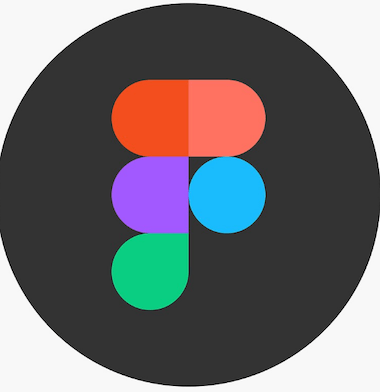
Figma has revolutionized collaborative design workflows across teams worldwide. As one of the most popular interface design platforms, it offers powerful features for UI/UX designers, developers, and creative professionals. However, Linux users have long faced the challenge of accessing Figma’s desktop functionality, as the company only provides official native applications for Windows and macOS systems.
Fedora 42 users seeking enhanced design capabilities need reliable methods to install and run Figma efficiently on their systems. While the web version remains accessible through browsers, desktop alternatives offer significant advantages including improved performance, better system integration, and seamless local font access. This comprehensive guide explores multiple installation methods, troubleshooting solutions, and optimization techniques specifically tailored for Fedora 42 environments.
The Linux community has developed several unofficial Figma desktop clients that bridge this compatibility gap. These solutions enable designers to leverage Figma’s full potential while working within their preferred Linux distribution. Understanding the various installation approaches helps users choose the method that best suits their technical expertise and system requirements.
Understanding Figma on Linux
Official vs Unofficial Support
Figma’s development team focuses primarily on web-based functionality and native desktop applications for Windows and macOS platforms. The company has not released an official Linux desktop client, leaving users dependent on browser access or community-developed alternatives. This situation creates both opportunities and challenges for Linux enthusiasts seeking professional design tools.
Community-driven projects like Figma-Linux have emerged to fill this gap, providing Electron-based desktop applications that wrap Figma’s web interface with enhanced system integration. These unofficial clients offer features unavailable in standard browser access, including better font rendering, improved keyboard shortcuts, and native file associations. However, users must understand that these solutions depend on volunteer developers and may not receive updates as frequently as official applications.
The web version of Figma functions adequately in modern browsers but lacks certain desktop-specific features. Local font access becomes problematic, requiring manual workarounds or browser extensions. Performance can also suffer during intensive design sessions with large files or complex prototypes.
Why Use Figma on Fedora 42
Fedora 42 represents a cutting-edge Linux distribution that attracts developers, designers, and technical professionals seeking the latest software packages and kernel features. The distribution’s commitment to open-source principles aligns well with the collaborative nature of modern design workflows. Installing Figma on Fedora 42 provides designers with a powerful combination of Linux system stability and professional design capabilities.
Native desktop applications offer substantial advantages over browser-based alternatives. System integration allows for better file management, improved clipboard functionality, and seamless switching between design files and other applications. Local font rendering ensures that typography appears consistently across different viewing contexts, a critical factor for professional design work.
Performance benefits become particularly apparent when working with complex design files or multiple artboards simultaneously. Desktop applications can leverage system resources more efficiently than browser tabs, reducing memory overhead and improving response times during intensive design sessions.
Prerequisites and System Requirements
Hardware Requirements
Successful Figma installation and operation on Fedora 42 requires adequate system resources to ensure smooth performance during design workflows. The minimum hardware specifications include a 64-bit processor architecture, which is standard for modern Fedora installations. Memory requirements start at 4GB RAM, though this represents the absolute minimum for basic functionality.
Recommended specifications provide a more realistic baseline for professional design work. A multi-core processor equivalent to Intel Core i5 or AMD Ryzen 5 ensures responsive performance when handling complex vector graphics and animations. Eight gigabytes of RAM or more prevents system slowdowns when working with large design files or running multiple applications simultaneously.
Storage considerations include allocating at least 500MB for the Figma application itself, though additional space is necessary for cached design files and temporary data. Solid-state drives (SSDs) significantly improve application startup times and file loading performance compared to traditional hard disk drives.
Software Dependencies
Fedora 42 systems require several software components and repositories to support various Figma installation methods. The primary package manager, DNF (Dandified YUM), handles most dependency resolution automatically, but users should ensure their system includes essential development libraries and runtime components.
Package managers beyond DNF expand installation options considerably. Flatpak provides containerized applications with improved security through sandboxing, while Snap offers universal package compatibility across different Linux distributions. Both systems require separate installation and configuration on Fedora systems.
Essential libraries include libgconf-2-4 for older application compatibility and various graphics libraries for proper rendering performance. Network connectivity remains crucial for initial download, authentication, and synchronization with Figma’s cloud services.
User Permissions and Setup
Installation procedures often require administrative privileges through sudo access or root user capabilities. Users should verify their account membership in appropriate system groups, particularly for hardware acceleration features that improve graphics performance.
File system permissions affect font integration and local file access capabilities. Proper configuration ensures that Figma applications can read system fonts and access user directories for importing design assets. Some installation methods require specific permission adjustments for optimal functionality.
Method 1: Installing via Flatpak (Recommended)
Introduction to Flatpak
Flatpak represents the most reliable and secure method for installing Figma on Fedora 42 systems. This containerized application framework provides isolation between applications and the host system, reducing potential conflicts and security vulnerabilities. The sandboxing approach ensures that Figma cannot access sensitive system files or interfere with other applications unless explicitly permitted.
Distribution independence makes Flatpak particularly valuable for software that lacks native packaging for specific Linux distributions. Applications run consistently across different systems, eliminating compatibility issues that might arise with traditional package management approaches. Dependency management becomes simplified as Flatpak handles runtime requirements automatically.
Security benefits extend beyond sandboxing to include cryptographic verification of application packages and automatic security updates. This approach provides confidence in software integrity while maintaining system stability through controlled access to system resources.
Installing Flatpak on Fedora 42
Fedora 42 includes Flatpak support in its default repositories, simplifying the initial setup process. Begin by opening a terminal window and updating the system package database to ensure access to the latest package versions:
sudo dnf update
sudo dnf install flatpakThe installation process typically completes within minutes, depending on network speed and system performance. Flatpak requires the Flathub repository for accessing most applications, including Figma-Linux:
flatpak remote-add --if-not-exists flathub https://flathub.org/repo/flathub.flatpakrepoSystem restart ensures that Flatpak integration functions properly with desktop environments and application menus. This step activates the necessary system services and desktop integration components that enable Flatpak applications to appear in application launchers and file associations.
Installing Figma via Flatpak
With Flatpak properly configured, installing Figma becomes straightforward through command-line interfaces or graphical software centers. The command-line approach provides more control and detailed feedback during the installation process:
flatpak install flathub io.github.Figma_Linux.figma_linuxThe system prompts for user confirmation before downloading the application and its runtime dependencies. Download sizes vary depending on whether the necessary runtime components are already present on the system. Initial installations typically require downloading the complete runtime environment, which can range from several hundred megabytes to over a gigabyte.
Launch the application immediately after installation using the following command:
flatpak run io.github.Figma_Linux.figma_linuxThe first launch may require additional setup time as the application configures its sandboxed environment and establishes connections to Figma’s authentication servers. Users should expect to log in using their existing Figma credentials during this initial setup process.
Post-Installation Configuration
Optimal Figma functionality requires additional permission configurations that extend beyond the default Flatpak sandboxing restrictions. Font access represents the most critical configuration aspect for design work, as it determines which typefaces are available within the application.
Grant font access permissions using the following command:
flatpak override --user --filesystem=host-fonts io.github.Figma_Linux.figma_linuxThis modification allows Figma to access system fonts installed through package managers or manually added to user font directories. The change takes effect immediately without requiring application restart, though existing design files may need refreshing to display newly available fonts.
Regular updates ensure access to the latest features and security improvements. Flatpak applications update automatically by default, but manual updates provide more control over the timing:
flatpak update io.github.Figma_Linux.figma_linuxMethod 2: Installing via Snap Package
Snap Package Overview
Snap packages offer another containerized approach to running Figma on Fedora 42 systems, though with different architectural decisions compared to Flatpak. Canonical’s Snap system emphasizes universal package compatibility and automatic updates, making it attractive for users seeking minimal maintenance overhead.
The security model includes application confinement and interface-based permission systems that control access to system resources. However, Snap’s implementation differs from Flatpak’s approach, particularly regarding file system access and system integration methods.
Cross-distribution compatibility ensures that Snap packages function identically across different Linux distributions, reducing testing requirements for application developers. This consistency comes with trade-offs in terms of system integration depth and resource efficiency.
Setting Up Snap on Fedora 42
Fedora systems do not include Snap support by default, requiring manual installation and configuration. The process involves installing the snapd daemon and configuring the necessary system integration components:
sudo dnf install snapd
sudo systemctl enable --now snapd.socketSnap requires a symbolic link for proper PATH integration on Fedora systems:
sudo ln -s /var/lib/snapd/snap /snapThis symbolic link ensures that Snap applications appear in system PATH variables and function correctly with desktop environment integration. Without this link, applications may fail to launch or appear in application menus properly.
System logout and login (or reboot) activates the complete Snap integration, including desktop file associations and application menu entries. This step is crucial for proper functionality and cannot be skipped.
Installing Figma via Snap
The Snap Store provides access to the Figma-Linux package through both command-line and graphical interfaces. Command-line installation offers more detailed feedback and control over the process:
sudo snap install figma-linuxSnap automatically handles dependency resolution and downloads the necessary runtime components. The installation process typically completes faster than Flatpak alternatives due to different compression and caching strategies employed by the Snap system.
Launch the application using the standard snap run command:
snap run figma-linuxDesktop environment integration should make the application available through standard application launchers after the initial installation completes. Users can access Figma through their desktop environment’s application menu or by searching for “Figma” in application dashboards.
Known Issues with Snap Version
The Snap version of Figma-Linux occasionally suffers from maintenance and update delays compared to other installation methods. Community feedback indicates that Snap packages may lag behind the latest upstream releases, potentially missing important bug fixes or feature enhancements.
Rendering issues can occur on systems with specific graphics configurations, particularly those using Wayland display servers or newer GPU drivers. These problems manifest as visual artifacts, poor font rendering, or application crashes during intensive graphics operations.
Performance considerations include higher memory usage compared to native applications and slightly slower startup times. The Snap confinement system introduces additional layers of abstraction that can impact resource efficiency, though the differences are often minimal in practical usage scenarios.
Method 3: Installing via RPM Package
RPM Package Benefits
RPM packages provide traditional Linux package management integration that aligns well with Fedora’s native packaging system. This approach offers deeper system integration compared to containerized alternatives, allowing for more direct access to system resources and libraries.
Dependency resolution through DNF ensures compatibility with existing system packages and reduces potential conflicts with other installed software. The package manager can automatically handle library updates and security patches that affect Figma’s operation.
System administrators often prefer RPM packages for enterprise environments due to better integration with existing package management policies and deployment automation systems.
Downloading and Installing RPM
Direct RPM installation requires downloading package files from the Figma-Linux project’s GitHub releases page. Identify the latest stable release and download the appropriate package for your system architecture:
wget https://github.com/Figma-Linux/figma-linux/releases/download/v0.11.5/figma-linux_0.11.5_linux_x86_64.rpmVerify the package integrity using checksums provided on the release page before proceeding with installation. This verification step helps ensure that the downloaded file has not been corrupted or tampered with during transfer.
Install the package using DNF to automatically handle any missing dependencies:
sudo dnf install figma-linux-*.x86_64.rpmThe installation process may prompt for additional package installations if required dependencies are not already present on the system. Allow DNF to resolve these dependencies automatically for the smoothest installation experience.
RPM Installation Considerations
Manual update management represents the primary disadvantage of RPM installation methods. Unlike containerized solutions that provide automatic updates, RPM packages require manual monitoring of new releases and manual update procedures.
Dependency conflicts can occur when system libraries update in ways that break compatibility with the installed Figma package. These situations require either holding back system updates or manually updating the Figma package to maintain functionality.
Version compatibility with Fedora 42’s package ecosystem requires ongoing attention as both the distribution and Figma-Linux project evolve independently. Users must verify compatibility with major Fedora updates to prevent application breakage.
Method 4: Building from Source (AppImage)
Advanced Installation Overview
Building Figma-Linux from source code provides access to the latest development features and allows for custom optimization tailored to specific system configurations. This approach appeals to advanced users who want maximum control over their installation and are comfortable with compilation processes.
AppImage format offers portability advantages by creating self-contained executable files that run on any Linux system without installation requirements. The resulting application bundle includes all necessary dependencies and can be executed from any location on the file system.
Custom optimizations during the build process can improve performance on specific hardware configurations or enable experimental features not available in pre-built packages. However, this flexibility comes with increased complexity and time investment.
Prerequisites for Building
Development toolchains are essential for compiling Figma-Linux from source code. Install the necessary development tools and libraries:
sudo dnf groupinstall "Development Tools"
sudo dnf install rust cargo nodejs npmRust installation can also be performed using the official rustup installer, which provides more control over compiler versions and target architectures:
curl --proto '=https' --tlsv1.2 -sSf https://sh.rustup.rs | sh
source $HOME/.cargo/envNode.js and npm handle the JavaScript portion of the build process, including dependency management and asset compilation. Ensure that recent versions are installed to avoid compatibility issues with the project’s build scripts.
Building Process
Clone the source code repository and navigate to the project directory:
git clone https://github.com/Figma-Linux/figma-linux.git
cd figma-linuxInstall JavaScript dependencies and initiate the build process:
npm install
npm run builderThe compilation process can take several minutes to complete, depending on system performance and network speed for downloading dependencies. Monitor the build output for any error messages that might indicate missing dependencies or configuration issues.
Successful builds produce AppImage files in the project’s output directory, typically located within a dist or release subdirectory. These files can be executed directly without additional installation steps.
Installing with Gear Lever
Gear Lever provides desktop integration for AppImage files, enabling proper application menu entries and file associations. Install Gear Lever using Flatpak:
flatpak install flathub it.mijorus.gearleverLaunch Gear Lever and add the compiled Figma AppImage to register it as a desktop application. This integration creates proper desktop files and ensures that the application appears in standard application launchers.
The integration process also handles MIME type associations and icon registration, providing a native-like experience for the AppImage-based application.
Performance Optimization and Advanced Configuration
Enabling Hardware Acceleration
Modern graphics hardware can significantly improve Figma’s rendering performance, particularly when working with complex vector graphics or animations. Enable hardware acceleration by modifying the application’s desktop file or command-line arguments:
--enable-features=UseOzonePlatform --ozone-platform=wayland --enable-vulkan --enable-gpu-rasterizationWayland display server support provides better graphics performance and security compared to legacy X11 systems. However, ensure that your desktop environment fully supports Wayland before enabling this feature, as some configurations may experience compatibility issues.
Vulkan graphics API can provide substantial performance improvements on supported hardware. Verify that your graphics drivers include Vulkan support before enabling this feature, as older or proprietary drivers may lack necessary components.
Font Configuration
Proper font configuration ensures that Figma can access all system fonts and display typography accurately. Different installation methods require specific approaches to font access configuration.
For Flatpak installations, extend file system permissions to include font directories:
flatpak override --user --filesystem=host-fonts:ro io.github.Figma_Linux.figma_linux
flatpak override --user --filesystem=~/.local/share/fonts:ro io.github.Figma_Linux.figma_linuxManual font installation for specific design projects can be accomplished by copying font files to user font directories and refreshing the font cache:
fc-cache -f -vThis process ensures that newly installed fonts appear in Figma’s font selection menus without requiring application restart.
Network and Proxy Configuration
Corporate networks often require proxy configuration for internet access, which can affect Figma’s ability to synchronize with cloud services. Configure proxy settings through environment variables or application-specific configuration files.
Firewall considerations include ensuring that Figma can establish HTTPS connections to Figma’s servers for authentication and file synchronization. Standard HTTPS traffic on port 443 should be sufficient for most configurations.
Authentication token management becomes important in environments with strict security policies. Figma stores authentication tokens locally, which may require special handling in managed enterprise environments.
Troubleshooting Common Issues
Installation Problems
Repository connection failures can prevent successful package installation. Verify network connectivity and DNS resolution before attempting installations:
ping flathub.org
dig snapcraft.ioMissing dependencies often cause installation failures, particularly with RPM packages. Use DNF to identify and install missing components:
sudo dnf install --skip-broken figma-linux-*.rpmPermission errors during installation typically indicate insufficient user privileges or incorrect file ownership. Ensure that installation commands use appropriate sudo privileges and that target directories have correct permissions.
Package conflicts arise when multiple installation methods are attempted simultaneously. Remove conflicting packages before attempting alternative installation methods to avoid system configuration conflicts.
Runtime Issues
Authentication failures prevent access to Figma’s cloud services and design files. Clear application data and restart the authentication process:
rm -rf ~/.config/figma-linuxFont rendering problems often result from missing font configuration or permission issues. Verify that font cache is properly updated and that the application has access to system font directories:
fc-list | grep -i "font-name"
flatpak override --user --show io.github.Figma_Linux.figma_linuxPerformance issues can stem from insufficient system resources or graphics driver problems. Monitor system resource usage during Figma operation and consider hardware acceleration options for improved performance.
Application crashes require examination of log files to identify root causes. Log locations vary depending on installation method:
- Flatpak:
~/.var/app/io.github.Figma_Linux.figma_linux/config/figma-linux/ - Snap:
~/snap/figma-linux/current/.config/figma-linux/ - RPM:
~/.config/figma-linux/
Update and Maintenance Issues
Version conflicts occur when different installation methods are mixed or when manual updates are performed incorrectly. Maintain consistency by using a single installation method and following proper update procedures.
Configuration backup becomes important before major updates or system changes. Backup Figma configuration directories to preserve custom settings and cached design files:
tar -czf figma-backup-$(date +%Y%m%d).tar.gz ~/.config/figma-linuxAutomatic update management varies significantly between installation methods. Flatpak and Snap provide automatic updates by default, while RPM installations require manual update management.
Comparing Installation Methods
Method Comparison Analysis
Each installation method offers distinct advantages and limitations that affect user experience, maintenance requirements, and system integration depth. Understanding these trade-offs helps users select the most appropriate approach for their specific needs and technical expertise.
Flatpak Installation: Provides excellent security through sandboxing, automatic updates, and reliable cross-system compatibility. Font access requires manual configuration, but overall system integration is robust. Recommended for most users due to its balance of security and functionality.
Snap Installation: Offers universal package compatibility and automatic updates with potentially simpler setup procedures. However, packages may lag behind upstream releases and performance can be slightly inferior to other methods. Suitable for users prioritizing minimal maintenance overhead.
RPM Installation: Delivers deep system integration and traditional package management benefits. Requires manual update management and careful attention to dependency conflicts. Ideal for enterprise environments with established package management policies.
Source Building: Provides maximum customization potential and access to latest development features. Requires significant technical expertise and time investment for compilation and maintenance. Best suited for advanced users and developers who need cutting-edge features.
Specific Recommendations
Beginning Linux users should prioritize Flatpak installation due to its combination of security, ease of use, and reliable update mechanisms. The containerized approach provides protection against system damage while maintaining good functionality for design work.
Advanced users comfortable with compilation processes may prefer building from source to access the latest features and optimize performance for their specific hardware configurations. This approach also supports contributing back to the project development.
Enterprise environments often benefit from RPM installation methods that integrate well with existing package management and deployment automation systems. However, the manual update requirements necessitate additional maintenance planning.
Temporary or evaluation use cases can effectively utilize the web version of Figma with browser optimizations, avoiding installation complexity while providing full access to design functionality.
Security Considerations
Package Source Verification
Verifying package authenticity becomes crucial when installing software from unofficial sources or community repositories. Always download packages from official project repositories or trusted distribution channels to minimize security risks.
GPG signature verification provides cryptographic assurance of package integrity:
gpg --verify figma-linux-*.rpm.sig figma-linux-*.rpmRepository authenticity checking ensures that package sources have not been compromised or modified maliciously. Flatpak and Snap automatically verify package signatures, while RPM installations may require manual verification.
Avoid installing packages from unofficial mirrors or third-party websites that cannot provide cryptographic verification of package authenticity. These sources pose significant security risks to system integrity and data privacy.
Sandboxing and Permissions
Containerized applications provide substantial security benefits through process isolation and controlled resource access. Flatpak’s permission system allows fine-grained control over application capabilities, enabling users to grant only necessary system access.
Review and modify application permissions regularly to maintain security posture:
flatpak permissions io.github.Figma_Linux.figma_linux
flatpak override --user --show io.github.Figma_Linux.figma_linuxNetwork access restrictions can be configured for applications that do not require constant internet connectivity, though Figma’s cloud-based nature necessitates network access for most functionality.
File system access should be limited to necessary directories, particularly for applications handling sensitive design files or client data. Regularly audit and adjust permissions as usage patterns evolve.
Congratulations! You have successfully installed Figma. Thanks for using this tutorial for installing Figma on Fedora 42 Linux system. For additional help or useful information, we recommend you check the official Figma website.