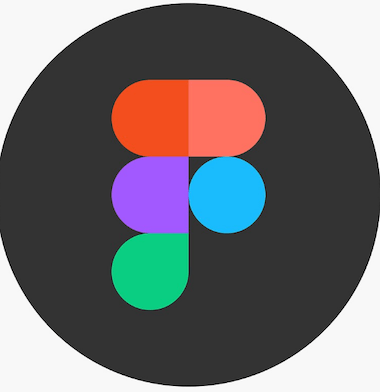
In this tutorial, we will show you how to install Figma on Ubuntu 20.04 LTS. For those of you who didn’t know, Figma is a popular tool amongst graphic designers and UI and UX designers. It can be used to create wireframes, high-fidelity interface designs, prototyping, etc. One of the most loved features of Figma is its ability to run inside a browser, which makes it platform-independent.
This article assumes you have at least basic knowledge of Linux, know how to use the shell, and most importantly, you host your site on your own VPS. The installation is quite simple and assumes you are running in the root account, if not you may need to add ‘sudo‘ to the commands to get root privileges. I will show you the step-by-step installation of the Figma on Ubuntu 20.04 (Focal Fossa). You can follow the same instructions for Ubuntu 18.04, 16.04, and any other Debian-based distribution like Linux Mint.
Prerequisites
- A server running one of the following operating systems: Ubuntu 20.04, 18.04, and any other Debian-based distribution like Linux Mint.
- It’s recommended that you use a fresh OS install to prevent any potential issues.
- SSH access to the server (or just open Terminal if you’re on a desktop).
- A
non-root sudo useror access to theroot user. We recommend acting as anon-root sudo user, however, as you can harm your system if you’re not careful when acting as the root.
Install Figma on Ubuntu 20.04 LTS Focal Fosaa
Step 1. First, make sure that all your system packages are up-to-date by running the following apt commands in the terminal.
sudo apt update sudo apt upgrade
Step 2. Installing Figma on Ubuntu 20.04.
There are multiple ways to install Figma on your Linux system, popular ones being the universal methods such as snap packages and the AppImage release. Now run the following command below to install it:
sudo snap install figma-linux
Alternatively method, you can opt to download the AppImage from the repository’s releases page:
wget https://github.com/Figma-Linux/figma-linux/releases/download/v0.8.1/figma-linux_0.8.1_linux_arm64.AppImage
Once downloaded, execute the following commands in a terminal to make the AppImage executable:
chmod +x figma-linux_0.8.1_linux_arm64.AppImage sudo ./figma-linux_0.8.1_linux_arm64.AppImage -i
Step 3 Accessing Figma on Ubuntu.
Once successfully installed, now open up Figma Linux from the applications menu and enjoy the Figma native app experience on Linux.
Congratulations! You have successfully installed Figma. Thanks for using this tutorial for installing the Figma on Ubuntu 20.04 LTS Focal Fossa system. For additional help or useful information, we recommend you check the official Figma website.