How To Install FileZilla on Fedora 38

In this tutorial, we will show you how to install FileZilla on Fedora 38. Looking to transfer files to and from a remote server with ease? Look no further than FileZilla! This free, open-source FTP (File Transfer Protocol) client is a go-to choice for web developers and system administrators alike. And the best part? It’s available on a variety of platforms, including Fedora 38.
This article assumes you have at least basic knowledge of Linux, know how to use the shell, and most importantly, you host your site on your own VPS. The installation is quite simple and assumes you are running in the root account, if not you may need to add ‘sudo‘ to the commands to get root privileges. I will show you the step-by-step installation of the FileZilla FTP client on a Fedora 38.
Prerequisites
- A server running one of the following operating systems: Fedora 38.
- It’s recommended that you use a fresh OS install to prevent any potential issues.
- SSH access to the server (or just open Terminal if you’re on a desktop).
- An active internet connection. You’ll need an internet connection to download the necessary packages and dependencies for FileZilla.
- A
non-root sudo useror access to theroot user. We recommend acting as anon-root sudo user, however, as you can harm your system if you’re not careful when acting as the root.
Install FileZilla on Fedora 38
Step 1. Before we can install FileZilla on Fedora 38, it’s important to ensure that our system is up-to-date with the latest packages. This will ensure that we have access to the latest features and bug fixes and that we can install FileZilla without any issues:
sudo dnf upgrade --refresh
Step 2. Installing FileZilla on Fedora 38.
Once your system is updated, you can proceed with the installation of FileZilla. To do this, run the following command in the Terminal:
sudo dnf install filezilla
Step 3. Accessing FileZilla on Fedora 37.
Once the installation is complete, you can launch FileZilla by typing “filezilla” in the terminal or by searching for it in the Applications menu.
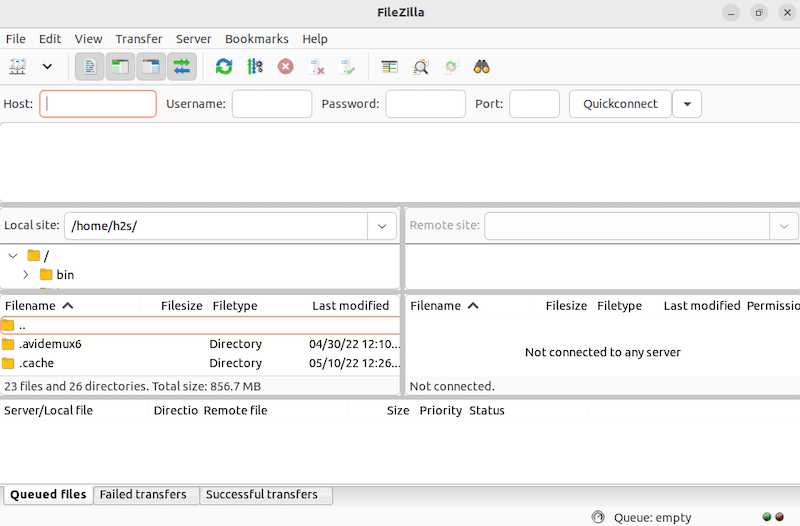
After you have launched FileZilla, you will be presented with a user interface that is split into two main panes. The left pane displays the files and folders on your local machine, while the right pane shows the files and folders on your remote server.
To establish a connection to your remote server, you will need to enter your login credentials (username and password) and server address information into the corresponding text fields at the top of the window. Once you have completed these steps, FileZilla will attempt to establish a connection to your remote server. When the connection is established, you will be able to browse and manage your remote files and folders just as if they were located on your local machine.
Congratulations! You have successfully installed FileZilla. Thanks for using this tutorial for installing the FileZilla FTP client on your Fedora 38 system. For additional help or useful information, we recommend you check the official FileZilla website.