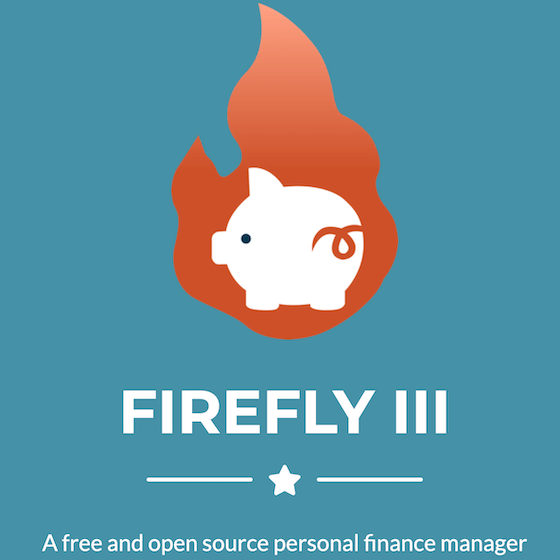
In this tutorial, we will show you how to install Firefly III on Ubuntu 20.04 LTS. For those of you who didn’t know, Firefly III is a free, open-source personal finance management software written in PHP. It helps you keep track of your expenses, income, budgets, and others aspect of your finances from a self-hosted server in your own home and environment. Firefly III supports the use of budgets, categories, and tags. It can import data from external sources and it has many neat financial reports available.
This article assumes you have at least basic knowledge of Linux, know how to use the shell, and most importantly, you host your site on your own VPS. The installation is quite simple and assumes you are running in the root account, if not you may need to add ‘sudo‘ to the commands to get root privileges. I will show you the step-by-step installation of Firefly III on Ubuntu 20.04 (Focal Fossa). You can follow the same instructions for Ubuntu 18.04, 16.04, and any other Debian-based distribution like Linux Mint.
Prerequisites
- A server running one of the following operating systems: Ubuntu 20.04, 18.04, and any other Debian-based distribution like Linux Mint.
- It’s recommended that you use a fresh OS install to prevent any potential issues.
- SSH access to the server (or just open Terminal if you’re on a desktop).
- A
non-root sudo useror access to theroot user. We recommend acting as anon-root sudo user, however, as you can harm your system if you’re not careful when acting as the root.
Install Firefly III on Ubuntu 20.04 LTS Focal Fossa
Step 1. First, make sure that all your system packages are up-to-date by running the following apt commands in the terminal.
sudo apt update sudo apt upgrade
Step 2. Installing the LAMP stack.
A Ubuntu 20.04 LAMP server is required. If you do not have LAMP installed, you can follow our guide here.
Step 3. Installing PHP Composer.
A composer must be installed to install Firefly’s dependencies. Do the following to set up the Composer:
cd ~ curl -sS https://getcomposer.org/installer -o composer-setup.php sudo php composer-setup.php --install-dir=/usr/local/bin --filename=composer
Step 3. Installing Firefly III on Ubuntu 20.04.
Now we download the latest release of Firefly from the official website:
cd /var/www/ sudo composer create-project grumpydictator/firefly-iii --no-dev --prefer-dist firefly-iii 5.2.8
Next, edit .env file. So open the file and make the changes according to your environment:
sudo nano /var/www/firefly-iii/.env
After opening the file, make the below highlighted changes in the file:
Database credentials. Make sure the database exists. I recommend a dedicated user for Firefly III For other database types, please see the FAQ: https://docs.firefly-iii.org/support/faq If you use Docker or similar, you can set these variables from a file by appending them with _FILE Use "mysql" for MySQL and MariaDB. Use "sqlite" for SQLite. DB_CONNECTION=mysql DB_HOST=127.0.0.1 DB_PORT=3306 DB_DATABASE=firefly DB_USERNAME=fireflyuser DB_PASSWORD=your-stronge-password-here
After that, switch back to the Firefly III root directory and update all packages and requirements using commands:
cd /var/www/firefly-iii sudo php artisan migrate:refresh --seed sudo php artisan firefly-iii:upgrade-database sudo php artisan passport:install
While within the same directory, fix the access rights of the new files:
sudo chown -R www-data:www-data /var/www/firefly-iii/ sudo chmod -R 755 /var/www/firefly-iii/
Step 4. Configuring MariaDB.
By default, MariaDB is not hardened. You can secure MariaDB using the mysql_secure_installation script. you should read and below each step carefully which will set a root password, remove anonymous users, disallow remote root login, and remove the test database and access to secure MariaDB:
mysql_secure_installation
Configure it like this:
- Set root password? [Y/n] y - Remove anonymous users? [Y/n] y - Disallow root login remotely? [Y/n] y - Remove test database and access to it? [Y/n] y - Reload privilege tables now? [Y/n] y
Next, we will need to log in to the MariaDB console and create a database for Firefly III. Run the following command:
mysql -u root -p
This will prompt you for a password, so enter your MariaDB root password and hit Enter. Once you are logged in to your database server you need to create a database for Firefly III installation:
CREATE DATABASE firefly; CREATE USER 'fireflyuser'@'localhost' IDENTIFIED BY 'Your-Strong-Passwd'; GRANT ALL PRIVILEGES ON `firefly`.* TO 'fireflyuser'@'localhost'; FLUSH PRIVILEGES; EXIT;
Step 5. Configuring Apache,
Create a new virtual host directive in Apache. For example, create a new Apache configuration file named ‘firefly.conf’ on your virtual server:
touch /etc/apache2/sites-available/firefly.conf ln -s /etc/apache2/sites-available/firefly.conf /etc/apache2/sites-enabled/firefly.conf nano /etc/apache2/sites-available/firefly.conf
Add the following lines:
<VirtualHost *:80> ServerAdmin admin@your-domain.com DocumentRoot /var/www/firefly-iii/public/ ServerName your-domain.com ServerAlias www.your-domain.com <Directory /var/www/firefly-iii/public/> Options FollowSymLinks AllowOverride All Order allow,deny allow from all </Directory> ErrorLog /var/log/apache2/your-domain.com-error_log CustomLog /var/log/apache2/your-domain.com-access_log common </VirtualHost>
Now, we can restart the Apache webserver so that the changes take place:
sudo a2enmod rewrite sudo a2ensite firefly.conf sudo systemctl restart apache2.service
Step 6. Set up HTTPS.
We should enable a secure HTTPS connection on PrestaShop. We can obtain a free TLS certificate from Let’s Encrypt. Install the Let’s Encrypt client (Certbot) from Ubuntu 20.04 repository:
sudo apt install certbot python3-certbot-apache
Next, run the following command to obtain a free TLS certificate using the Apache plugin:
sudo certbot --apache --agree-tos --redirect --staple-ocsp --email you@example.com -d example.com
If the test is successful, reload Apache for the change to take effect:
sudo apache2ctl -t sudo systemctl reload apache2
Step 7. Accessing Firefly III Web Interface.
Firefly III will be available on HTTP port 80 by default. Open your favorite browser and navigate to https://your-domain.com/ and complete the required steps to finish the installation. If you are using a firewall, please open port 80 to enable access to the control panel.
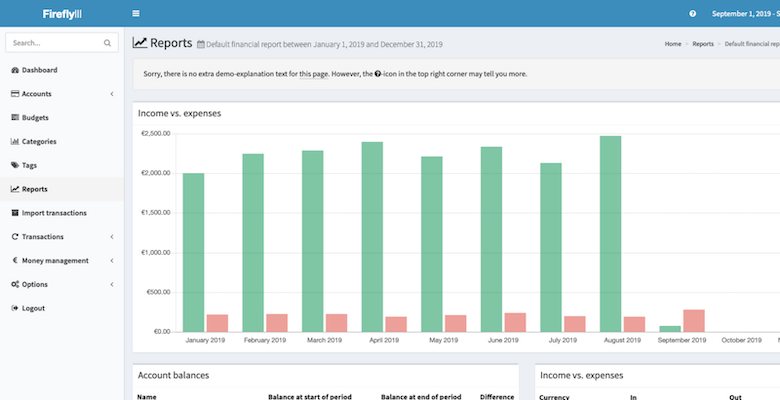
Congratulations! You have successfully installed Firefly. Thanks for using this tutorial for installing Firefly III on Ubuntu 20.04 LTS Focal Fossa system. For additional help or useful information, we recommend you check the official Firefly website.