How To Install Firefox on Fedora 40

In this tutorial, we will show you how to install Firefox on Fedora 40. Firefox’s compatibility with Fedora 40 is a significant advantage, ensuring a smooth and hassle-free installation process. Moreover, the browser’s strong emphasis on security aligns perfectly with Fedora’s commitment to user privacy and data protection. With features like Enhanced Tracking Protection, Firefox safeguards your online activities from prying eyes, preventing unwanted tracking and protecting your personal information.
Beyond security, Firefox offers a wealth of customization options, allowing you to tailor the browser to your specific needs and preferences. From themes and extensions to advanced configuration settings, you can create a truly personalized browsing experience that suits your workflow and enhances your productivity.
This article assumes you have at least basic knowledge of Linux, know how to use the shell, and most importantly, you host your site on your own VPS. The installation is quite simple and assumes you are running in the root account, if not you may need to add ‘sudo‘ to the commands to get root privileges. I will show you the step-by-step installation of the Firefox browser on Fedora 40.
Prerequisites
Before we dive into the installation process, ensure that you have the following prerequisites in place:
- A server running one of the following operating systems: Fedora 40.
- It’s recommended that you use a fresh OS install to prevent any potential issues.
- You will need access to the terminal to execute commands. Fedora provides the Terminal application for this purpose. It can be found in your Applications menu.
- A stable internet connection to download the necessary packages.
- A non-root sudo user or access to the root user. We recommend acting as a non-root sudo user, however, as you can harm your system if you’re not careful when acting as the root.
Install Firefox on Fedora 40
Step 1. Update the System.
Recommended to update your Fedora 40 system to the latest available packages. This not only ensures compatibility with the latest version of Firefox but also addresses any potential security vulnerabilities or bug fixes. You can easily update your system by running the following command in the terminal:
sudo dnf clean all sudo dnf update
This command will fetch the latest package information and prompt you to confirm the installation of any available updates. Once the update process is complete, your system will be ready for Firefox installation.
Step 2. Installing Firefox on Fedora 40.
- Method 1: Using the Fedora Software Center
-
- Open the Fedora Software Center by clicking on the application launcher and searching for “Software.”
- In the search bar, type “Firefox” and press Enter.
- From the search results, select the official “Firefox” package and click “Install.”
- Enter your root password when prompted and wait for the installation to complete.
- Method 2: Installing Firefox using the Terminal
Run the following command to install Firefox:
sudo dnf install firefox
Enter your root password when prompted and wait for the installation to complete.
Step 3. Launching Firefox on Fedora.
Once the installation is finished, you can launch Firefox from the application menu or by typing firefox in the terminal.
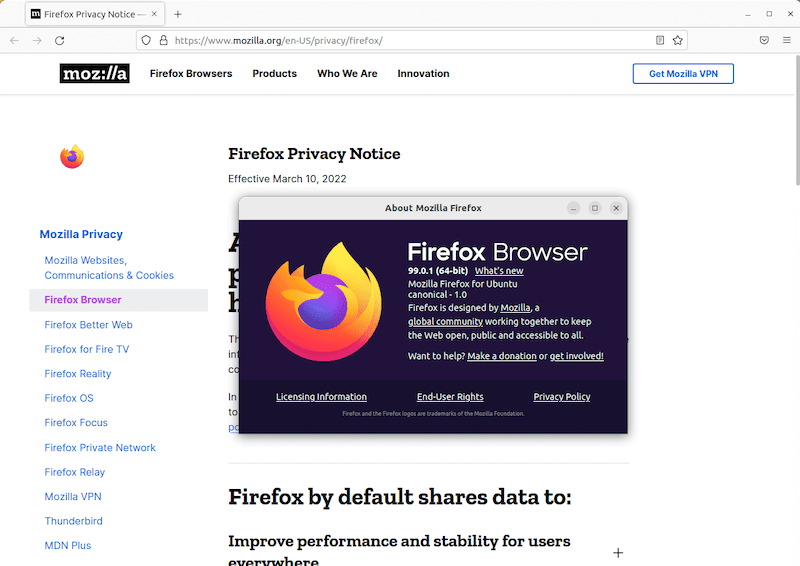
Step 4. Tips for Optimizing Browser Speed and Security.
To ensure optimal performance and security while using Firefox on Fedora 40, consider the following tips:
- Regularly clear your browsing history, cache, and cookies to free up disk space and improve performance.
- Enable hardware acceleration in Firefox’s settings for smoother rendering and better performance.
- Use a reputable virtual private network (VPN) service to encrypt your internet traffic and protect your online privacy.
- Keep your system up-to-date with the latest security patches and updates from Fedora.
Congratulations! You have successfully installed Firefox. Thanks for using this tutorial for installing the Firefox web browser on the Fedora 40 system. For additional or useful information, we recommend you check the official Mozzila website.