How To Install Firefox on Ubuntu 24.04 LTS

In this tutorial, we will show you how to install Firefox on Ubuntu 24.04 LTS. Firefox boasts a plethora of features that make it an excellent choice for Ubuntu 24.04 LTS users. Its open-source nature aligns seamlessly with the principles of the Linux ecosystem, fostering transparency and community-driven development. Firefox’s robust security measures, including built-in tracking protection and regular updates, ensure a safe browsing experience, shielding users from potential online threats.
One of Firefox’s standout features is its extensive customization capabilities. With a vast library of add-ons and themes, users can tailor the browser to their specific needs and preferences, enhancing productivity and creating a personalized browsing environment. Furthermore, Firefox’s cross-platform compatibility ensures a consistent experience across different operating systems, making it an ideal choice for users who frequently switch between devices.
This article assumes you have at least basic knowledge of Linux, know how to use the shell, and most importantly, you host your site on your own VPS. The installation is quite simple and assumes you are running in the root account, if not you may need to add ‘sudo‘ to the commands to get root privileges. I will show you the step-by-step installation of the Firefox browser on Ubuntu 24.04 (Noble Numbat). You can follow the same instructions for Ubuntu 22.04 and any other Debian-based distribution like Linux Mint, Elementary OS, Pop!_OS, and more as well.
Prerequisites
- A server running one of the following operating systems: Ubuntu and any other Debian-based distribution like Linux Mint.
- It’s recommended that you use a fresh OS install to prevent any potential issues.
- SSH access to the server (or just open Terminal if you’re on a desktop).
- An active internet connection. You’ll need an internet connection to download the necessary packages and dependencies.
- An Ubuntu 24.04 system with root access or a user with sudo privileges.
Install Firefox on Ubuntu 24.04 LTS Noble Numbat
Step 1. Updating the Package Repository.
Before installing any package, it’s a good practice to update the package lists to ensure you have access to the latest available versions. Open a terminal and run the following command:
sudo apt update
This command will fetch the latest package information from the Ubuntu repositories, allowing you to install the most recent version of Firefox and its dependencies. Updating the package repository is crucial to maintaining the security and stability of your system.
Step 2. Installing Mozilla Firefox on Ubuntu 24.04.
- Method 1: Installing Firefox Using Snap Package Manager
Snap is a modern package management system that simplifies the installation and maintenance of applications on Ubuntu and other Linux distributions. To install Firefox using Snap, follow these steps:
sudo apt install snapd
Once snapd is installed, you can install Firefox by running:
sudo snap install firefox
After the installation is complete, you can launch Firefox from the application menu or by typing firefox in the terminal.
Using Snap to install Firefox offers several advantages, including automatic updates, sandboxing for enhanced security, and the ability to roll back to previous versions if needed. However, it’s important to note that Snap packages may have a slightly larger disk footprint compared to traditional package managers like APT.
- Method 2: Installing Firefox Using APT Package Manager
APT (Advanced Package Tool) is the default package manager for Ubuntu and other Debian-based distributions. To install Firefox using APT, follow these steps:
sudo apt install firefox
If you prefer to install the latest version of Firefox directly from Mozilla’s repositories, you can add the Mozilla PPA (Personal Package Archive) by running the following commands:
sudo apt install software-properties-common sudo add-apt-repository ppa:mozillateam/firefox-next sudo apt update sudo apt install firefox
After the installation is complete, you can launch Firefox from the application menu or by typing firefox in the terminal.
Installing Firefox using APT is a straightforward process and ensures that the browser is integrated with the system’s package management system. This method allows for easy updates and dependency management, ensuring a seamless experience.
- Method 3: Installing Firefox Using Flatpak
Flatpak is a universal package management system that aims to provide a consistent and sandboxed application environment across different Linux distributions. To install Firefox using Flatpak, follow these steps:
sudo apt install flatpak
Once Flatpak is installed, you can install Firefox by running the following command:
flatpak install flathub org.mozilla.firefox
After the installation is complete, you can launch Firefox by running:
flatpak run org.mozilla.firefox
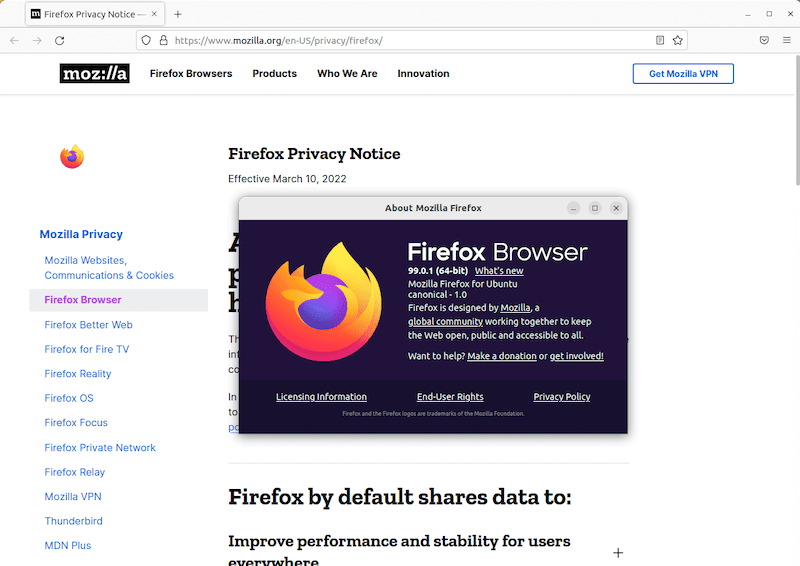
Flatpak offers a sandboxed environment for applications, providing an additional layer of security and isolation. However, it’s important to note that Flatpak packages may not integrate as seamlessly with the host system as traditional package managers like APT or Snap.
Step 3. Best Practices and Tips/
To ensure a smooth and secure browsing experience with Firefox on Ubuntu 24.04 LTS, it’s essential to follow the best practices and tips:
- Keep Firefox Updated: Regularly check for and install updates to ensure you have the latest security patches and feature enhancements.
- Use Trusted Add-ons: Only install add-ons and themes from trusted sources, such as the official Mozilla Add-ons website, to avoid potential security risks.
- Manage Passwords Securely: Consider using a password manager like Firefox Lockwise or a third-party solution to securely store and manage your online credentials.
- Customize Firefox: Explore the various customization options available in Firefox, such as themes, toolbar configurations, and keyboard shortcuts, to enhance your productivity and personalize your browsing experience.
- Optimize Performance: Periodically clear your browsing data, including cache, cookies, and browsing history, to improve Firefox’s performance and free up disk space.
Congratulations! You have successfully installed Firefox. Thanks for using this tutorial for installing the Mozilla Firefox browser on the Ubuntu 24.04 LTS system. For additional help or useful information, we recommend you check the Mozilla website.