
In this tutorial, we will show you how to install Flameshot on Ubuntu 20.04 LTS. For those of you who didn’t know, Flameshot is an open-source screenshot and annotation tool designed for Linux, macOS, and Windows systems. This app has a varied set of markup tools available, which include Freehand drawing, Lines, Arrows, Boxes, Circles, Highlighting, and Blur. Additionally, you can customize the color, size, and thickness of many of these image annotation tools.
This article assumes you have at least basic knowledge of Linux, know how to use the shell, and most importantly, you host your site on your own VPS. The installation is quite simple and assumes you are running in the root account, if not you may need to add ‘sudo‘ to the commands to get root privileges. I will show you the step-by-step installation of the Flameshot open-source screenshot tool on Ubuntu 20.04 (Focal Fossa). You can follow the same instructions for Ubuntu 18.04, 16.04, and any other Debian-based distribution like Linux Mint.
Prerequisites
- A server running one of the following operating systems: Ubuntu 20.04, 18.04, 16.04, and any other Debian-based distribution like Linux Mint.
- It’s recommended that you use a fresh OS install to prevent any potential issues.
- SSH access to the server (or just open Terminal if you’re on a desktop).
- A
non-root sudo useror access to theroot user. We recommend acting as anon-root sudo user, however, as you can harm your system if you’re not careful when acting as the root.
Install Flameshot on Ubuntu 20.04 LTS Focal Fossa
Step 1. First, make sure that all your system packages are up-to-date by running the following apt commands in the terminal.
sudo apt update sudo apt upgrade
Step 2. Installing Flameshot on Ubuntu 20.04.
- Install Flameshot from the official Ubuntu repository.
Now run the following command to install Flameshot:
sudo apt install flameshot
- Install Flameshot via Snap.
If snapd package is not already installed then you can install it by running the following command.
sudo apt update sudo apt install snapd
To install Flameshot, simply use the following command:
sudo snap install flameshot
Step 3. Accessing Flameshot on Ubuntu.
Once successfully installed, Flameshot can be started manually or we can make it auto-start when the system boots up. Go to “Menu → Type flameshot → Select “flameshot” which will be launched and on the system tray. To access the system tray make sure you have a systray installed in your OS.
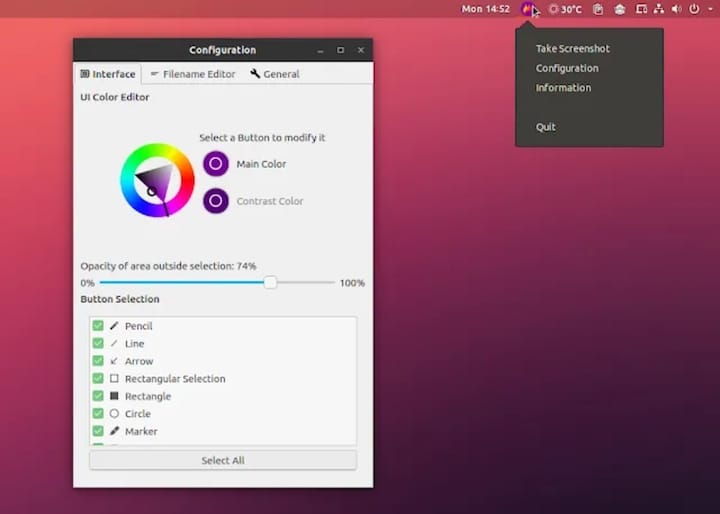
Congratulations! You have successfully installed Flameshot. Thanks for using this tutorial for installing the Flameshot open-source screenshot tool on Ubuntu 20.04 LTS Focal Fossa system. For additional help or useful information, we recommend you check the official Flameshot website.