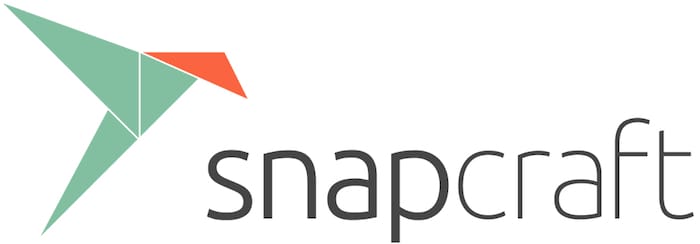
In this tutorial, we will show you how to install Snap on Ubuntu 20.04 LTS. For those of you who didn’t know, Snap also known as Snappy is an alternative package management tool and program package format developed by Canonical, the company behind Ubuntu Linux. All the snaps are usually stored in a central repository called Snap Store from where snaps can be downloaded and installed using the snap command. Snaps work across a range of Linux distributions, which makes them a distro-agnostic upstream software deployment solution.
This article assumes you have at least basic knowledge of Linux, know how to use the shell, and most importantly, you host your site on your own VPS. The installation is quite simple and assumes you are running in the root account, if not you may need to add ‘sudo‘ to the commands to get root privileges. I will show you the step-by-step installation of the Snap Package Manager on Ubuntu 20.04 (Focal Fossa). You can follow the same instructions for Ubuntu 18.04, 16.04, and any other Debian-based distribution like Linux Mint.
Prerequisites
- A server running one of the following operating systems: Ubuntu 20.04, 18.04, 16.04, and any other Debian-based distribution like Linux Mint.
- It’s recommended that you use a fresh OS install to prevent any potential issues
- A
non-root sudo useror access to theroot user. We recommend acting as anon-root sudo user, however, as you can harm your system if you’re not careful when acting as the root.
Install Snap on Ubuntu 20.04 LTS Focal Fossa
Step 1. First, make sure that all your system packages are up-to-date by running the following apt commands in the terminal.
sudo apt update sudo apt upgrade
Step 2. Installing Snap Package Manager on Ubuntu 20.04.
By default, Snap Package Manager is available in the default software repository of Ubuntu. If the Snap is not installed on your system, now open the command line terminal and issue the following command:
sudo apt install snapd
After successful installation of the Snap command, you can check its installed version by using:
snap version
Output:
snap 2.49+20.04 snapd 2.49+20.04 series 18 ubuntu 20.04 kernel 5.6.0-32-generic
Step 3. Using Snap.
You can install any package available in the Snap repository with the following command below:
snap install package-name
For example, install a VLC media player on Ubuntu 20.04 using Snap Package Management Software. run the following command below:
sudo snap install vlc
To see a list of all Snap installed on your system, enter the following:
snap list
The help command allows seeing command options to use with Snap:
snap --help
Congratulations! You have successfully installed Snap. Thanks for using this tutorial for installing the Snap Package Manager on Ubuntu 20.04 LTS Focal Fossa system. For additional help or useful information, we recommend you check the official Snap website.