How To Install Flask on openSUSE
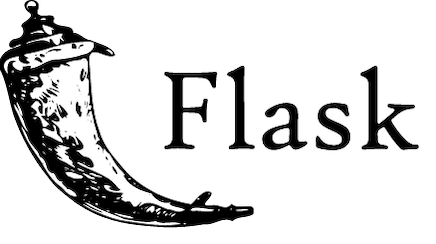
Flask stands as one of the most versatile and lightweight web frameworks for Python development, making it an excellent choice for developers working on openSUSE systems. This comprehensive guide walks you through multiple installation methods, configuration steps, and best practices to get Flask running smoothly on your openSUSE environment.
What is Flask and Why Choose openSUSE?
Flask is a micro web framework written in Python that provides developers with the essential tools needed to build robust web applications quickly. Its minimalist design philosophy emphasizes simplicity and flexibility, allowing developers to add only the components they need for their specific projects. Unlike larger frameworks, Flask doesn’t make assumptions about your application’s architecture, giving you complete control over your development process.
openSUSE represents a stable and secure Linux distribution that comes in two main variants: Leap for enterprise stability and Tumbleweed for cutting-edge features. The distribution’s excellent package management system through zypper, combined with its strong community support, makes it an ideal platform for Python web development. openSUSE’s robust security features and comprehensive documentation provide developers with a reliable foundation for deploying Flask applications.
This guide provides you with multiple installation approaches, detailed troubleshooting solutions, and production-ready configuration tips that will help you master Flask deployment on openSUSE systems.
Prerequisites and System Requirements
System Requirements
Before installing Flask on your openSUSE system, ensure your environment meets the following requirements. Your system should be running openSUSE Leap 15.x or openSUSE Tumbleweed for optimal compatibility. Flask requires Python 3.9 or higher, which comes pre-installed on most modern openSUSE installations.
Hardware requirements are minimal for development purposes. A system with at least 2GB RAM and 5GB available disk space will suffice for most Flask development projects. However, production deployments may require more resources depending on your application’s complexity and expected traffic load.
You’ll need root or sudo access to install system packages through zypper. Ensure your user account has the necessary permissions to create directories and modify system configurations when required.
Required Software Components
Python 3.9+ compatibility ensures Flask runs smoothly with all its dependencies. Most openSUSE installations include Python 3 by default, but you should verify your version using python3 --version. The pip package manager serves as the primary tool for installing Flask and related Python packages.
Virtual environment support through python3-venv allows you to create isolated Python environments for your Flask projects. This isolation prevents dependency conflicts between different projects and maintains system stability.
Text editors or IDEs enhance your development experience. While you can use basic editors like nano or vim, consider installing more advanced options like Visual Studio Code, PyCharm, or Sublime Text for improved productivity.
Updating Your System
Keeping your openSUSE system updated ensures you have the latest security patches and bug fixes. Run the following commands to update your system packages:
sudo zypper refresh
sudo zypper updateSystem updates are crucial before installing Flask to avoid compatibility issues and security vulnerabilities. The refresh command updates repository metadata, while the update command installs available package updates.
Understanding Flask Installation Methods
Installation Method Comparison
Multiple installation approaches exist for Flask on openSUSE, each with distinct advantages and use cases. The pip installation method offers the most flexibility and access to the latest Flask versions directly from the Python Package Index. This approach works seamlessly with virtual environments and provides easy dependency management.
The zypper package manager installation integrates Flask with openSUSE’s system package management, ensuring consistent updates through the distribution’s official repositories. This method works well for system-wide installations but may offer older Flask versions compared to pip.
Snap package installation provides containerized Flask environments with automatic updates and rollback capabilities. However, snap packages may have limited integration with system services and increased resource overhead.
Choosing the Right Method
Development environments benefit most from pip installation within virtual environments due to the flexibility and isolation it provides. This approach allows developers to work with different Flask versions across projects without conflicts.
Production deployments often favor zypper installation for its integration with system monitoring and update management tools. System administrators prefer this method because it follows standard Linux package management practices.
Container-based deployments may utilize snap installation for its sandboxing capabilities and simplified distribution across different systems. However, consider the additional overhead and potential limitations before choosing this approach.
Virtual Environment Benefits
Virtual environments create isolated Python spaces that prevent dependency conflicts between different projects. Each virtual environment maintains its own Python interpreter, installed packages, and project-specific configurations.
Project isolation ensures that upgrading Flask for one project doesn’t affect other applications running on the same system. This separation is crucial for maintaining stable development and production environments.
Dependency management becomes more manageable with virtual environments, as each project can specify exact package versions without affecting system-wide installations. This approach simplifies deployment and reduces compatibility issues.
Method 1: Installing Flask via pip (Recommended)
Setting Up Virtual Environment
The virtual environment approach provides the most flexible and secure method for Flask installation on openSUSE systems. Begin by installing the python3-venv package, which provides virtual environment functionality for Python 3 applications.
sudo zypper install python3-venvCreate a dedicated directory for your Flask project to maintain organization and separation from other development work. Navigate to your preferred development location and create your project structure:
mkdir ~/flask-projects
cd ~/flask-projects
mkdir my-flask-app
cd my-flask-appInitialize your virtual environment using the venv module, which creates an isolated Python environment specifically for your Flask project:
python3 -m venv flask-envThis command creates a new directory called flask-env containing a complete Python installation, including pip and setuptools. The virtual environment remains inactive until you explicitly activate it.
Activate your virtual environment to begin working within the isolated Python space:
source flask-env/bin/activateYour terminal prompt should change to indicate the active virtual environment, typically showing (flask-env) at the beginning of your command line. This visual indicator confirms you’re working within the isolated environment.
Installing Flask with pip
With your virtual environment activated, install Flask using pip, Python‘s package installer. The installation process downloads Flask and all its required dependencies automatically:
pip install FlaskPip automatically resolves and installs Flask’s dependencies, including Werkzeug, Jinja2, MarkupSafe, ItsDangerous, and Click. These components provide the core functionality for routing, templating, security, and command-line interface features.
Verify your Flask installation by checking the installed version and confirming all dependencies are properly configured:
pip show Flask
flask --versionThe pip show command displays detailed information about the Flask installation, including version number, dependencies, and installation location. The flask --version command confirms the Flask command-line interface is working correctly.
Testing the Installation
Create a simple Flask application to verify your installation works correctly. Use your preferred text editor to create a file named app.py:
from flask import Flask
app = Flask(__name__)
@app.route('/')
def hello_world():
return '<h1>Hello, Flask on openSUSE!</h1>'
@app.route('/test')
def test_route():
return {'message': 'Flask is working correctly', 'status': 'success'}
if __name__ == '__main__':
app.run(host='0.0.0.0', port=5000, debug=True)Run your Flask application using Python to test the installation:
python app.pyYour application should start and display output indicating it’s running on http://0.0.0.0:5000. Open your web browser and navigate to http://localhost:5000 to see your Flask application in action.
Test additional routes by visiting http://localhost:5000/test to confirm routing functionality works properly. The JSON response indicates Flask is processing requests and returning data correctly.
Common Issues and Solutions
Port conflicts may occur if another service is using port 5000 on your system. Resolve this by specifying a different port in your Flask application or stopping the conflicting service:
python app.py --port 5001Permission errors during installation typically indicate insufficient privileges or virtual environment issues. Ensure your virtual environment is activated and you have write permissions to the project directory.
Import errors suggest missing dependencies or incorrect Python path configuration. Verify your virtual environment is activated and all required packages are installed using pip list.
Method 2: Installing Flask via zypper
Using openSUSE Repositories
The zypper package manager provides system-wide Flask installation through openSUSE’s official repositories. This method integrates Flask with your system’s package management infrastructure, ensuring consistent updates and dependency resolution.
Install Flask using zypper with the following command:
sudo zypper install python3-FlaskThe zypper installation process automatically handles dependencies and integrates Flask with your system’s Python installation. This approach ensures Flask receives updates through your regular system update process.
Verify the installation by checking the available Flask package information:
zypper info python3-FlaskAdvantages and Limitations
System-wide availability means Flask is accessible to all users and applications on your openSUSE system. This approach simplifies deployment for applications that need system-level Flask access.
Package management integration ensures Flask updates occur alongside other system updates, maintaining consistency and security. System administrators appreciate this unified update approach for production environments.
Version control limitations mean you’re restricted to the Flask version available in openSUSE repositories, which may lag behind the latest releases. Development projects requiring cutting-edge Flask features may need the pip installation method instead.
Verification Steps
Test your zypper Flask installation by importing the module in Python:
python3 -c "import flask; print(flask.__version__)"Create a simple test script to verify functionality:
#!/usr/bin/env python3
import flask
from flask import Flask
app = Flask(__name__)
@app.route('/')
def hello():
return 'Flask installed via zypper on openSUSE!'
if __name__ == '__main__':
app.run(debug=True)System-wide installations may require additional configuration for development environments, particularly when working with multiple Flask projects simultaneously.
Method 3: Installing Flask via Snap
Setting Up Snap on openSUSE
Snap packages provide containerized applications with automatic updates and security isolation. openSUSE doesn’t include snap support by default, requiring manual installation and configuration.
Add the snappy repository to your system based on your openSUSE version. For Tumbleweed:
sudo zypper ar -f https://download.opensuse.org/repositories/system:/snappy/openSUSE_Tumbleweed/ snappyFor Leap 15.6:
sudo zypper ar -f https://download.opensuse.org/repositories/system:/snappy/openSUSE_Leap_15.6/ snappyImport the repository GPG key and refresh package cache:
sudo zypper --gpg-auto-import-keys refresh
sudo zypper dup --from snappyInstall snapd service:
sudo zypper install snapdEnable and start snapd services:
sudo systemctl enable --now snapd
sudo systemctl enable --now snapd.apparmorFlask Snap Installation
Search for available Flask-related snaps in the snap store:
snap find flaskWhile direct Flask snaps may be limited, you can install Python development environments that include Flask capabilities. Consider installing broader Python development stacks that include Flask and related tools.
When to Use Snap Installation
Containerized environments benefit from snap installation’s security isolation and automatic update capabilities. This approach works well for applications requiring sandboxed execution environments.
Development consistency across different Linux distributions becomes easier with snap packages, as they include all necessary dependencies and runtime components. However, performance overhead and limited system integration may impact development workflows.
Post-Installation Configuration
Environment Variables Setup
Flask applications rely on environment variables for configuration management and security settings. Create a .env file in your project directory to store sensitive configuration data:
FLASK_APP=app.py
FLASK_ENV=development
SECRET_KEY=your-secret-key-here
DATABASE_URL=sqlite:///app.dbInstall python-dotenv to load environment variables automatically:
pip install python-dotenvConfigure your Flask application to use environment variables:
import os
from dotenv import load_dotenv
from flask import Flask
load_dotenv()
app = Flask(__name__)
app.config['SECRET_KEY'] = os.environ.get('SECRET_KEY')
app.config['DATABASE_URL'] = os.environ.get('DATABASE_URL')Project Structure Organization
Organize your Flask project using established best practices for maintainability and scalability. Create a structured directory layout:
my-flask-app/
├── app/
│ ├── __init__.py
│ ├── routes.py
│ ├── models.py
│ └── templates/
│ └── base.html
├── static/
│ ├── css/
│ ├── js/
│ └── images/
├── tests/
├── requirements.txt
├── config.py
└── run.pySeparate configuration from application code by creating a dedicated config.py file:
import os
class Config:
SECRET_KEY = os.environ.get('SECRET_KEY') or 'dev-secret-key'
SQLALCHEMY_DATABASE_URI = os.environ.get('DATABASE_URL') or 'sqlite:///app.db'
SQLALCHEMY_TRACK_MODIFICATIONS = FalseSecurity Configuration
Implement essential security measures to protect your Flask application from common vulnerabilities. Set a strong SECRET_KEY for session security and CSRF protection:
import secrets
app.config['SECRET_KEY'] = secrets.token_hex(16)Enable CSRF protection using Flask-WTF:
pip install Flask-WTFConfigure CSRF protection in your application:
from flask_wtf.csrf import CSRFProtect
csrf = CSRFProtect(app)Implement secure session configuration:
app.config['SESSION_COOKIE_SECURE'] = True
app.config['SESSION_COOKIE_HTTPONLY'] = True
app.config['SESSION_COOKIE_SAMESITE'] = 'Lax'Verification and Testing
Creating a Test Application
Develop a comprehensive test application to verify all Flask components work correctly. Create an application with multiple routes, template rendering, and error handling:
from flask import Flask, render_template, request, jsonify
import os
app = Flask(__name__)
app.config['SECRET_KEY'] = os.environ.get('SECRET_KEY', 'dev-key')
@app.route('/')
def home():
return render_template('index.html', title='Flask Test App')
@app.route('/api/test')
def api_test():
return jsonify({
'status': 'success',
'message': 'API endpoint working',
'flask_version': flask.__version__
})
@app.route('/form', methods=['GET', 'POST'])
def form_test():
if request.method == 'POST':
return jsonify({'received': request.form.to_dict()})
return render_template('form.html')
@app.errorhandler(404)
def not_found_error(error):
return render_template('404.html'), 404
if __name__ == '__main__':
app.run(host='0.0.0.0', port=5000, debug=True)Create corresponding HTML templates to test rendering functionality:
<!-- templates/index.html -->
<!DOCTYPE html>
<html>
<head>
<title>{{ title }}</title>
</head>
<body>
<h1>Flask Installation Test</h1>
<p>Flask is running successfully on openSUSE!</p>
<a href="/api/test">Test API Endpoint</a>
</body>
</html>Running and Testing the Application
Start your Flask application and perform comprehensive testing to ensure all components function correctly:
python app.pyTest different endpoints systematically:
- Visit
http://localhost:5000for the main page - Check
http://localhost:5000/api/testfor JSON API responses - Verify
http://localhost:5000/formfor form handling - Test error handling with non-existent routes
Monitor application logs in your terminal to identify any errors or warnings during testing. Flask’s debug mode provides detailed error information for troubleshooting issues.
Performance and Functionality Tests
Verify your Flask application’s performance under basic load conditions. Install testing tools to evaluate response times and functionality:
pip install requests pytestCreate basic performance tests:
import requests
import time
def test_response_time():
start_time = time.time()
response = requests.get('http://localhost:5000')
end_time = time.time()
assert response.status_code == 200
assert (end_time - start_time) < 1.0 # Response under 1 secondSecurity Considerations
Flask Security Best Practices
Implement comprehensive security measures to protect your Flask applications from common vulnerabilities. Enable automatic input escaping in Jinja2 templates to prevent XSS attacks:
from flask import Flask
from markupsafe import escape
app = Flask(__name__)
@app.route('/user/<username>')
def show_user_profile(username):
return f'User: {escape(username)}'Configure secure HTTP headers using Flask-Talisman:
pip install flask-talismanfrom flask_talisman import Talisman
Talisman(app, force_https=True)Implement proper input validation and sanitization for all user inputs:
from flask_wtf import FlaskForm
from wtforms import StringField, validators
class UserForm(FlaskForm):
username = StringField('Username', [validators.Length(min=4, max=25)])
email = StringField('Email', [validators.Email()])openSUSE-Specific Security
Keep Flask packages updated through regular system maintenance. Configure automatic security updates for critical vulnerabilities:
sudo zypper patch --auto-agree-with-licensesMonitor security advisories from openSUSE and Flask project sources. Subscribe to security mailing lists and RSS feeds for timely vulnerability notifications.
Configure firewall rules to restrict access to your Flask application:
sudo firewall-cmd --permanent --add-port=5000/tcp
sudo firewall-cmd --reloadProduction Security Measures
Implement HTTPS/SSL certificates for encrypted communication in production environments. Use Let’s Encrypt or commercial certificates for public-facing applications:
sudo zypper install certbot
sudo certbot certonly --standalone -d yourdomain.comConfigure production WSGI servers like Gunicorn for better security and performance:
pip install gunicorn
gunicorn -w 4 -b 0.0.0.0:8000 app:appSet up reverse proxy configurations with Nginx for additional security layers:
sudo zypper install nginxTroubleshooting Common Issues
Installation Problems
Python version compatibility errors often arise when using older Python versions with newer Flask releases. Verify your Python version meets Flask requirements:
python3 --version
pip list | grep FlaskResolve compatibility issues by upgrading Python or using compatible Flask versions. Virtual environments help isolate version-specific installations.
Permission denied errors during installation typically indicate insufficient privileges or incorrect virtual environment setup. Ensure proper virtual environment activation:
which python
which pipRepository access problems may occur with network connectivity issues or outdated repository information. Refresh repository metadata:
sudo zypper refresh
sudo zypper cleanRuntime Errors
“Address already in use” errors indicate port conflicts with other services. Identify conflicting processes:
sudo netstat -tulpn | grep :5000
sudo ss -tulpn | grep :5000Resolve port conflicts by changing Flask application ports or stopping conflicting services:
if __name__ == '__main__':
app.run(host='0.0.0.0', port=5001, debug=True)Import errors and module not found exceptions suggest incorrect Python path configuration or missing dependencies. Verify virtual environment activation and package installation:
pip list
python -c "import sys; print(sys.path)"Debugging Techniques
Enable Flask’s built-in debugger for detailed error information during development:
app.config['DEBUG'] = True
app.run(debug=True)Implement comprehensive logging for production environments:
import logging
from logging.handlers import RotatingFileHandler
if not app.debug:
file_handler = RotatingFileHandler('logs/app.log', maxBytes=10240, backupCount=10)
file_handler.setFormatter(logging.Formatter(
'%(asctime)s %(levelname)s: %(message)s [in %(pathname)s:%(lineno)d]'
))
file_handler.setLevel(logging.INFO)
app.logger.addHandler(file_handler)Check system logs for additional error information:
sudo journalctl -u apache2
sudo tail -f /var/log/messagesAdvanced Configuration and Optimization
Production Deployment Preparation
Prepare your Flask application for production deployment by implementing proper WSGI server configuration. Install and configure Gunicorn for production use:
pip install gunicornCreate a Gunicorn configuration file:
# gunicorn.conf.py
bind = "127.0.0.1:8000"
workers = 4
worker_class = "sync"
worker_connections = 1000
max_requests = 1000
max_requests_jitter = 100
timeout = 30
keepalive = 2Configure systemd service for automatic application startup:
# /etc/systemd/system/flask-app.service
[Unit]
Description=Flask App
After=network.target
[Service]
User=www-data
Group=www-data
WorkingDirectory=/path/to/your/app
ExecStart=/path/to/venv/bin/gunicorn -c gunicorn.conf.py app:app
Restart=always
[Install]
WantedBy=multi-user.targetPerformance Optimization
Implement caching strategies to improve application performance. Install and configure Flask-Caching:
pip install Flask-Cachingfrom flask_caching import Cache
app.config['CACHE_TYPE'] = 'simple'
cache = Cache(app)
@app.route('/')
@cache.cached(timeout=300)
def index():
return render_template('index.html')Optimize database queries and implement connection pooling for better performance:
from flask_sqlalchemy import SQLAlchemy
app.config['SQLALCHEMY_ENGINE_OPTIONS'] = {
'pool_size': 10,
'pool_recycle': 120,
'pool_pre_ping': True
}Configure static file serving optimization through web server configuration rather than Flask application handling.
Monitoring and Maintenance
Implement application monitoring using Flask-APM or similar tools:
pip install flask-apmSet up health check endpoints for monitoring systems:
@app.route('/health')
def health_check():
return jsonify({
'status': 'healthy',
'timestamp': datetime.utcnow().isoformat(),
'version': app.config.get('VERSION', '1.0.0')
})Configure log rotation and monitoring for production environments:
sudo logrotate /etc/logrotate.d/flask-appCongratulations! You have successfully installed Flask. Thanks for using this tutorial for installing the Flask framework on openSUSE Linux system. For additional help or useful information, we recommend you check the official Flask website.