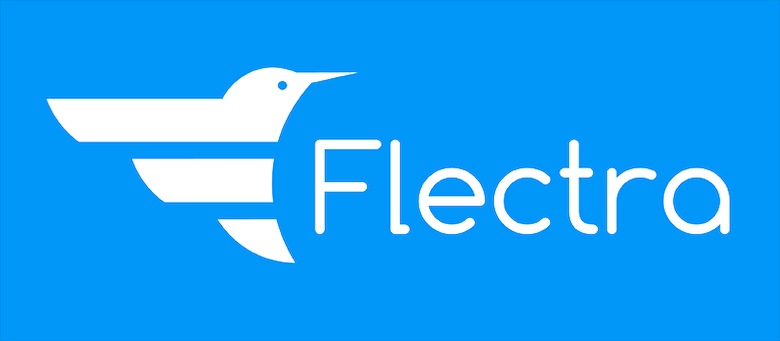
In this tutorial, we will show you how to install Flectra on Ubuntu 20.04 LTS. For those of you who didn’t know, Flectra is a free and open-source, CRM (customer relationship management) and ERP (enterprise resource planning) software system that provides a lot of flexibility and customization that lets you meet the unique needs of your business. Whether you’re a small or medium-sized business, Flectra comes with a modular suite of apps, including inventory, HR, CMS, POS, Project, etc. that will help you run a successful business today affordably.
This article assumes you have at least basic knowledge of Linux, know how to use the shell, and most importantly, you host your site on your own VPS. The installation is quite simple and assumes you are running in the root account, if not you may need to add ‘sudo‘ to the commands to get root privileges. I will show you through the step-by-step installation of the Flectra open-source CRM and ERP on Ubuntu 20.04 (Focal Fossa). You can follow the same instructions for Ubuntu 18.04, 16.04, and any other Debian-based distribution like Linux Mint.
Prerequisites
- A server running one of the following operating systems: Ubuntu 20.04, 18.04, 16.04, and any other Debian-based distribution like Linux Mint.
- It’s recommended that you use a fresh OS install to prevent any potential issues.
- A
non-root sudo useror access to theroot user. We recommend acting as anon-root sudo user, however, as you can harm your system if you’re not careful when acting as the root.
Install Flectra on Ubuntu 20.04 LTS Focal Fossa
Step 1. First, make sure that all your system packages are up-to-date by running the following apt commands in the terminal.
sudo apt update sudo apt upgrade
Step 2. Installing Require Dependencies.
You can install all requirements of them using the following command:
sudo apt install gcc python3-venv build-essential python3-pillow python3-wheel python3-lxml python3-dev python3-pip python3-setuptools npm nodejs git gdebi libldap2-dev libsasl2-dev libxml2-dev libxslt1-dev libjpeg-dev libpq-dev
Step 3. Installing Wkhtmltopdf.
You will need to download and install wkhtmltopdf tool in your system by running the commands below:
cd /tmp wget https://github.com/wkhtmltopdf/wkhtmltopdf/releases/download/0.12.5/wkhtmltox_0.12.5-1.bionic_amd64.deb sudo apt install ./wkhtmltox_0.12.5-1.bionic_amd64.deb
Step 4. Installing PostgreSQL.
Flectra requires PostgreSQL in order to store its data in a database. To install PostgreSQL on Ubuntu, run the commands below:
sudo apt install postgresql
Once done, use the PostgreSQL utility and create a user for Flectra with the following command. We named our user flectra, but you can use any name you like:
su - postgres -c "createuser -s flectra"
Step 5. Installing Install Flectra on Ubuntu 20.04.
First to install Flectra, create a new system user account called flectra by using the following command:
sudo useradd -m -U -r -d /opt/flectra -s /bin/bash flectra sudo passwd flectra
Then, download Flectra packages from the official Git repository:
su - flectra git clone --depth=1 --branch=1.0 https://gitlab.com/flectra-hq/flectra.git flectra
After that, create a Flectra virtual environment with the following command:
python3 -m venv flectra-venv source flectra-venv/bin/activate
Next, run the commands below to open the requirement.txt file:
nano flectra/requirements.txt
Confirm these lines are there in the file:
psycopg2==2.8.5; sys_platform != 'win32' psycopg2==2.8.5; sys_platform == 'win32'
Save and close the file then install the wheel module with the following command:
pip3 install wheel pip3 install -r flectra/requirements.txt
When all required modules are installed, deactivate the virtual environment and exit by using the following command:
deactivate exit
Step 6. Configure Flectra.
We need to create a directory structure for Flectra to store addons, configuration files, and logs. We can create it with the following command:
sudo mkdir /opt/flectra/flectra-custom-addons sudo mkdir /var/log/flectra sudo touch /var/log/flectra/flectra.log sudo mkdir /etc/flectra
Next, change the ownership of the above directories:
sudo chown -R flectra:flectra /opt/flectra/flectra-custom-addons sudo chown -R flectra:flectra /var/log/flectra/ sudo chown -R flectra:flectra /etc/flectra
Now, open Flectra configuration file:
sudo nano /etc/flectra/flectra.conf
Add the following file:
[options]
admin_passwd = your_stronge_password_here
db_host = False
db_port = False
db_user = flectra
db_password = False
logfile = /var/log/flectra/flectra.log
logrotate = True
proxy_mode = True
addons_path = /opt/flectra/flectra/addons, /opt/flectra/flectra-custom-addons
Step 7. Create a Systemd Service File for Flectra.
Now we create a systemd service file to manage the Flectra service. Create a new service file using this command:
sudo nano /etc/systemd/system/flectra.service
Then, add the lines below into the file and save:
[Unit] Description=flectra #Requires=postgresql-10.6.service #After=network.target postgresql-10.6.service [Service] Type=simple SyslogIdentifier=flectra PermissionsStartOnly=true User=flectra Group=flectra ExecStart=/opt/flectra/flectra-venv/bin/python3 /opt/flectra/flectra/flectra-bin -c /etc/flectra/flectra.conf StandardOutput=journal+console [Install] WantedBy=multi-user.target
Next, reload the systemd daemon and after reload start and enable the Flectra service:
sudo systemctl daemon-reload sudo systemctl start flectra sudo systemctl enable flectra
Step 8. Configure Nginx as a Reverse Proxy for Flectra.
Now install the Nginx web server using the following command:
sudo apt install nginx
Next, create a new Nginx virtual host configuration file for Flectra:
sudo nano /etc/nginx/sites-available/example.conf
Add the following lines:
#flectra server
upstream flectra {
server 127.0.0.1:7073;
}
server {
listen 80;
server_name flectra.idroot.us;
proxy_read_timeout 720s;
proxy_connect_timeout 720s;
proxy_send_timeout 720s;
# Add Headers for flectra proxy mode
proxy_set_header X-Forwarded-Host $host;
proxy_set_header X-Forwarded-For $proxy_add_x_forwarded_for;
proxy_set_header X-Forwarded-Proto $scheme;
proxy_set_header X-Real-IP $remote_addr;
# log
access_log /var/log/nginx/flectra.access.log;
error_log /var/log/nginx/flectra.error.log;
# Redirect requests to flectra backend server
location / {
proxy_redirect off;
proxy_pass http://localhost:7073;
}
# common gzip
gzip_types text/css text/less text/plain text/xml application/xml application/json application/javascript;
gzip on;
}
Save and close the file, then activate the Nginx virtual host file using the following command:
sudo ln -s /etc/nginx/sites-available/example.conf /etc/nginx/sites-enabled/ sudo systemctl restart nginx
Step 9. Accessing the Flectra Web Interface.
To access the Flectra web interface, open your favorite web browser and search for the URL http://flectra.idroot.us, You will be greeted by the database configuration page:
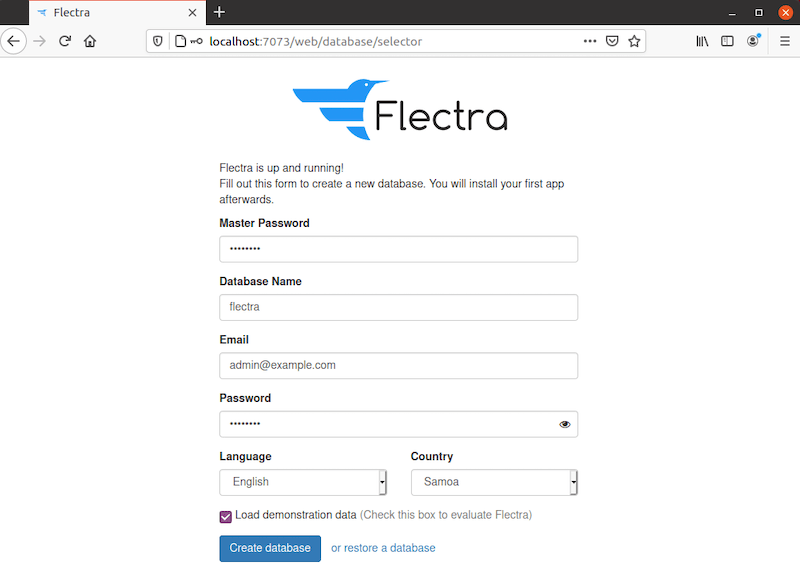
Congratulations! You have successfully installed Flectra. Thanks for using this tutorial for installing the Flectra open-source CRM and ERP on your Ubuntu 20.04 LTS Focal Fossa system. For additional help or useful information, we recommend you check the official Flectra website.