How To Install Floorp Browser on Ubuntu 24.04 LTS

In this tutorial, we will show you how to install Floorp Browser on Ubuntu 24.04 LTS. The landscape of web browsers continues to evolve as users seek alternatives that prioritize privacy, performance, and customization. Among the emerging contenders, Floorp stands out as a compelling Firefox-based browser that promises enhanced speed and advanced features. Developed by a Japanese company, Floorp has positioned itself as “the most Advanced and Fastest Firefox derivative,” making it an attractive option for Ubuntu 24.04 LTS users seeking a more refined browsing experience.
This comprehensive guide will walk you through multiple installation methods for Floorp on Ubuntu 24.04 LTS, covering everything from system requirements to post-installation configuration. Whether you’re migrating from Firefox or exploring new browser options, you’ll learn how to successfully install and optimize Floorp for your specific needs.
What is Floorp Browser?
Understanding Floorp’s Foundation
Floorp represents a significant advancement in Firefox-based browsing technology. Built upon Firefox ESR (Extended Support Release), this browser inherits the robust foundation of Mozilla’s technology while introducing substantial improvements in performance and functionality. The development team focuses on creating a browser that maintains compatibility with Firefox’s extensive ecosystem while delivering enhanced speed and customization options.
The browser follows a structured update cycle, receiving updates every four weeks with security patches implemented before each Firefox release. This approach ensures users benefit from the latest security improvements while maintaining system stability through the ESR foundation.
Key Features and Benefits
Floorp’s feature set extends far beyond standard browsing capabilities, offering users a comprehensive suite of privacy and customization tools. The browser achieves remarkable performance improvements, demonstrating 60% faster speeds compared to standard Firefox when tested with Speedometer and JetStream 2 benchmarking tools.
Privacy protection forms a cornerstone of Floorp’s design philosophy. Users can enable strong fingerprint protection, disable WebGL for enhanced security, and enforce HTTPS connections across all websites. These features work together to create a robust defense against tracking and malicious scripts, ensuring your browsing sessions remain private and secure.
The customization capabilities rival those of browsers like Vivaldi, offering five switchable interface designs and extensive layout options. Users can configure vertical tabs on the right side of the browser, customize sidebars with frequently used tools, and access over 80 preset keyboard shortcuts for various browser actions. Additional features include Floorp Notes Sync for keeping synchronized notes across devices and seamless integration with Firefox sync for bookmarks, cookies, logins, and open tabs.
Advanced users particularly appreciate the built-in user agent switching capabilities and workspace functionality, allowing for organized browsing sessions tailored to specific tasks like work, research, or leisure. The split view feature enables simultaneous viewing of two websites within a single browser window, perfect for comparison tasks or research activities.
Target Audience
Floorp appeals to several distinct user groups seeking enhanced browsing experiences. Privacy-conscious individuals benefit from the robust tracking protection and security features, while power users appreciate the extensive customization options and performance improvements. Firefox users looking for better performance without abandoning familiar functionality find Floorp particularly appealing, as it maintains compatibility with Firefox extensions and sync services while delivering superior speed.
System Requirements for Ubuntu 24.04 LTS
Minimum Hardware Requirements
Before installing Floorp on Ubuntu 24.04 LTS, ensure your system meets the necessary hardware specifications. The browser requires a minimum of 2GB RAM, though 4GB or more is recommended for optimal performance, especially when running multiple tabs or extensions. Your system needs at least 200MB of free disk space for the basic installation, with additional space required for user data and cache files.
Your processor must support SSE4.1 instruction set, which is standard on most modern CPUs manufactured after 2008. This requirement ensures proper compatibility with Floorp’s optimized code and performance enhancements.
Software Dependencies
Ubuntu 24.04 LTS typically includes most required dependencies, but it’s important to verify their presence. Floorp requires GTK+ 3.14 or higher, X.org 1.0 or higher (with 1.7 recommended), libstdc++ 4.8.1 or higher, and glibc 2.17 or higher. These components handle the browser’s graphical interface, window management, and core system integration.
For optimal functionality, ensure NetworkManager 0.7 or higher, DBus 1.0 or higher, GNOME 2.16 or higher, and PulseAudio are installed. These optional components enhance network management, inter-process communication, desktop integration, and audio handling respectively.
Pre-Installation Preparations
System Updates
Start by updating your Ubuntu 24.04 LTS system to ensure compatibility with Floorp installation. Open a terminal and execute the following commands:
sudo apt update && sudo apt upgradeThis process updates your package database and installs any pending system updates. Additionally, verify that curl is installed, as it’s required for the PPA installation method:
sudo apt install curlNote that curl may not be available by default in minimal Ubuntu installations, making this step crucial for successful repository setup.
Backup Considerations
If you’re migrating from another browser, consider backing up your existing browser data before proceeding. While Floorp offers import capabilities during first-run setup, having a separate backup ensures data security. Create a system restore point if desired, though this is optional for browser installations.
Understanding that Floorp will install to standard system directories helps in planning storage allocation and file organization. The browser integrates with Ubuntu’s application management system, making future updates and removal straightforward.
Installation Method 1: Using Official PPA (Recommended)
Understanding PPA Installation
The Personal Package Archive (PPA) method represents the most reliable approach for installing Floorp on Ubuntu 24.04 LTS. This method provides automatic updates, better system integration, and simplified dependency management compared to alternative installation approaches. The official PPA supports Ubuntu 20.04, 22.04, and 24.04 LTS versions, ensuring broad compatibility across recent Ubuntu releases.
PPA installation offers several advantages over manual methods: automatic security updates, proper package management integration, and simplified removal procedures. The repository maintains current versions aligned with Floorp’s development cycle, ensuring users receive timely updates and security patches.
Step-by-Step PPA Installation
Step 1: Adding the GPG Key
The first step involves adding Floorp’s GPG key to your system’s keyring for package verification. Execute the following command in your terminal:
curl -fsSL https://ppa.ablaze.one/KEY.gpg | sudo gpg --dearmor -o /usr/share/keyrings/Floorp.gpgThis command downloads the GPG key from the official repository and stores it in Ubuntu’s standard keyring directory. The key ensures that downloaded packages are authentic and haven’t been tampered with during transmission.
Verify the key installation by checking the file presence:
cat /usr/share/keyrings/Floorp.gpgThe output should display binary data, confirming successful key installation.
Step 2: Adding the Repository
Next, add the Floorp repository to your system’s sources list:
sudo curl -sS --compressed -o /etc/apt/sources.list.d/Floorp.list 'https://ppa.ablaze.one/Floorp.list'This command downloads the repository configuration and saves it to Ubuntu’s sources directory. The repository file contains information about package locations and distribution compatibility.
Verify the repository addition:
cat /etc/apt/sources.list.d/Floorp.listThe output should display repository configuration details, confirming proper setup.
Step 3: System Update and Installation
Update your package database to include the new Floorp repository:
sudo apt updateThe output should include references to the Floorp repository, indicating successful integration. Now install Floorp:
sudo apt install floorpThe package manager will download and install Floorp along with any required dependencies. The installation process typically completes within a few minutes, depending on your internet connection speed.
Step 4: Verification and First Launch
After installation, locate Floorp in your application menu or Activities overview. The browser should appear alongside other installed applications, ready for launch.
During the first launch, Floorp presents a setup wizard offering to import data from existing browsers. You can choose to import bookmarks, passwords, and preferences from Firefox, Chrome, or other supported browsers, or skip this step and configure manually later.
Troubleshooting PPA Installation
Common installation issues often involve curl availability or network connectivity. If curl is not installed, the GPG key addition will fail. Install curl using sudo apt install curl before proceeding with repository setup.
Repository connection problems may occur due to network restrictions or temporary server issues. Wait a few minutes and retry the commands if downloads fail initially. Verify your internet connection and DNS resolution if problems persist.
Permission errors during GPG key installation typically indicate insufficient privileges. Ensure you’re using sudo with the commands and that your user account has administrative rights. Authentication failures might require clearing corrupted keyring files and repeating the key installation process.
Installation Method 2: Using Flatpak
Flatpak Installation Prerequisites
Flatpak offers a universal packaging solution that works across different Linux distributions while providing application sandboxing for enhanced security. Ubuntu 24.04 LTS includes Flatpak support, but you may need to enable it explicitly.
Install Flatpak if not already available:
sudo apt install flatpakThe Flatpak version runs in a sandboxed environment, providing additional isolation from system components while potentially limiting some advanced integration features. This approach suits users prioritizing security over deep system integration.
Flatpak Installation Steps
Add the Flathub repository if not already configured:
flatpak remote-add --if-not-exists flathub https://flathub.org/repo/flathub.flatpakrepoInstall Floorp from Flathub:
flatpak install flathub one.ablaze.floorpThe installation downloads Floorp and all required runtime dependencies, which may result in a larger initial download compared to the PPA method.
Launch Floorp using:
flatpak run one.ablaze.floorpAlternatively, find Floorp in your application menu after installation completes. The desktop integration creates appropriate menu entries and file associations.
Flatpak Considerations
Flatpak’s sandboxing provides security benefits but may introduce functional limitations. The application has restricted access to system directories, potentially affecting file downloads, uploads, and external application integration. Users can modify these permissions using tools like Flatseal if needed.
Startup times may be slightly longer due to sandbox initialization overhead. The Flatpak version also requires more disk space due to bundled runtime dependencies, making it less efficient for systems with limited storage.
Installation Method 3: Tarball (Portable Version)
When to Use Tarball Installation
The tarball method provides a portable installation option suitable for users without administrative privileges or those requiring temporary browser access. This approach downloads a pre-compiled binary package that runs without system installation, making it ideal for testing purposes or portable usage scenarios.
Consider tarball installation when you cannot modify system packages, need multiple Floorp versions simultaneously, or want to test the browser without affecting your system configuration.
Tarball Installation Process
Download the latest tarball from Floorp’s GitHub releases page. Extract the downloaded file to your preferred location:
tar -xjf floorp-*.tar.bz2Navigate to the extracted directory and run Floorp directly:
cd floorp/
./floorpFor convenient access, create a desktop entry manually or add the directory to your PATH variable. This method provides immediate access without system integration but requires manual management of updates and dependencies.
Tarball Limitations
Tarball installations lack automatic update mechanisms, requiring manual downloads and replacement for newer versions. System integration features like default browser setting, protocol handling, and desktop notifications may not function properly without additional configuration.
The portable nature means each user must manage their own installation, and shared system resources aren’t utilized efficiently. Dependency management becomes manual, potentially causing issues if required libraries are missing or outdated.
Post-Installation Setup and Configuration
Initial Browser Configuration
Upon first launch, Floorp presents a comprehensive setup wizard guiding you through initial configuration. The wizard offers browser data import from existing installations, allowing seamless migration from Firefox, Chrome, or other supported browsers.
The import process transfers bookmarks, saved passwords, browsing history, and configuration preferences. Choose “Import” to transfer data or “Skip” to start with a clean configuration. The wizard then presents template options: Basic, Default, or Advanced, each offering different feature sets and complexity levels.
Select a browser design from the available options to complete the initial setup. Floorp provides multiple interface themes and layouts, allowing immediate customization of the browsing environment.
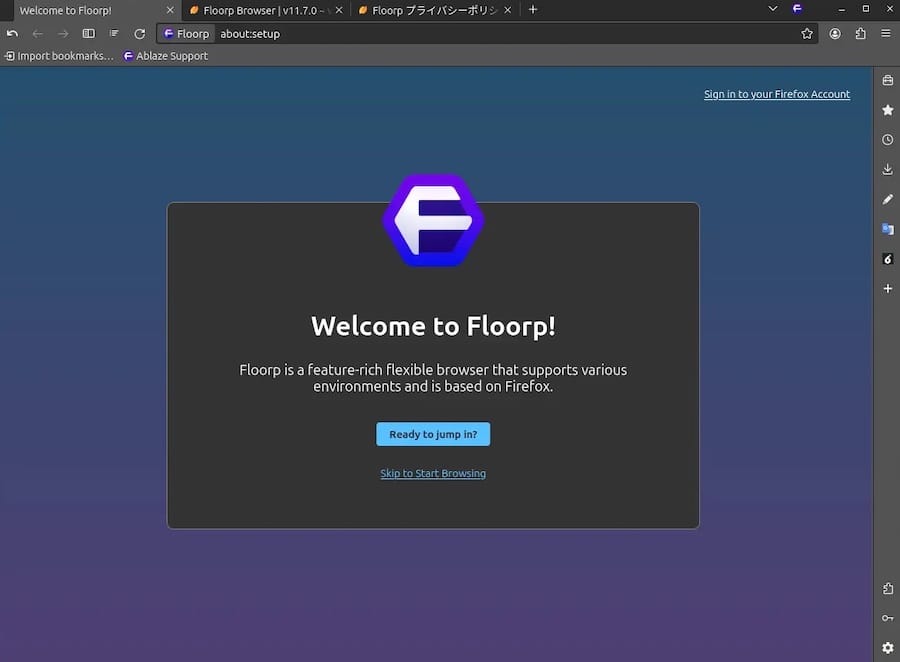
Advanced Customization Options
Interface Customization
Floorp’s interface flexibility surpasses most browsers, offering five distinct design modes to suit different workflow preferences. Access these options through the browser settings menu, where you can switch between traditional tab layouts, vertical tab configurations, and specialized workspace arrangements.
Configure vertical tabs by accessing the sidebar settings, where you can position tabs on the right side of the browser window for improved navigation in widescreen environments. The customizable sidebar accepts various tools including history, bookmarks, downloads manager, and quick links to frequently visited sites.
Toolbar customization allows rearrangement of browser controls, addition of frequently used functions, and removal of unnecessary elements. The workspace feature enables creation of distinct browsing environments for different activities, with seamless switching between work, personal, and research configurations.
Privacy and Security Settings
Navigate to Floorp’s privacy settings to configure advanced protection features. Enable strong fingerprint protection to prevent websites from tracking your browser characteristics and device information. The WebGL disabling option provides additional security by preventing potentially exploitative graphics API access.
Configure HTTPS-only mode to enforce secure connections across all browsing sessions, protecting data transmission from interception or manipulation. The built-in ad blocking features reduce unwanted content while improving page loading speeds and reducing data usage.
User agent switching capabilities allow you to present different browser identities to websites, useful for compatibility testing or privacy enhancement. Access these options through the advanced settings menu, where you can select from predefined user agent strings or create custom configurations.
Updating Floorp Browser
Automatic Updates
Floorp implements an automatic update system similar to Firefox, checking for and installing updates in the background without user intervention. The browser follows a four-week update cycle, ensuring regular security improvements and feature additions while maintaining system stability.
Security updates receive priority treatment, with patches distributed immediately upon availability rather than waiting for scheduled releases. This approach ensures critical vulnerabilities are addressed promptly while maintaining the browser’s security posture.
Manual Update Methods
For PPA installations, manual updates integrate with Ubuntu’s standard package management:
sudo apt update && sudo apt upgradeThis command updates all system packages, including Floorp, ensuring you receive the latest available version.
Flatpak users can update specifically using:
flatpak update one.ablaze.floorpOr update all Flatpak applications simultaneously:
flatpak updateTarball installations require manual replacement: download the latest version, extract it to replace the existing installation, and restart the browser. This method demands more attention but provides complete control over update timing and version selection.
Uninstalling Floorp Browser
Complete PPA Removal
Remove the Floorp package while preserving configuration files:
sudo apt remove floorpFor complete removal including configuration files:
sudo apt --purge remove floorpClean up the repository configuration:
sudo rm -rf /etc/apt/sources.list.d/Floorp.listRemove the GPG key:
sudo rm -rf /usr/share/keyrings/Floorp.gpgUpdate the package database to reflect repository removal:
sudo apt updateThis process completely removes Floorp and its associated repository configuration from your system.
Flatpak Removal
Remove the Flatpak installation:
flatpak uninstall one.ablaze.floorpClean up user data directories if desired:
rm -rf ~/.var/app/one.ablaze.floorpThis removes both the application and its sandboxed data storage.
Tarball Cleanup
For tarball installations, simply remove the extracted directory and any manually created desktop entries or symbolic links. User configuration files in the home directory should be removed separately if desired.
Performance Analysis and Benchmarks
Speed Comparisons
Floorp demonstrates significant performance advantages over standard Firefox in standardized benchmarks. Speedometer 2.1 testing shows Floorp achieving scores of 208 compared to Firefox’s 189, representing approximately 10% improvement in JavaScript performance and responsiveness.
JetStream 2 benchmarks reveal even more impressive gains, with Floorp delivering up to 60% better performance in complex web application scenarios. These improvements stem from optimized code compilation, enhanced memory management, and streamlined resource allocation.
Real-world browsing performance translates to faster page loading, smoother scrolling, and more responsive tab switching. Users report noticeable improvements when handling multiple tabs simultaneously or working with resource-intensive web applications.
Feature Performance
Extension compatibility remains excellent due to Floorp’s Firefox foundation, with most Firefox extensions functioning without modification. The browser’s enhanced performance doesn’t compromise extension functionality, allowing users to maintain their preferred add-on collections while benefiting from speed improvements.
Startup times show marked improvement over standard Firefox, particularly noticeable on systems with traditional hard drives or limited RAM. Tab management efficiency improves significantly with vertical tab configurations, especially beneficial for users maintaining numerous open tabs.
Resource usage optimizations reduce memory consumption while maintaining performance, allowing comfortable browsing on systems with limited resources. The privacy features operate efficiently without significantly impacting browsing speed, providing security without performance penalties.
Congratulations! You have successfully installed Floorp. Thanks for using this tutorial to install the latest version of the Floorp Browser on Ubuntu 24.04 LTS system. For additional help or useful information, we recommend you check the official Floorp website.