How To Install Flutter on Ubuntu 22.04 LTS
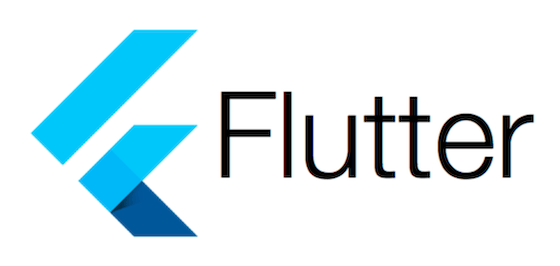
In this tutorial, we will show you how to install Flutter on Ubuntu 22.04 LTS. Flutter is an open-source UI software development kit created by Google. It’s used for crafting high-quality native interfaces on iOS and Android as well as being the primary method of creating applications for Google Fuchsia. Flutter works with existing code, is used by developers and organizations around the world, and is free and open-source.
This article assumes you have at least basic knowledge of Linux, know how to use the shell, and most importantly, you host your site on your own VPS. The installation is quite simple and assumes you are running in the root account, if not you may need to add ‘sudo‘ to the commands to get root privileges. I will show you the step-by-step installation of the Flutter on Ubuntu 22.04 (Jammy Jellyfish). You can follow the same instructions for Ubuntu 22.04 and any other Debian-based distribution like Linux Mint, Elementary OS, Pop!_OS, and more as well.
Prerequisites
- A server running one of the following operating systems: Ubuntu 22.04, 20.04, and any other Debian-based distribution like Linux Mint.
- SSH access to the server (or just open Terminal if you’re on a desktop).
- Basic knowledge of the Linux command-line interface (CLI). This guide assumes you’re comfortable with executing commands in a terminal.
- An active internet connection. You’ll need an internet connection to download the necessary packages and dependencies for Flutter.
- A user account with root or sudo privileges to execute administrative commands.
Install Flutter on Ubuntu 22.04 LTS Jammy Jellyfish
Step 1. First, update your system packages to ensure you have the latest versions:
sudo apt update sudo apt upgrade
Next, install the necessary dependencies:
sudo apt install curl file git unzip xz-utils zip libglu1-mesa
Step 2. Installing Flutter on Ubuntu 22.04.
To get the latest stable release of the Flutter SDK, use the following command:
wget https://storage.googleapis.com/flutter_infra_release/releases/stable/linux/flutter_linux_3.16.9-stable.tar.xz
Once downloaded, extract the file to your desired location, such as ~/development:
tar xf ~/Downloads/flutter_linux_3.16.9-stable.tar.xz -C ~/development
To use the Flutter command in your terminal, you need to add Flutter to your PATH. For a temporary setup, use:
export PATH="$PATH:`pwd`/flutter/bin"
For a permanent solution, add the export command to your .bashrc or .profile file. After editing, reload the shell configuration:
source ~/.bashrc
Or:
source ~/.profile
Step 3. Running Flutter Commands.
With Flutter installed, run the following command to check for any missing dependencies and validate the setup:
flutter doctor
If you plan to develop for Android, agree to the Android SDK licenses:
flutter doctor --android-licenses
To verify the installation, create a new Flutter project:
flutter create my_flutter_app
Then, run the Flutter application:
cd my_flutter_app flutter run
Congratulations! You have successfully installed Flutter. Thanks for using this tutorial for installing Flutter on the Ubuntu 22.04 LTS Jammy Jellyfish system. For additional help or useful information, we recommend you check the official Flutter website.