
In this tutorial, we will show you how to install Foreman on Ubuntu 20.04 LTS. For those of you who didn’t know, Foreman is a complete lifecycle management tool for physical and virtual servers. This app gives system administrators the power to easily automate repetitive tasks, quickly deploy applications, and proactively manage servers, on-premise or in the cloud. Foreman, available as open-source software, becomes even more powerful when integrated with other open-source projects such as Puppet, Chef, Salt, and Ansible.
This article assumes you have at least basic knowledge of Linux, know how to use the shell, and most importantly, you host your site on your own VPS. The installation is quite simple and assumes you are running in the root account, if not you may need to add ‘sudo‘ to the commands to get root privileges. I will show you the step-by-step installation of the Foreman on Ubuntu 20.04 (Focal Fossa). You can follow the same instructions for Ubuntu 18.04, 16.04, and any other Debian-based distribution like Linux Mint.
Prerequisites
- A server running one of the following operating systems: Ubuntu 20.04, 18.04, 16.04, and any other Debian-based distribution like Linux Mint.
- It’s recommended that you use a fresh OS install to prevent any potential issues.
- SSH access to the server (or just open Terminal if you’re on a desktop).
- A
non-root sudo useror access to theroot user. We recommend acting as anon-root sudo user, however, as you can harm your system if you’re not careful when acting as the root.
Install Foreman on Ubuntu 20.04 LTS Focal Fossa
Step 1. First, make sure that all your system packages are up-to-date by running the following apt commands in the terminal.
sudo apt update sudo apt upgrade sudo apt install apt-transport-https wget gnupg ca-certificates
Step 2. Set Hostname.
Set a hostname with a domain name using the hostnamectl command:
sudo hostnamectl set-hostname foreman.idroot.us echo "192.168.77.21 foreman.example.com" | sudo tee -a /etc/hosts
Step 3. Add Puppet and Foreman Repositories.
Now we configured automatically all of the required components to run Foreman:
- Add Puppet repository to the Ubuntu system:
sudo apt -y install ca-certificates wget wget https://apt.puppet.com/puppet6-release-focal.deb sudo apt install ./puppet6-release-focal.deb
- Add the Foreman repository to the Ubuntu system.
echo "deb http://deb.theforeman.org/ bionic 2.0" | sudo tee /etc/apt/sources.list.d/foreman.list echo "deb http://deb.theforeman.org/ plugins 2.0" | sudo tee -a /etc/apt/sources.list.d/foreman.list wget -q https://deb.theforeman.org/pubkey.gpg -O- | sudo apt-key add -
Step 4. Installing Foreman on Ubuntu 20.04.
Once the repositories are added, now install Foreman using the following command below:
sudo apt update sudo apt install foreman-installer
Next, configure the Foreman installer:
foreman-installer
Output:
Preparing installation Done
Success!
* Foreman is running at https://foreman.idroot.com
Initial credentials are admin / meilana
* Foreman Proxy is running at https://foreman.idroot.us:8443
The full log is at /var/log/foreman-installer/foreman.log
Step 5. Accessing Foreman Web interface.
Once you complete the step-by-step installation, open your favorite web browser and browse to the server domain name. By default, Foreman uses Puppets self-signed certificates, which are probably not trusted by your browser. Accept the notification about the certificate and proceed. You can log in to Foreman using the credentials that were returned once it was installed.
https://foreman.idroot.us
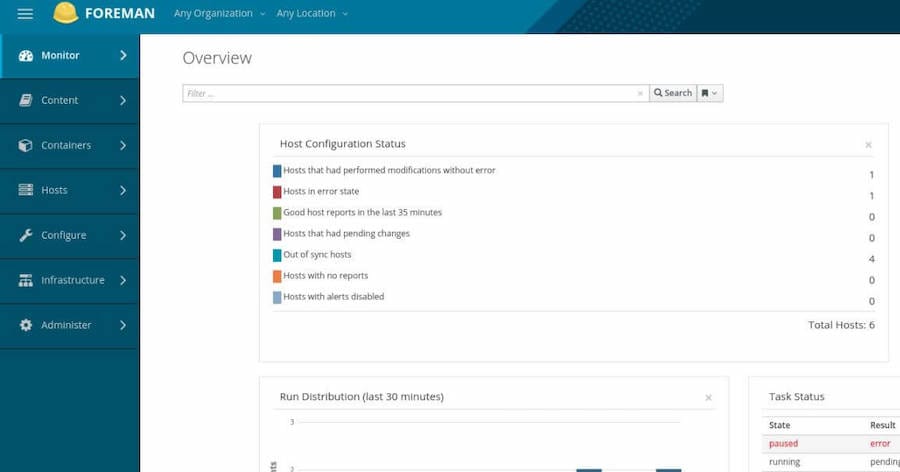
Congratulations! You have successfully installed Foreman. Thanks for using this tutorial for installing the Foreman on Ubuntu 20.04 LTS Focal Fossa system. For additional help or useful information, we recommend you check the official Foreman website.